7 ways to hide products on your WooCommerce store
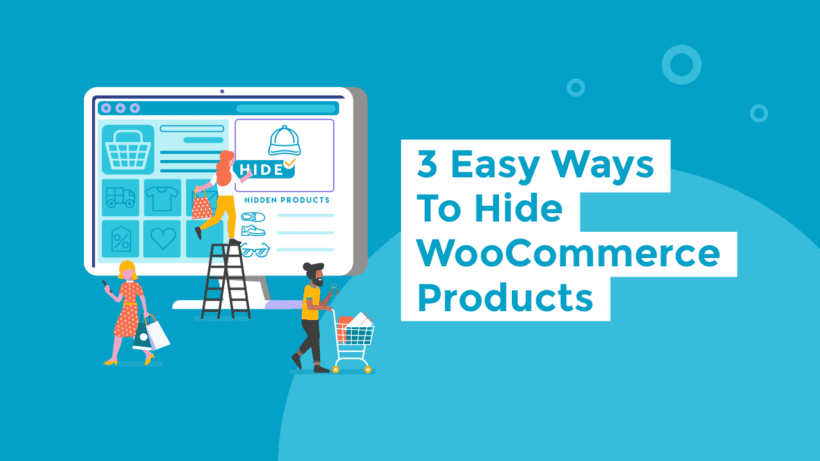
Looking for a solution to hide WooCommerce products? Sometimes you don't want every single product available to the public, especially if you're running something like a B2B/wholesale or members-only store.
Offering exclusive access to products can create buzz and increase your brand’s desirability. So to set this up in WooCommerce you need a way to hide products from public access. In this step-by-step tutorial, I'll show you how to hide products in WooCommerce using different methods, depending on the level at which you want to hide your products. By the end of this article, you'll be able to hide:
- A single product using WooCommerce to hide specific products from the shop page.
- An entire category of products using the WooCommerce Protected Categories plugin (either by password, role, or individual user login).
- Your entire store using the WooCommerce Private Store, (either by password or user login), which is a form of disabling WooCommerce for signed out or non-users.
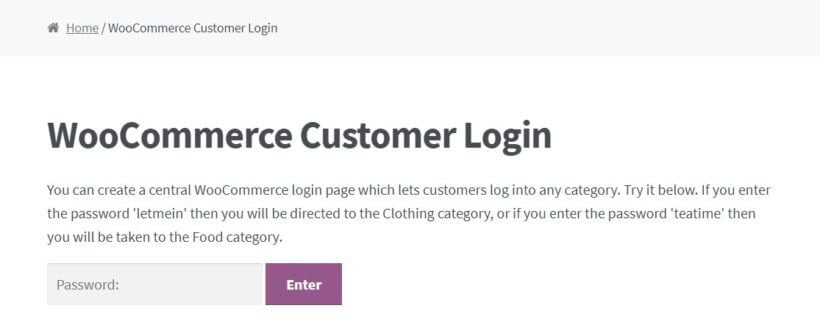
Which way of hiding WooCommerce products is right for you?
These are the ways to hide products in WooCommerce:
- Option 1 - Hide an individual productIf you only need to hide a few specific products, WooCommerce's built-in settings let you remove individual items from the shop page. This is a quick solution but can become tricky to manage for larger product collections.
- Option 2 - Hide entire categoriesThe WooCommerce Protected Categories plugin lets you create some hidden products in an otherwise public store. Use it to hide or password protect products based on category.
- Option 3 - Make specific products password-protectedWant to create an exclusive product offering? You can password-protect specific products, allowing access only to customers with the right access - perfect for limited releases or VIP items.
- Option 4 - Show or hide products depending on user roleWith a user role-based approach, you can control product visibility based on customer type - like offering wholesale prices to B2B customers while hiding those items from regular shoppers.
- Option 5 - Hide all of your store's productsWooCommerce Private Store is good if you want to make every single product hidden. You can use it to password protect your entire store or hide it from all logged out users (guests).
- Option 6 - Password protect your entire WooCommerce storeThe WooCommerce Private Store plugin allows you to secure your entire store behind a password. This is great for private client portals, wholesale-only shops, or special event stores.
- Option 7 - Limit access your store's hidden productsRestrict access to your store’s products exclusively to logged-in users. This method is ideal for membership-based stores, employee-only shops, or any store that requires user registration.
Further Reading: How to hide prices until login in WooCommerce.
Below, I'll take you through how to use each method to hide WooCommerce products. Or if you prefer, then you can watch this video:
Option 1: Hide WooCommerce products from your shop page individually
Our first method uses core WooCommerce functionality - no plugins needed. It hides products from the shop pages. However, if a user gets their hands on a direct link, they'll still be able to access the product.
For that reason, this method is not a good approach if you actually want to fully restrict access to the product - not just hide it.
Also, this method isn't very efficient if you need to hide multiple products, as you'll need to manually edit every single product. When it comes to hiding multiple products on WooCommerce, a more efficient approach is to assign them to a category in bulk and then hide that category using one of the methods for how to hide products in WooCommerce.
If you're ok with the product still being accessible by direct URL, then it's fine to use WooCommerce to hide products from your shop page.
You can do this by editing the Catalog visibility option under Publish and choosing Hidden:
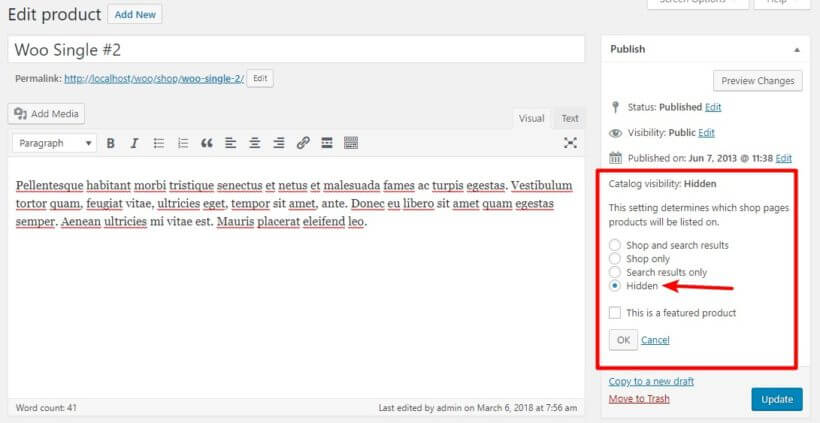
Option 2: How to hide an entire category of WooCommerce products
To get started, you'll need WooCommerce Protected Categories installed and activated on your hidden WooCommerce store.
Then, create a new product category for your hidden products. I'll give mine a creative name of "Hidden Products", but you can name yours whatever makes sense.
Once you have the category, assign the products that you want to hide to that category.
Now, you've come to the point where you need to make a choice about how you want to let people "unhide" the products in this category. You can:
- Let users unhide the products by entering a password
- Make the products automatically visible to certain users or user roles
Option 3: How to make specific products password-accessible
To add password protection, go to Products → Categories and edit the category that you created for your hidden products:
- Scroll down to the WooCommerce product Visibility section
- Select Protected → Password protected
- Enter your desired password. You can also add multiple passwords to unlock the category if you want to give different users different passwords
- Save changes
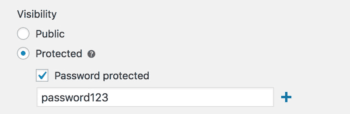
Then, you can configure how your password protected categories function by going to WooCommerce → Settings → Products → Protected Categories.
In this area, you'll want to:
- Uncheck the two Category Visibility checkboxes to make your category 100% hidden
- Select a Category Login Page where users can enter the password to see the WooCommerce hidden products/categories
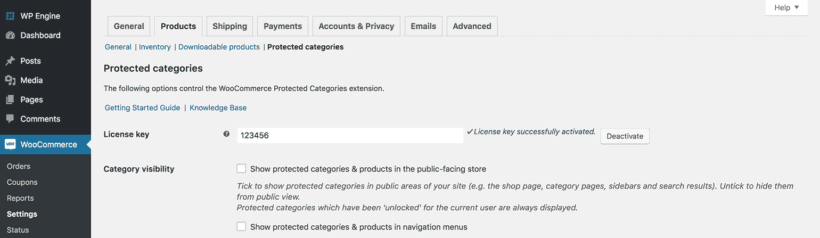
You can also peruse the other settings to see if anything applies to your specific needs.
Option 4: How to show or hide products depending on user role
If you'd prefer to automatically give access to the WooCommerce hidden products to certain users or entire roles:
- Go to Products → Categories
- Edit the category that you created for your WooCommerce hidden products
- Scroll down to the WooCommerce product Visibility section
- Select Protected → Users and choose which users and/or roles can access your hidden WooCommerce products.
- Save your changes
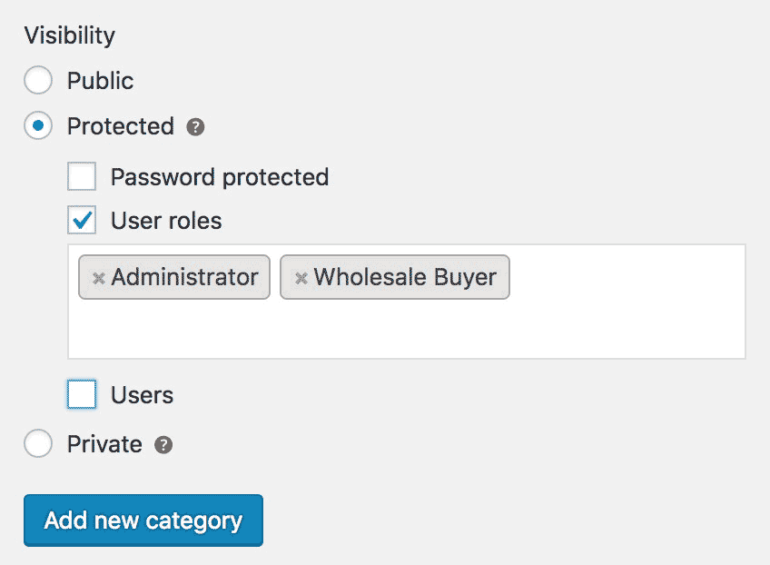
Then, you can configure how your user and role protected categories function by going to WooCommerce → Settings → Products → Protected Categories. Here, you need to choose what happens when a logged out or guest user tries to access a hidden category or one of its products:
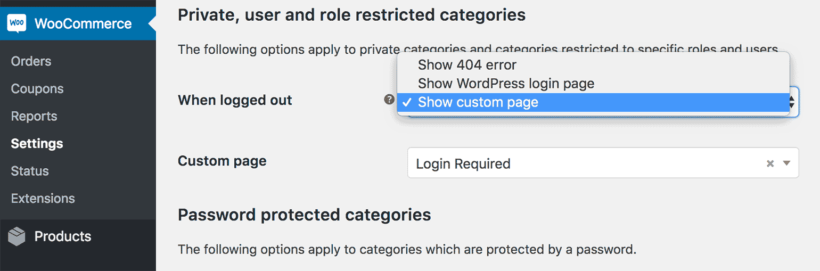
Option 5: How to hide all products on your store from public view
Now it's time for the last, and most secure, way to hide WooCommerce products.
If you want to hide all of your products from the public, you'll need the WooCommerce Private Store plugin installed and activated.
Then, go to WooCommerce → Settings → Private Store to configure the plugin.
Just as with hiding specific categories of private products, you can hide your store in two different ways:
- Require users to enter a password to unhide the store
- Automatically unhide the store for logged in users
Option 6: Hide products by password protecting your WooCommerce store
To add a password:
- Enter a password (or multiple passwords) in the Store passwords box.
- Choose how long the password should unhide the store (in days) in the Password expires after the box.
- Enter the product page you want users to be taken to after logging in using the Redirect URL box.
- Configure the Login form options.
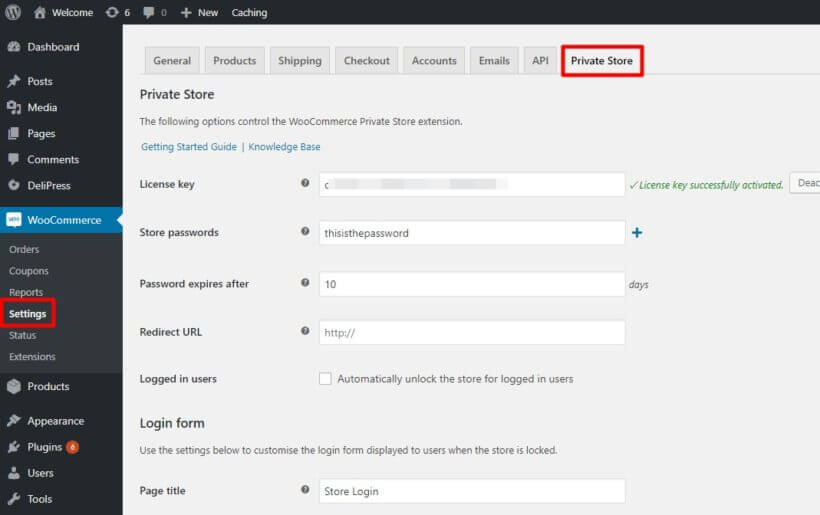
Option 7: How to only allow logged in users access your store's hidden products
If you want to automatically allow logged in users to see your hidden products, you just need to check the box for Automatically unlock the store for logged in users. Underneath, you'll find an option to choose which user roles to unlock the store for. This is handy if you only want certain user roles to have access, such as administrators and store managers.
You can also choose whether or not to Hide the login form… that displays for users who aren't logged in:
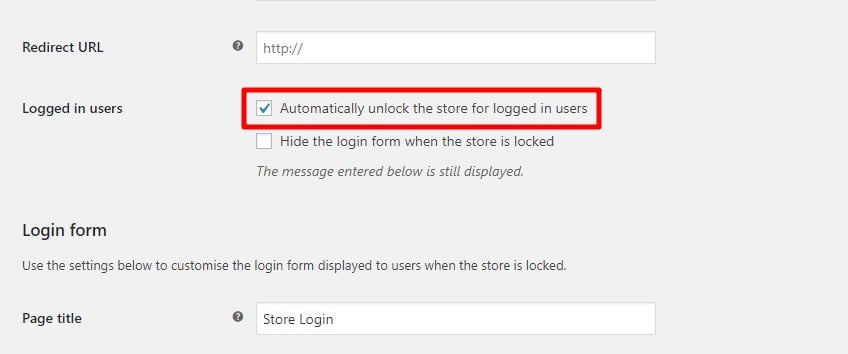
Master product visibility and take control of your WooCommerce store
Whether you need to hide a single product, one or more categories of products, or your entire WooCommerce store, one of the above methods should work for you.
Remember:
- To hide a single product, you can use the Hidden Catalog WooCommerce product Visibility option. Just remember that people can still see the product if they get a direct link - it's not actually private.
- If you want to hide an entire category of WooCommerce products, WooCommerce Protected Categories lets you do so via either password protection or specific logged in users or roles.
- To hide your entire WooCommerce store, WooCommerce Private Store lets you do so via either password protection or by automatically unhiding your store for logged in users.
Any other questions about how to hide WooCommerce products on your WordPress website and provide great user experience? Leave a comment and we'll try to help out.
11 Comments
Thank you for sharing ! That's strange we can't easily hide products from unregistered visitors : I asked ChatGPT4 all day and it couldn't solve this request. I tried several shortcodes but it doesn't work. A free plugin offers this feature but it's not compatible with new version of Woo, so ... That's cool to discover this one for a private category, I hope it will work ! TY !
Hi Luciade! I'm glad that you found our plugin and hope that it'll work for your needs. Should there be anything that we may assist you with, just let me know – or send us a new message via our dedicated Support Center. Cheers!
Works perfectly! Thanksss
Hi, Erik. Thanks for letting us know. I'm glad our article helped!
Should you have any questions about WooCommerce Protected Categories, WooCommerce Private Store, or any of our other plugins for WordPress and WooCommerce, please let me know.
You can also get in touch with us via our dedicated Support Center. Cheers.