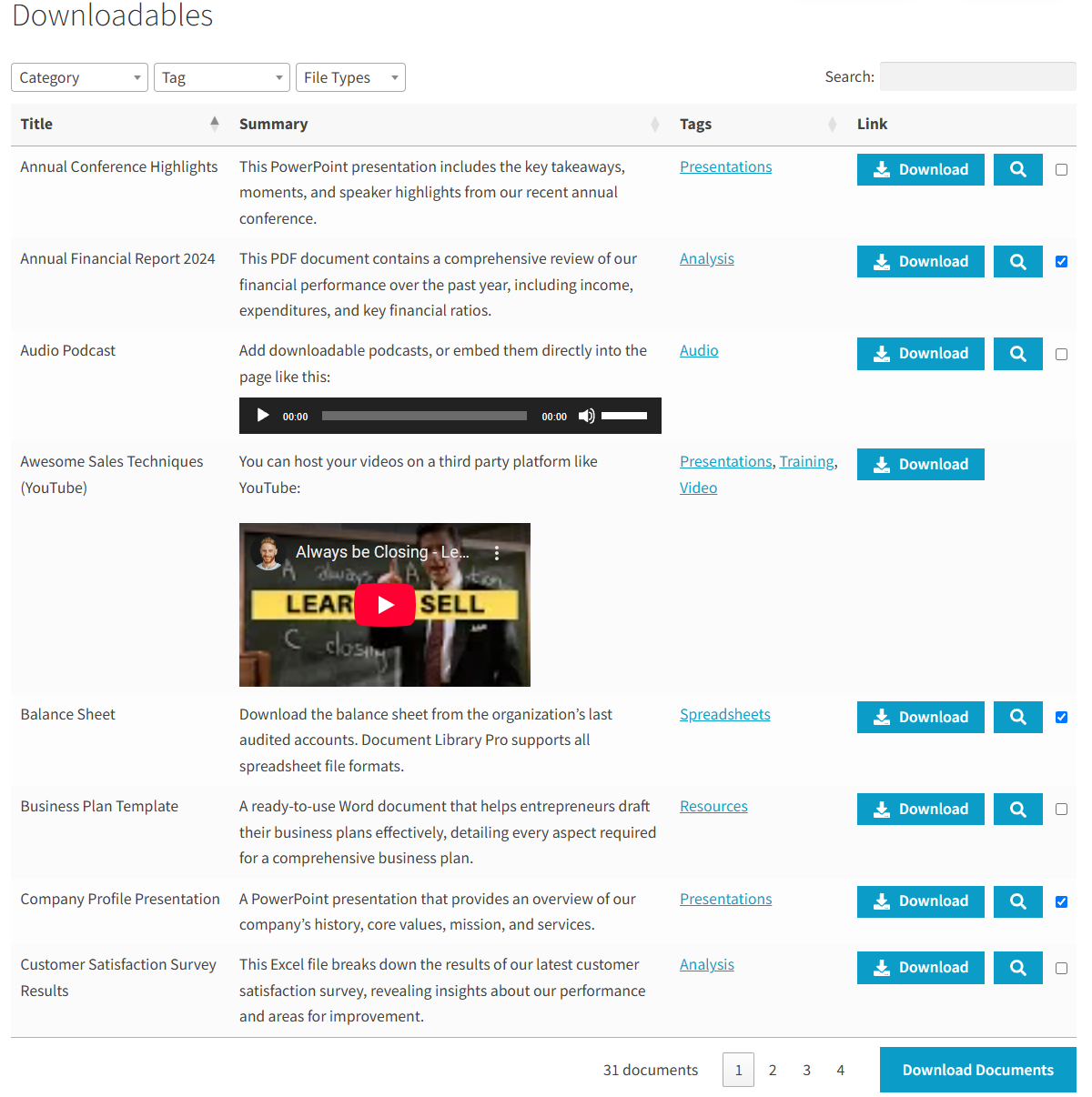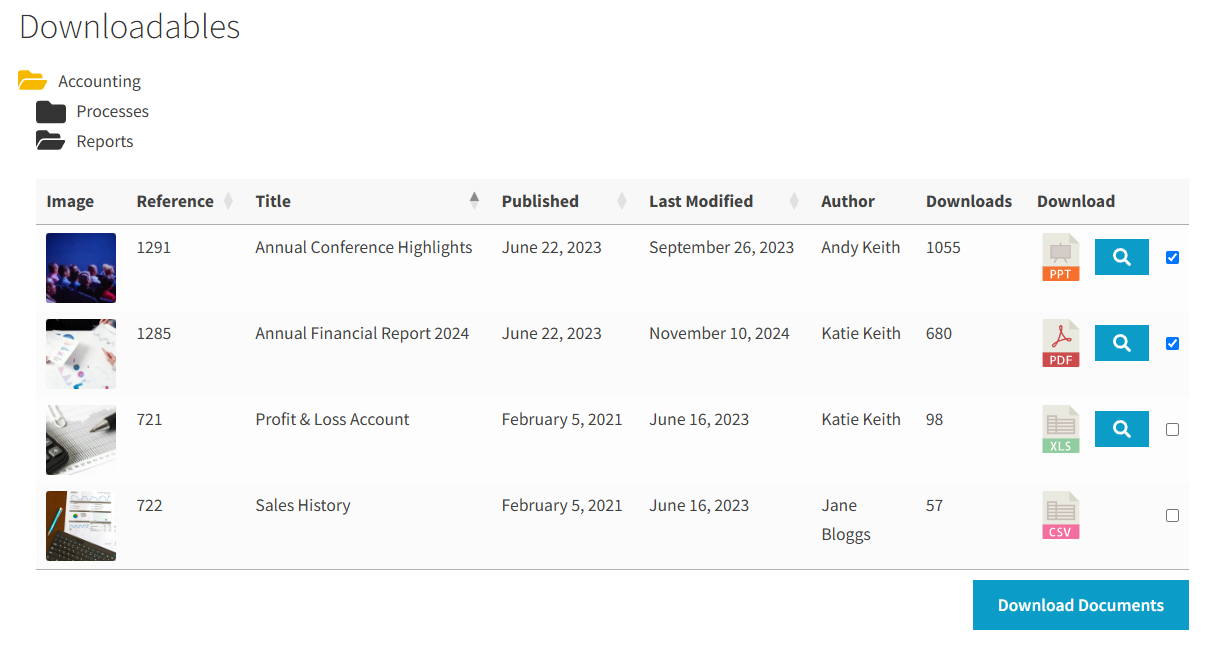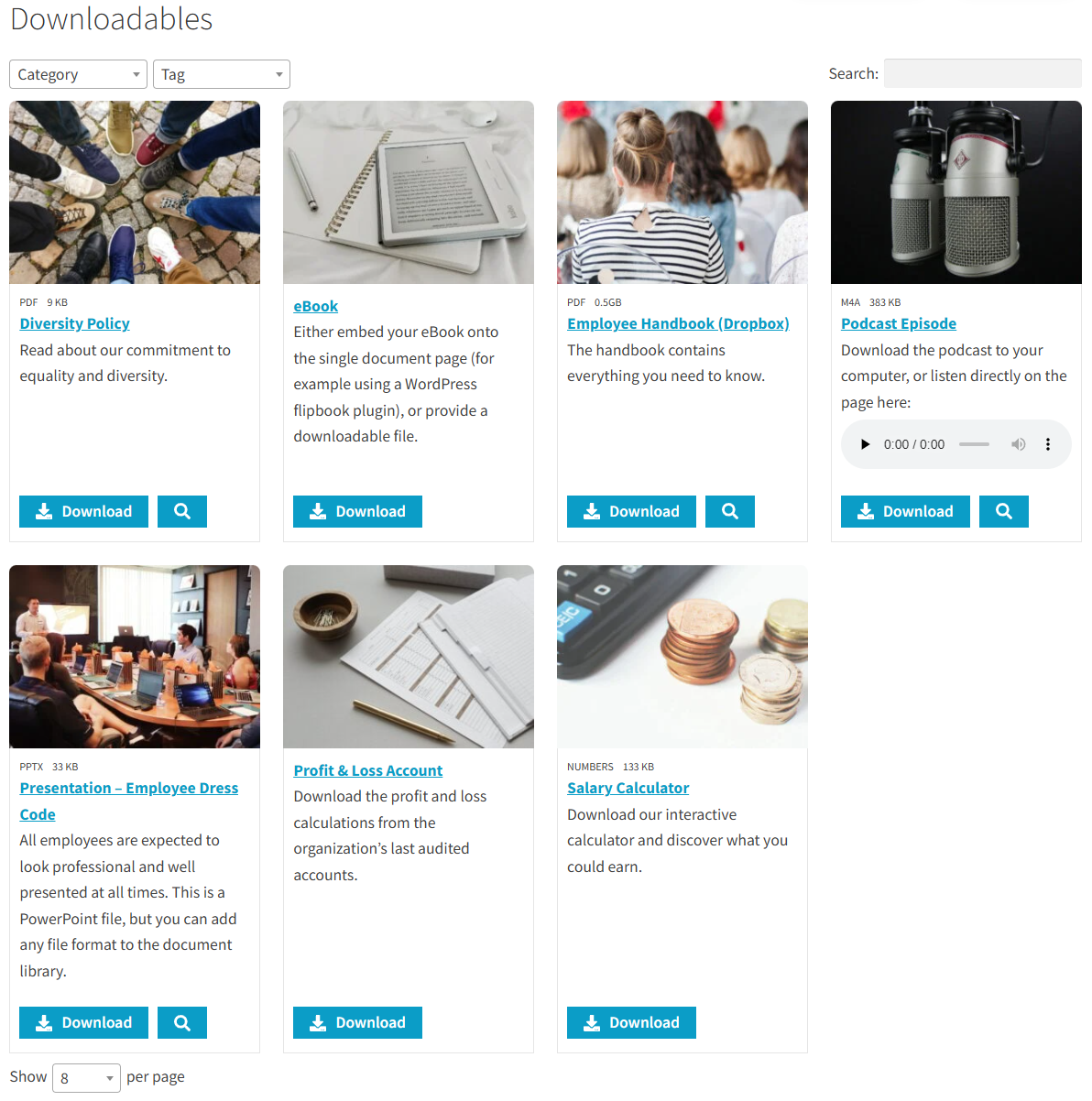How to add downloadable PDF files to WordPress
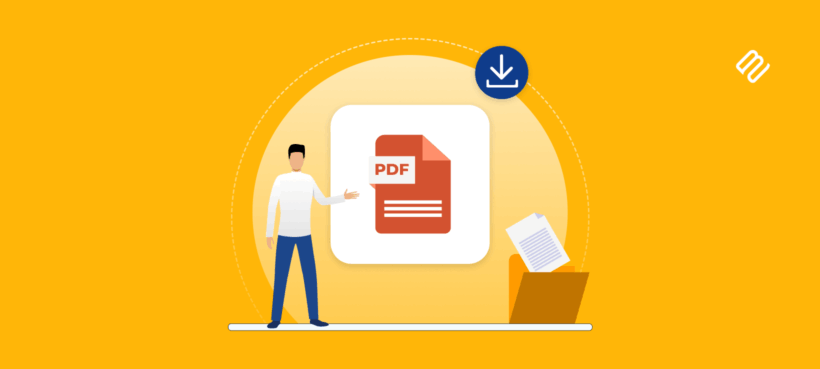
If you're looking to add downloadable PDFs to WordPress — whether it's a free guide, a content upgrade, or a paid resource — you're not alone.
PDFs are one of the most effective formats for sharing long-form, offline-friendly content with your audience. But turning a polished document into a clickable, trackable download isn’t always as simple as uploading a file.
You might be wondering: How do I create a professional-looking download button? Can I restrict access to certain users? Is there a way to track who downloads my content?
This guide answers all of those questions and more. We’ll walk you through adding simple PDF download buttons using the Block Editor, explore advanced options with plugins like Document Library Pro, and show you how to design, gate, and measure your downloads to make the most of every PDF you share with your site’s visitors.
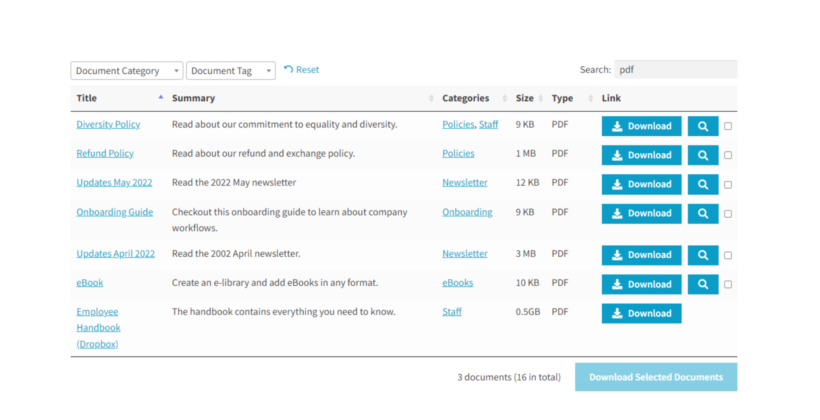
The benefits of offering downloadable PDFs on your WordPress sites
Downloadable PDFs are a smart way to add lasting value to your WordPress website.
- Enhanced user experience. They improve the user experience by providing long-form content in a format that’s easy to read, print, and access offline. Unlike standard web pages, PDFs allow for well-designed layouts, embedded images, and structured formatting that keeps readers engaged.
- Increased brand visibility. They also act as powerful tools for growing your brand. When someone downloads and shares your branded PDF (be it a guide, checklist, or template) it spreads your message beyond your site and brings new visitors back to you.
- Lead generation opportunities. PDFs are also ideal for lead generation. By gating them behind forms, you can collect email addresses from genuinely interested users and turn downloads into business opportunities. In this way, they work like lead magnets for your business.
- Improved SEO. Properly optimized PDFs can show up in search engine results and attract backlinks. This can give your site’s SEO a helpful boost.
Common types of downloadable content include ebooks, templates, checklists, white papers, and case studies. What’s common between these different types of content pieces is that they’re all valuable resources your visitors will want to keep with them and read across different devices.
So, if you’re ready to go beyond a basic upload and want a professional, searchable library of downloadable content, Document Library Pro makes it easy to create one in minutes. The best part is that you’ll be able to add download buttons, filters, and execute a user-friendly design.
How to add a downloadable PDF to a button with the Block Editor
Before we start looking at download PDF WordPress plugins, I'll tell you how to add an individual download to a page or post. This is pretty limited because there's no way for visitors to search or sort your PDF's. However, it does the job if you just need to add one downloadable PDF file.
Here’s how you can offer a simple PDF download on your WordPress site using the Block Editor:
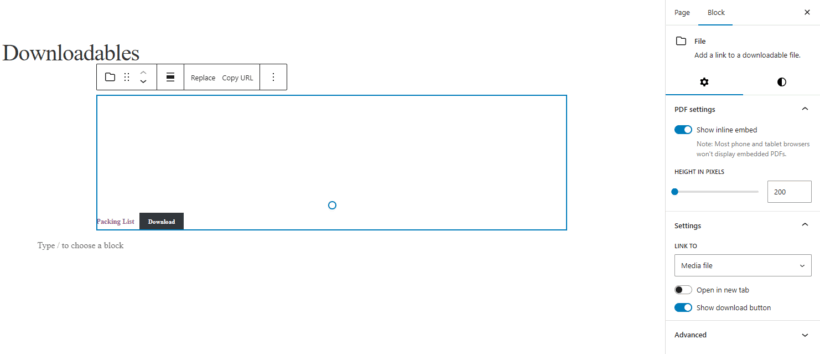
- Open the page you want to edit and click Edit to enter the Block Editor.
- Add a new block by clicking the + icon and searching for the File block.
- Upload your PDF or select an existing file from the Media Library.
- The block will display a download link and optional preview.
- Adjust the block settings based on your preferences. You can choose to open in a new tab and show/hide download button.
- Save the page and preview it on the front-end.
It should look something like this:
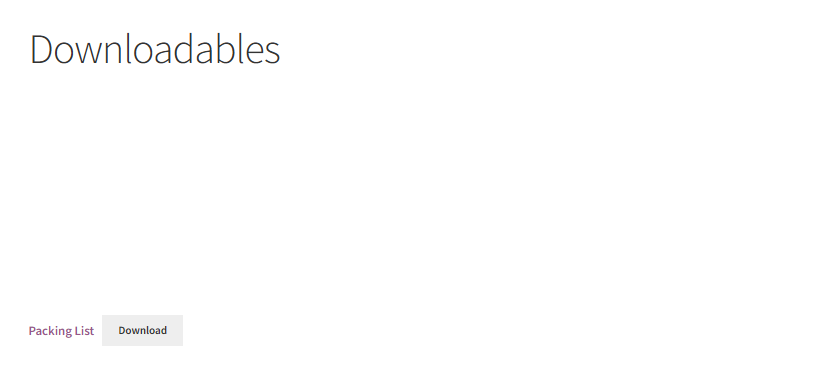
This method works well for offering one or two PDFs. However, it does come with certain limitations:
- No advanced functionality. There’s no built-in WordPress file search, filtering, or preview. Users can only click the button to download the PDF.
- No styling options. Customizing the appearance to match your site’s branding is limited.
You can also use a page builder like Elementor or Kadence Blocks to add PDF buttons, but the functionality remains basic.
If you're planning to offer multiple files, need tracking, or want more control over organization and design, then a download PDF WordPress plugin like Document Library Pro is ideal. It gives you the flexibility to build a full-featured PDF library with download buttons, filters, and a polished user experience.
Use Document Library Pro for advanced PDF management
When you need more than a one‑off download button, Barn2’s Document Library Pro turns WordPress into a full-fledged document hub.
The plugin takes every PDF you already host on your site (and any you add in the future) and arranges them in sleek, searchable collections. The PDF downloads look great on the front-end and are effortless for visitors to navigate.
With a few clicks, you can display each file in the format that suits your content strategy:
- Table view. A neat spreadsheet‑style list showing titles, categories, tags, file size, and more.
- Folder view. Documents are organized into folders. When users click a folder, they'll see a list of documents in table view.
- Grid layout. Displays attractive cards (with images or icons) ideal for visual resources such as templates or printable art.
Behind the scenes, Document Library Pro delivers power‑user features that basic File blocks can’t match, including:
- Instant filters, search, and sorting so readers find the PDF they’re looking for in seconds.
- Preview + download buttons in one place, which means no extra clicks or need for opening multiple browser tabs.
- Bulk download lets users download multiple documents at once, which is a great way to save time and boost the user experience.
- Shortcodes and blocks let you embed libraries anywhere on your site, including on pages, posts, sidebars, and even membership dashboards.
- Manage and track all downloadable PDFs to gain deeper insights into user behavior.
Document Library Pro keeps everything organized, on‑brand, and measurable so you can focus on creating value. It’s perfect for hosting resource centers, selling premium guides, or sharing internal manuals behind a login.
How to set up the download PDF WordPress plugin
With Document Library Pro, adding downloadable PDFs to your site becomes much more than just uploading files. You can create a professional, organized WordPress document library that delivers real value to your users.
Here’s how you can add a document library to your website:
- Install and activate the Document Library Pro plugin.
- Use the plugin setup wizard to choose the main settings for your PDF library.
- In your WordPress dashboard, go to Documents → Add New.
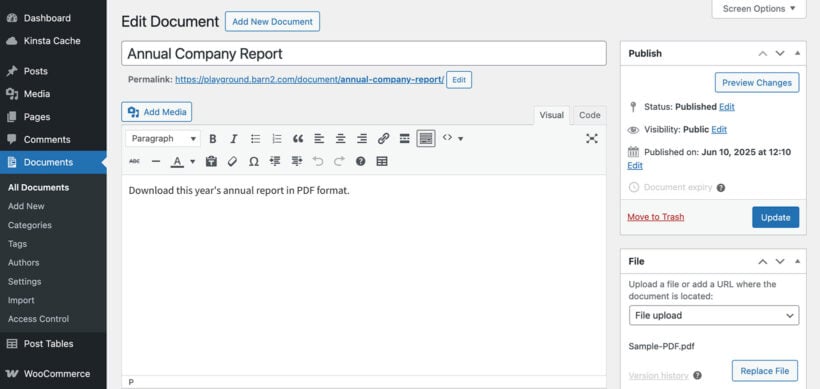
- Upload your PDF to the 'File' section on the right, add a title, and assign categories, tags etc. as needed.
- Go to the 'Pages' section of WordPress and find the 'Document Library' page. Rename this to anything you like.
Your WordPress PDF downloads library should look something like this on the front-end:
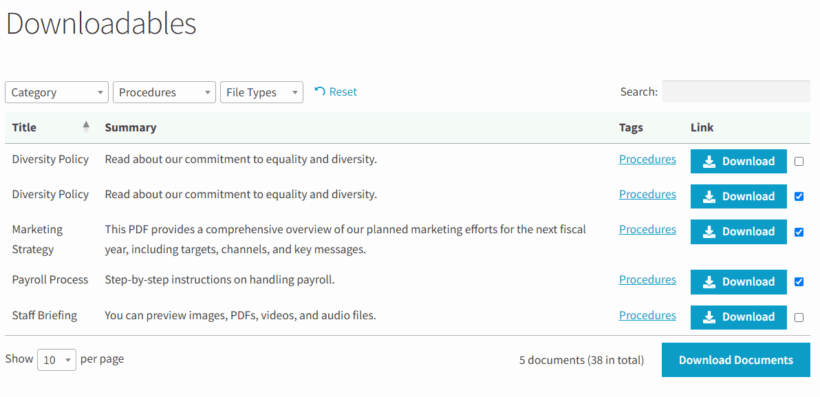
This setup makes your PDFs more accessible and more discoverable to visitors.
We're very happy with our purchase of Document Library Pro! We wanted to develop a user-friendly, easy-to-navigate public resource hub on our website. Document Library Pro's seamless integration with FacetWP allowed us to create a beautiful, searchable grid with filters for categories and tags.
Taylor Salisbury
Create download buttons that convert
The design of your PDF download button can make or break whether visitors actually click.
Here’s how to design download buttons that get people to click:
1. Use clear, action-oriented text
Generic labels like Click Here aren’t very helpful. Instead, use copy that conveys value and tells users exactly what to expect.
Consider going with something more descriptive like Download PDF, Get Your Free Guide, or Access the eBook.
These communicate urgency and purpose.
2. Make your button stand out visually

With Document Library Pro, download buttons automatically match your theme. But you can customize further with the plugin’s styling options. We recommend:
- Using contrasting colors to make the button pop.
- Adding borders, hover effects, or shadows to attract the visitor’s eye.
- Keeping buttons visually consistent across your site.
Smart button design = more clicks, more downloads, and more value delivered.
3. Size and placement matter
Ensure your buttons are visible but not overwhelming. You can control column widths in your PDF library tables for optimal layout.
Add password-protected PDF collections
If you need to restrict access to sensitive or exclusive PDF downloads, Document Library Pro also lets you create secure, professional gated download libraries.
You can protect your entire PDF library - or entire categories of PDF downloads - with a single password. This is ideal for users who want to share member-only resources, internal documents, or client deliverables through their website. Alternatively, you can automatically unlock the relevant categories for specific users and roles.
Here’s how to set up password-protected document collections:
- Install both plugins (you get a reduced price with Barn2’s bundle deal).
- Add your PDFs and organize them into categories.
- Go to Downloads → Categories and enable protection for selected categories.
- Set your desired password(s).
It’s a powerful way to deliver private documents while maintaining a smooth, user-friendly experience.
Elevate your WordPress PDF downloads today
Adding a basic PDF download button to your WordPress site can boost engagement by giving visitors quick access to valuable content. But if you're serious about offering multiple file types, organizing them professionally, and improving user experience, then Document Library Pro is your next step forward.
This powerful download PDF WordPress plugin includes 50+ features designed to streamline your workflow. These include drag-and-drop uploads, document tracking, and seamless integrations with Google Drive, Sheets, Dropbox, and more.
You can list documents anywhere on your site, offer password-protected access, and even gate premium content to drive conversions and collect leads.
Whether you're sharing resources, managing client deliverables, or building a digital library, Document Library Pro makes it effortless.
Ready to upgrade your site’s document management? Get started today with Document Library Pro and offer your users a smarter, more professional way to download and access PDF's in WordPress.