Discount rules for WooCommerce: A comprehensive guide

Want to use discounts to boost your ecommerce site's sales and revenue? In this detailed tutorial, I'll show you step-by-step how to create various types of WooCommerce discount rules. The best part? It takes less than 10 minutes from start to finish.
As an ecommerce store owner, you know firsthand that offering discounts can significantly boost your store's sales and revenue.
If you're looking for a detailed guide on how to add discount rules to your WooCommerce store, this tutorial has your back. Here, we'll discuss:
- The benefits of discount rules in WooCommerce.
- Types of WooCommerce discount rules.
- How to set up flexible discount rules using the powerful WooCommerce Discount Manager plugin.
- Lots more.
To begin, let's explore what WooCommerce discount rules actually are.
What are discount rules in WooCommerce?
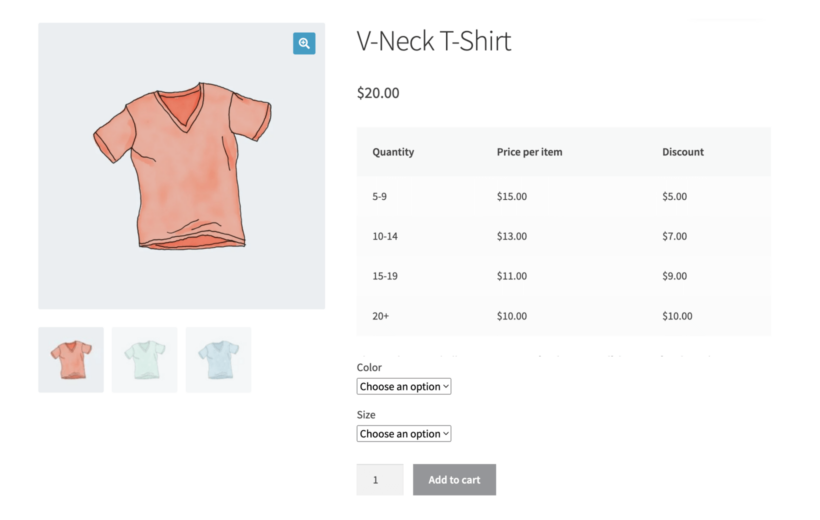
In WooCommerce, discount rules are instructions you set up to offer price reductions or incentives to your customers based on certain conditions. They allow you to customize and control how discounts are applied to products in your online store.
Discount rules determine the conditions under which a discount is triggered and how it affects the final product prices.
There are many ways to customize discounts to fit your specific business needs and goals. However, at its core, discount rules comprise of:
- Conditions: Aka, the criteria that must be met for the discount to take effect. For instance, you can create a rule that applies a discount only if a customer purchases a minimum product quantity or spends a certain amount.
- Actions: Actions define what kind of discount or incentive will be applied when the conditions are met. This could be a percentage discount off the entire cart items, a fixed amount off the total, free shipping, or even a free product added to the cart.
- Usage limits: You can set limits on how many times a particular discount can be applied by a single user or in total. This helps prevent discounts from being abused or overused and keeps your bottom line intact.
- Date restrictions: Although you can set up discount rules indefinitely, most offers work best when they are time-based. If you want to run a promotion for a specific period, you can set start and end dates for the discount rule.
What is the difference between rules and conditions for WooCommerce?
The terms "rules" and "conditions" are sometimes used interchangeably. However, it's important to note that they don't mean the same thing.
Think of rules as the overarching guidelines or instructions for the discount. Rules define the actual action or outcome that occurs when the specified conditions are met. Conditions, on the other hand, are the criteria that must be met for a discount or promotion to apply. Conditions act as the prerequisites that trigger a particular rule.
To illustrate this with an example:
Let's say you want to offer a 15 percent discount in your store. To ensure that you don't lose money on each sale, you can stipulate that this discount only applies to customers who buy at least three items in each order.
In this case, the condition would be the minimum quantity of items in the cart — it needs to be three or more. And the rule would be the 15 percent discount applied to the total purchase amount. So, if a customer adds three or more items to their cart, the discount rule kicks in, and they get 15 percent off their order.
What are the benefits of discount rules in WooCommerce?
There are tons of practical benefits to creating discount rules to manage campaigns and promotions in your WooCommerce store. Here are the top ones:
- Increased sales and conversions: You can customize discount rules to boost your site's sales and conversion rates. There are various ways to strategically tailor discounts based on various conditions, such as order value, specific products, or customer segments to compel customers to buy more. For instance, you can create discount rules for:
- First orders.
- Clearance sales and holiday discounts.
- Bulk quantity discounts.
- Specific product discounts.
- Particular customer segments, e.g., frequent customers, or those who haven't made a purchase in a while.
- Customer loyalty and retention: Giving special offers is a great way to show customers that they are valued and appreciated. Discount rules help you implement rewards programs to award customers discounts based on their purchase history or the total amount spent. This, in turn, encourages them to return and make future purchases in your store.
- Reduced cart abandonment rates: As a seasoned WooCommerce store owner, you know firsthand how frustrating cart abandonment is. You can set up discount rules offering customers who abandoned their carts with a limited-time discount on the items left in their carts to entice them to complete their purchases. This can recover potentially lost sales and deliver a positive customer experience.
Types of discount rules
Let's explore various types of discount rules that you can implement in your WooCommerce store:
- Percentage-based discounts: This knocks off a percentage of the price of selected products, categories, or the entire order. For example, you can offer a 15 percent discount on all products during your yearly anniversary sale.
- Fixed amount discounts: This gives shoppers a fixed dollar (or whatever currency you use) amount off each product or the entire order. For example, offering a $10 discount on the first purchase over $50.
- BXGY (Buy X, Get Y) offers: BXGY, e.g., buy one get one (BOGO) or buy two get two offers are excellent for clearing out inventory or promoting specific products.
- Tiered discounts based on order subtotal or quantity: These discounts are based on order subtotal or quantity and help incentivize customers to make larger purchases. For instance, giving a ten percent discount for orders over $100 and a fifteen percent discount for orders over $200 can encourage customers to spend more in your store.
- Product-specific discounts: These discounts allow you to highlight or clear out specific products or categories. For instance, offering a 20 percent discount on all electronics or a $5 discount on a newly launched product range.
- Time-based discounts: Time-sensitive discounts have defined start and end dates to prompt customers to place orders swiftly. For example, a flash sale offering 30 percent off selected items for a 24-hour period.
- User role-based discounts: These discounts are tailored for specific customer segments based on specific user roles in WooCommerce. For instance, if you run a hybrid wholesale and retail store, you can offer a 20 percent discount to users registered with the wholesale role.
Introducing the best WooCommerce discount rule plugin
WooCommerce's default functionality for setting up discount rules are pretty limited. For example:
- While you can set up basic discount rules by updating the regular price and sale price of each product and product variation. It doesn't support advanced discount rules. For instance, you can't offer product-specific, role-based, tiered pricing, free products, and other discount types.
- There's no option to schedule discounts, i.e., set start and end dates for discount rules.
- You can't automatically apply the discount rules. You'll have to manually apply them to each simple and variable product. Total waste of time 😒!
Enter: WooCommerce Discount Manager.
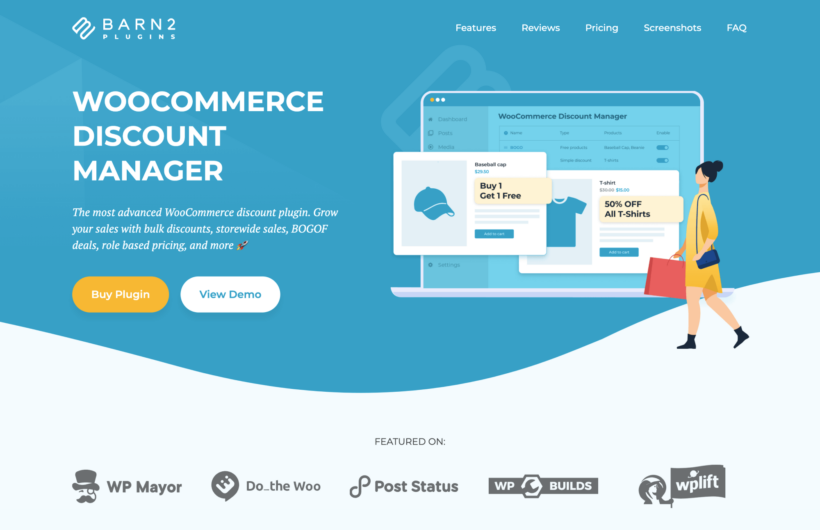
WooCommerce Discount Manager is the best plugin to create discount promotions and dynamic pricing rules in your online store.
You can use it to create and manage virtually any type of discount rule — percentage-based, fixed amount, quantity-based, role-based, product-specific discounts, and more.
WooCommerce Discount Manager is a comprehensive WooCommerce discount plugin. It lets you apply various discount rules storewide, to specific product categories, and specific products. Customers won't even need to apply any coupon codes for the rules to take effect.
Also, it has loads of built-in features to promote discount offers throughout your WooCommerce store.
Let's explore its features in more detail.
WooCommerce Discount Manager's key features
- There are eight discount types and WooCommerce dynamic pricing rules to choose from: percentage-based, fixed price, cart discounts, quantity-based discounts, free products, buy x get y free e.g. BOGO deals, buy X products for a fixed price, role-based discounts, and more.
- You can set start and end dates and times for each discount — perfect for creating urgency.
- It lets you create quantity-based rules and bulk price offers and showcase them in tiered pricing tables on the WooCommerce product detail pages.
- You can apply the discount rules globally, i.e., to all products in the store or to selected products or specific categories. You can also exclude specific products and categories from the discount rules.
- There are tons of ways to promote the discount rules and offers throughout your site: prominently displaying discounted prices, with custom promotional messages on the product page and in the cart.
How do I set discount rules in WooCommerce?
Setting up discount rules using the WooCommerce Discount Manager plugin is pretty straightforward. Follow these steps:
1. Install and activate WooCommerce Discount Manager
The setup instructions are similar to those of any other WooCommerce plugin:
- Get WooCommerce Discount Manager (pro version only).
- Save the plugin's zip files to a folder on your computer.
- Next, head into your WordPress admin area and locate the 'Plugins' section.
- Then, select Add New → Upload Plugin and upload the plugin zip file you saved to your computer earlier.
- Now, select Install Now → Activate.
- Finally, enter the license key (from the email confirmation or your account on Barn2's website) into the plugin setup wizard and activate it.
2. Create a new discount rule
The next step is to add your preferred discount rule to your website:
- When you install the WooCommerce Discounts Manager plugin, it adds a dedicated "Discounts" section to your WordPress admin area. You'll find this in Marketing → Discounts.
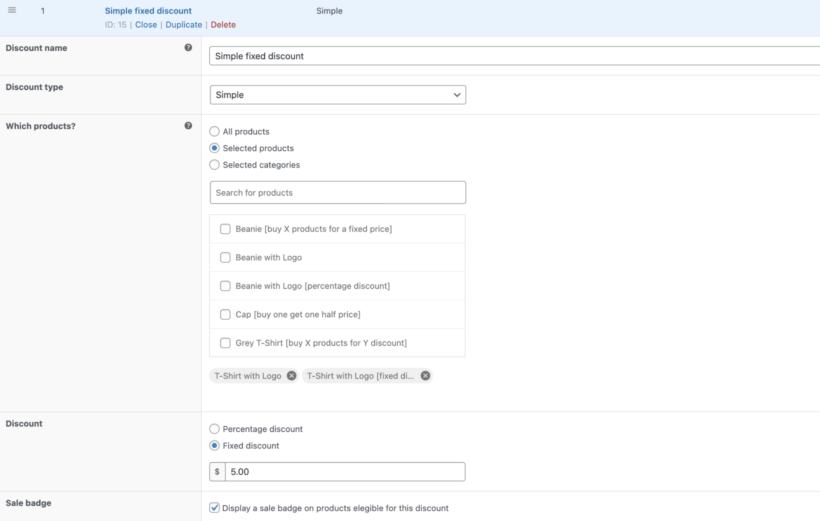
- Next, select "Add New" to create a new discount rule.
- Enter a name for the new rule.
- Now, select the type of discount from the dropdown menu in the modal window. Here are the options for the type of discount rules you can create:
- Simple discount: This gives shoppers a fixed dollar amount or percentage off.

- Based on total spend: This sets a threshold amount that customers must spend in order to qualify for the discount rule.
- Free products: With this rule, customers must buy a minimum number of products to qualify for a specified number of free products. (Note that the free products will either be the same-value items or the lowest-valued items in their cart).
- Buy X products for a fixed price: This rule offers several items for a fixed amount. For example, a buy 2 t-shirts for $30 promotion.
- Buy X products for Y discount: This rule gives shoppers either a fixed percentage off or a fixed amount off a portion of the entire cart subtotal.
- Bulk pricing: This gives buyers a fixed percentage or amount off specific products in the cart or the entire cart value.
- Simple discount: This gives shoppers a fixed dollar amount or percentage off.
3. Customize the rule
- "Which products?" - Here, you can define the products the discount rules should apply to. If you plan to apply the rule storewide, i.e., to all the products in your store, select 'All products'. Note that you can still specify specific products and categories to be excluded from this discount rule later on.
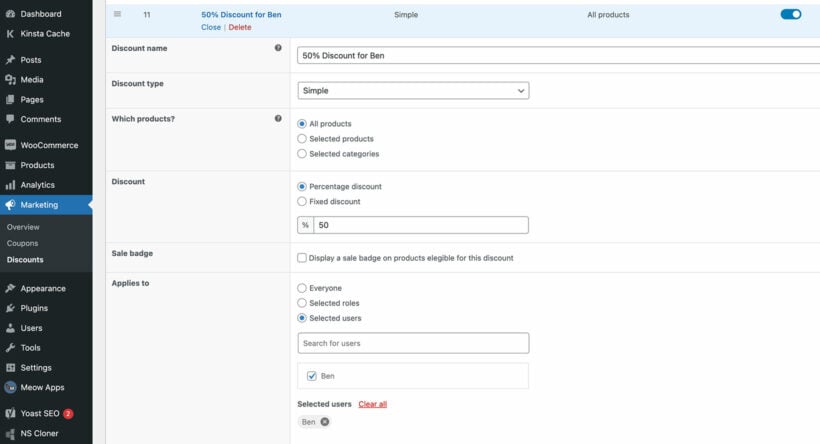
- Now it's time to select the logic for this discount rule. For example, if you created a "Simple discount" in step 4 above, you can now define the fixed percentage or amount.
- Next, toggle the "sale" badge on or off to add a banner on products that are eligible for the discount rule.
- "Applies to" - Here, you can specify the users or user roles eligible for this discount rule, e.g., wholesale or retail customers. The options are: everyone, selected roles, and selected users.
- "Availability" - Select "Always available" to add the discount rule indefinitely. Select "Specific dates" to add start and end dates and schedule the discount promotion. For example, if you want to offer a Black Friday Cyber Monday (BCFM) sale, I recommend scheduling it a few days before it is due to start.
4. Displaying discount rules on the front end
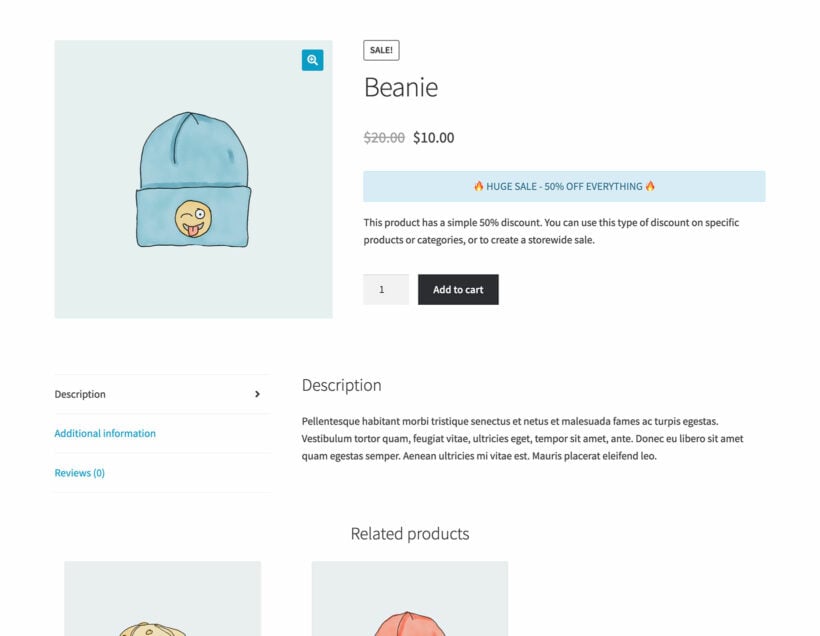
After setting up your discount rule, it's time to advertise them. WooCommerce Discount Manager lets you easily promote them throughout your site — on the product detail page and above the cart. Let's look at how to set this up on your site:
- Within Marketing → Discounts, select the discount rule you want to promote.
- Scroll down and update the following options:
- "Product page content" - This is where you add a custom message to promote the discount rule on the product detail page of products that are part of the promotion. Note that you can use relevant emojis and even images to make your message as eye-catching and prominent as possible. For example, something like, "Buy 2 sunscreens, get 1 cleanser free 🎁".
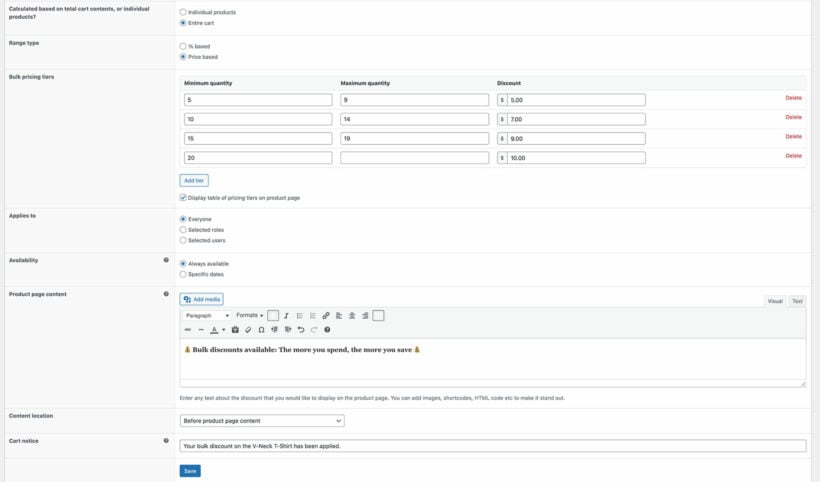
- "Content location" - There are six places on the product page where you can display the promotional message: before the product page content, before the product title, before the short description, before the add-to-cart button, before meta information, and before tabs.
- "Cart notice" - You can also add another custom promotional message to the cart page. This will be shown above the cart when the discount rule is applied. Continuing with the above example, something like, 'Congrats 🎉! We've added your free product(s) to your shopping cart 🛒!'.
- "Product page content" - This is where you add a custom message to promote the discount rule on the product detail page of products that are part of the promotion. Note that you can use relevant emojis and even images to make your message as eye-catching and prominent as possible. For example, something like, "Buy 2 sunscreens, get 1 cleanser free 🎁".
- And that's it! Save the discount rule, then head to the front end of your site to check it out.
Here's a discount rule in action on the product detail page of a demo Woo site. Notice the custom message promoting the discount rule:
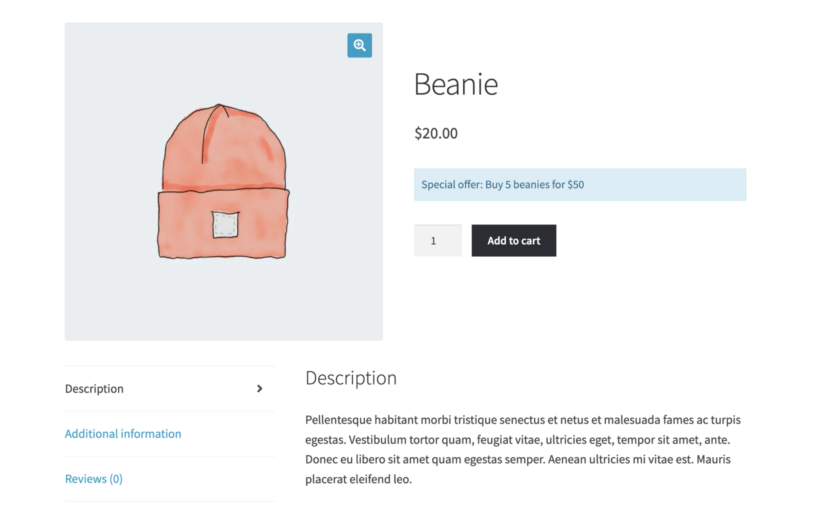
Here's the tiered pricing table for the bulk discount rule option:
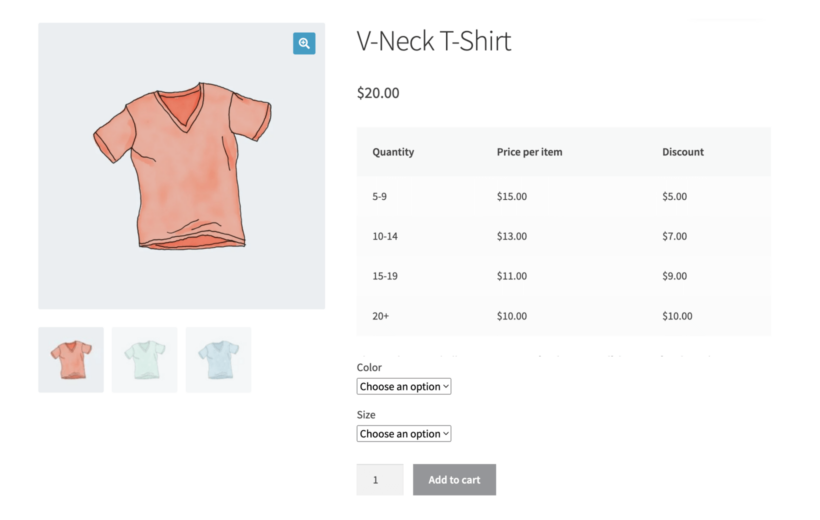
And, the cart product page of a demo Woo store with another custom message to promote the discount rule:
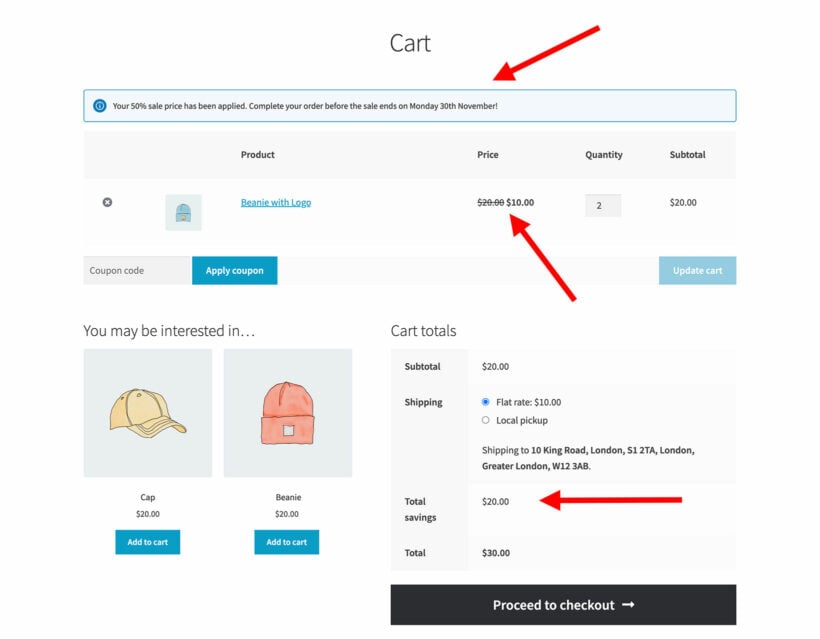
5. Combining multiple Woo discount rules
WooCommerce Discount Manager lets you create and offer multiple discount rules at once.
For example, let's say you run a hybrid wholesale and retail store that sells fashion apparel and accessories. You can have the different discount rules active at the same time, such as:
- A buy one gets one free (BOGO) offer for shirts and trousers.
- Flat 20% off for wholesale buyers.
- Flat 5% off for retail customers.
Naturally, there might be some customers who qualify for more than one discount rule at the same time. Also, multiple products might be eligible for the same discount rule.
To make sure every sale remains profitable, WooCommerce Discount Manager ensures that only one discount can be applied at once. So, if you have more than one discount rule, you can indicate the priority for each one to be applied.
It's pretty easy to set this up: Head to Marketing → Discounts and use the drag-and-drop option to reorder the discounts to be applied in the order of priority. Note that priority 1 is the highest.
WooCommerce Discount Manager will automatically apply the highest-priority discount rule to each sale. This ensures every sale remains profitable for your business.
Start adding discount rules to WooCommerce today 🏷️
The default options for creating and managing WooCommerce discount rules are not ideal for most stores.
WooCommerce Discount Manager makes creating and managing discount rules super easy. It lets you:
- Set up literally any type of discount rules: percentage off, fixed amount, cart total, buy x get y free, bulk pricing discounts, and more.
- Apply discount rules storewide, to specific product categories and subcategories, and specific products.
- Exclude particular product categories, sub-categories, and products from discount rules.
- Specify advanced conditions, such as start and end dates, minimum spending amount, minimum cart values, priority, and more, to control how customers use the discounts in your store.
- Promote the discount offers with "sale" labels and custom messages on the product detail and cart pages.
Get WooCommerce Discount Manager and add discount rules to your ecommerce store in minutes!