How to create CPT taxonomy archives in WordPress

In WordPress, a taxonomy archive page lists all items that have a particular taxonomy term. In this tutorial, I'll show you step-by-step how to create a custom post type (CPT) taxonomy archive page in minutes — zero coding required.
Do you want to add a custom post type taxonomy archive page to a WordPress site?
CPT taxonomies are used to organize and display different types of content that has been tagged with certain terms. They're a good way of displaying data separately from other content.
In this detailed tutorial, I'll show you how to create and display organized searchable, filterable taxonomy archive pages for any WordPress custom post type. We'll do it with the powerful Posts Table Pro plugin.
The best part? There's zero HTML or CSS knowledge required. Everything is super beginner-friendly, even if you're a non-technical WordPress user.
Let's dive in.
What is a custom post type taxonomy archive page in WordPress?
A custom post type taxonomy (CPT) archive page displays posts from a custom post type filtered by a specific term within a custom taxonomy associated with that post type on a WordPress site.
For example, let's say you created a custom post type called "Staff Data" that lists all employees within your company. If your "Staff Data" post type has a custom taxonomy called "Roles," the taxonomy archive page will show staff members categorized under a specific term, such as "Graphic Designer", "WordPress Developer", "Chairperson", etc.
You can even make it more granular and add staff members of a specific role, such as WordPress developers to the page.
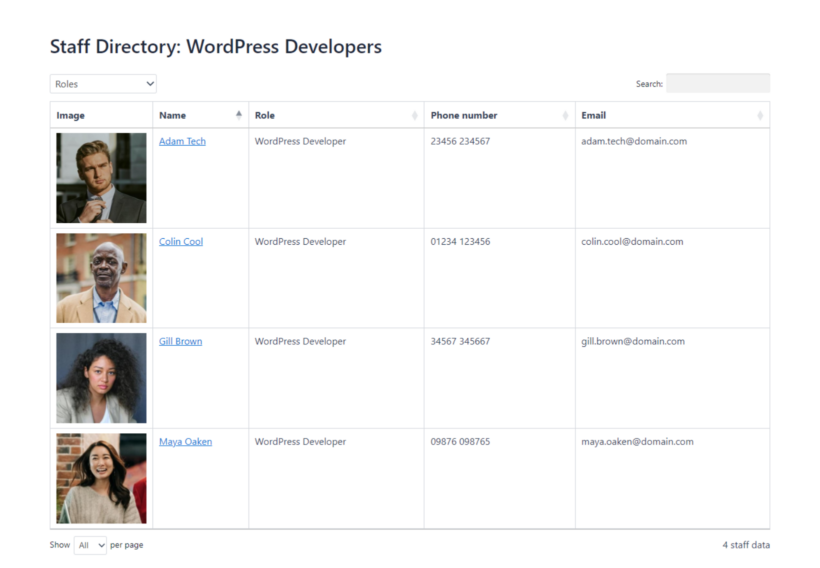
Adding all staff members with similar job titles to a dedicated page makes it easy for web visitors to find people based on their roles, especially if your company employs a large number of people.
For one of my big magazine clients, taxonomy archive pages were low on the priority list. I thought, who's even going to see these? Google. Google sees them. Google indexed them, and then people found them. A lot of people. Now I always set them up. Just don't forget to test your pagination! :-)
Corey MaassFounder, OMGIMG
Introducing the best plugin to organize your custom post type taxonomy archive pages
Some themes come with an archive.php template file for WordPress archive pages. If your site's theme doesn't come with a template for a specific post type, WordPress displays post type archive pages using the default archive template. The content is then displayed on the front end in a list format in the order set by the WordPress template hierarchy.
Unfortunately, you can't easily modify the layout or design elements. Yes, it's possible to manually cobble together a custom post type taxonomy archive page in WordPress. But it requires some development skills as you'd need to add code snippets to your theme's functions.php file.
Also, there are several steps involved. Even if you're just making conditional updates to the archive.php file, it can be time-consuming. Not to mention, the page's layout on the front end will be quite basic. Posts and post titles will be presented in a list format and you can't add filters and sort options for custom taxonomy terms. Clearly, this is not ideal, especially for websites with a huge amount of content.
And that's where Posts Table Pro comes in.
Introducing Posts Table Pro

Posts Table Pro is a powerful WordPress plugin that lets you easily create custom tables that display information from your website, including custom post type (CPT) taxonomy archive pages.
It lets you list any type of content — posts, pages, custom post types, and yes, custom taxonomy terms — from your site in a sleek, super functional table. It automatically inherits your WordPress theme's style, so the category archives will look natural on your site, and you can tweak the design as needed.
With Posts Table Pro, you can create an unlimited number of custom post type (CPT) taxonomy archive pages presenting unlimited content. Plus, you can add a search box, sorting options, and custom filters to help web visitors find the content they need in seconds.
Key Posts Table Pro features
- There are tons of customization options — you can choose which taxonomies to display, customize the column headers, control sorting and filtering, etc.
- It is super responsive on all screens, whether desktops, tablets, or smartphones.
- It lets your site's visitors filter posts by taxonomy terms or sort them by date, title, or other custom fields.
- There's a built-in cache and lazy load to ensure content on your custom post type (CPT) taxonomy archive pages loads fast, even if it displays hundreds or thousands of posts.
- It is 100% no code. It's super easy to use and takes minutes to configure, even if you're a WordPress novice.
How to create a custom post type taxonomy archive page
Here's a video walkthrough of how to create and display custom post type taxonomy archive pages in WordPress using the Posts Table Pro plugin. Read on for a written tutorial.
Step 1: Create custom post type taxonomies
Note: Skip this step and jump to the next one if the custom post types and their taxonomy terms are already created on your WordPress website.
1. Create a custom post type
- Navigate to Plugins → Add New in your site's admin dashboard.
- Search for the free 'Easy Post Types and Fields' plugin and add it to your website.
- Now, go to the newly created “Post Types” tab within your dashboard.
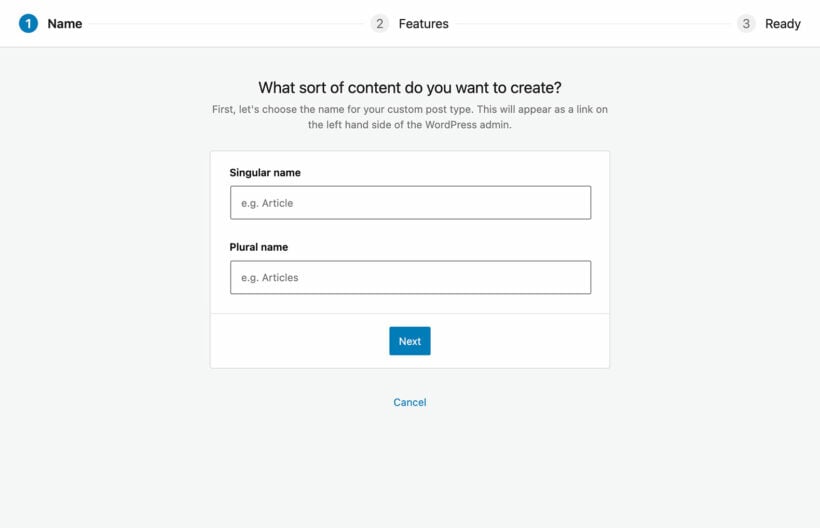
- Navigate to Manage → Add New.
- Fill in the custom post type's singular and plural names.
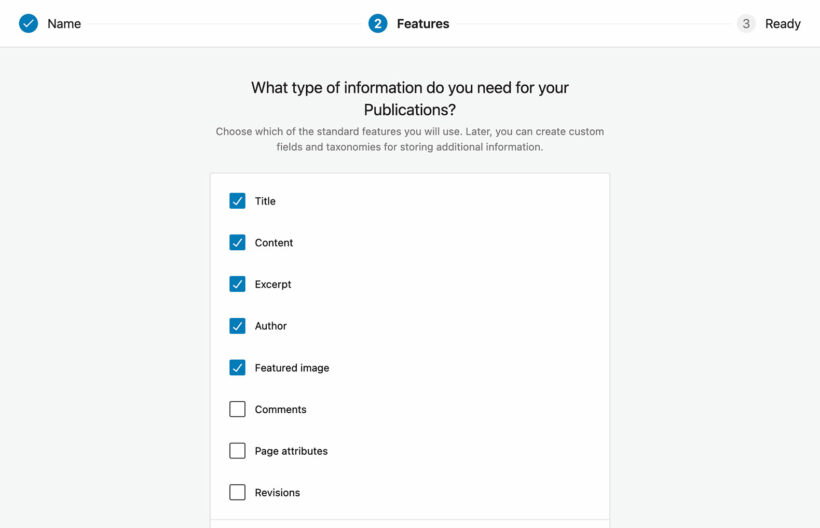
- Pick the information parameters you want to be added to the post type, then select "Create". A new tab will be added to your WordPress admin for the custom post type.
2. Add custom fields and taxonomies to the custom post type
- To add a custom field to the custom post type, go to Post Types → Manage in your site's admin.
- Select "Custom Fields" on the post type you want to update.
- Press "Add New" to generate a new custom field within that post type. Fill in the details:
- Enter the name and slug.
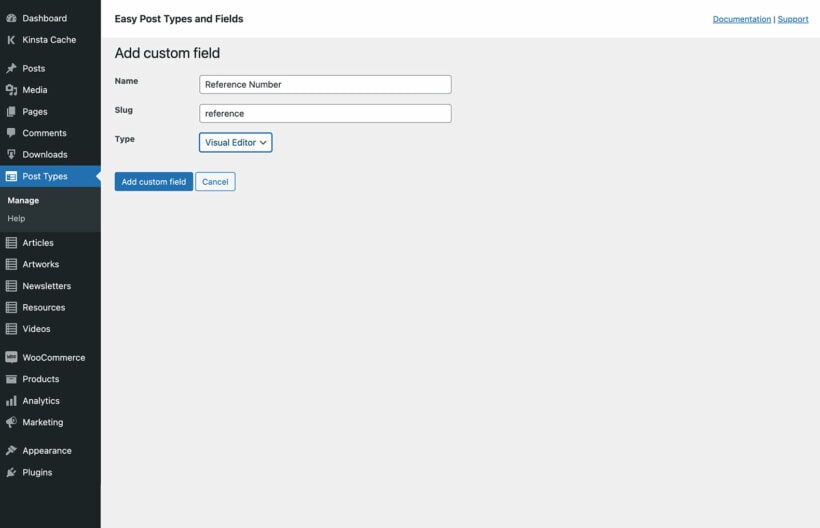
- Choose the preferred field type, whether text or visual editor.
- Press "Add custom field" to save the settings.
- Rinse and repeat to add more custom fields as required.
- Enter the name and slug.
- To add a custom taxonomy to the custom post type, go to Post Types → Manage in your site's admin.
- Select "Taxonomies" on the post type you want to update.
- Press "Add New" to add a new custom taxonomy to the post type. Fill in the details:
- Enter the singular name, plural name, and taxonomy slug.
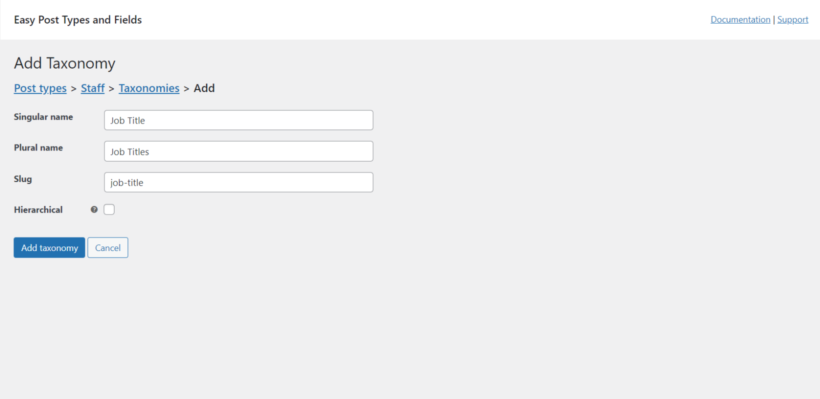
- Signify whether the custom taxonomy is hierarchical.
- Press "Add taxonomy" to save the settings.
- Rinse and repeat to add more custom taxonomies, as required.
- Enter the singular name, plural name, and taxonomy slug.
Step 2: Add the custom post types, fields, and taxonomies to the table
- Buy the Posts Table Pro plugin and add it to your WordPress site.
- The first step is to create a new table. Navigate to Posts Table Pro → Add New in your site's admin.

- Enter a name for the table (for internal visibility only).
- Select the post type for which you want to create the custom post type taxonomy archive page e.g. staff data, articles, members, etc.
- On the 'Select your posts' page, select "All post types" if you plan to create an archive page of all the posts within the custom post type. If you plan to create an archive page of all content tagged with a particular taxonomy term, you can also select the taxonomy and term that you will be displaying (e.g. all articles that are tagged with "News" from the "Topics" taxonomy).
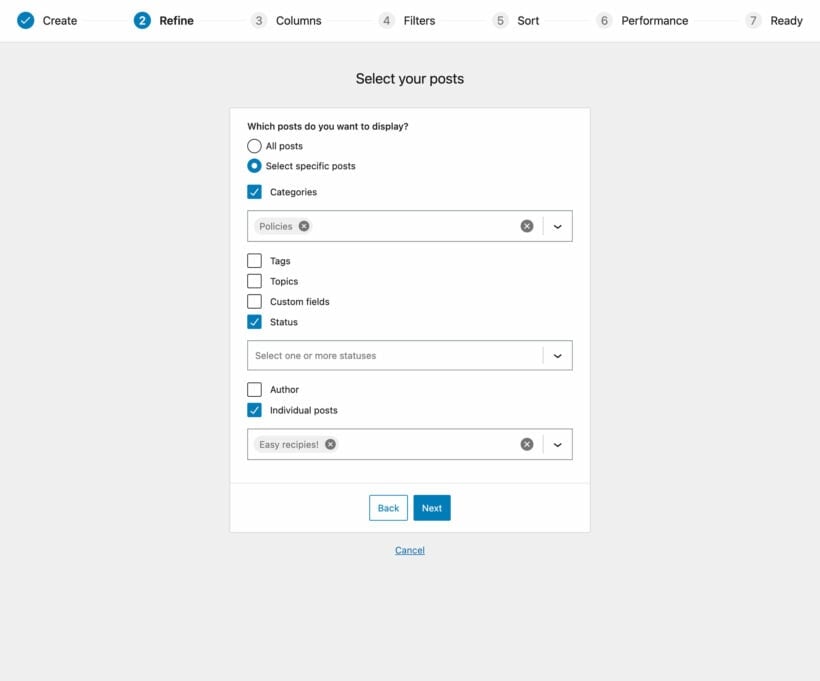
- Pick the columns you want to show on the table on the custom post type archive page. You can rename them if required.
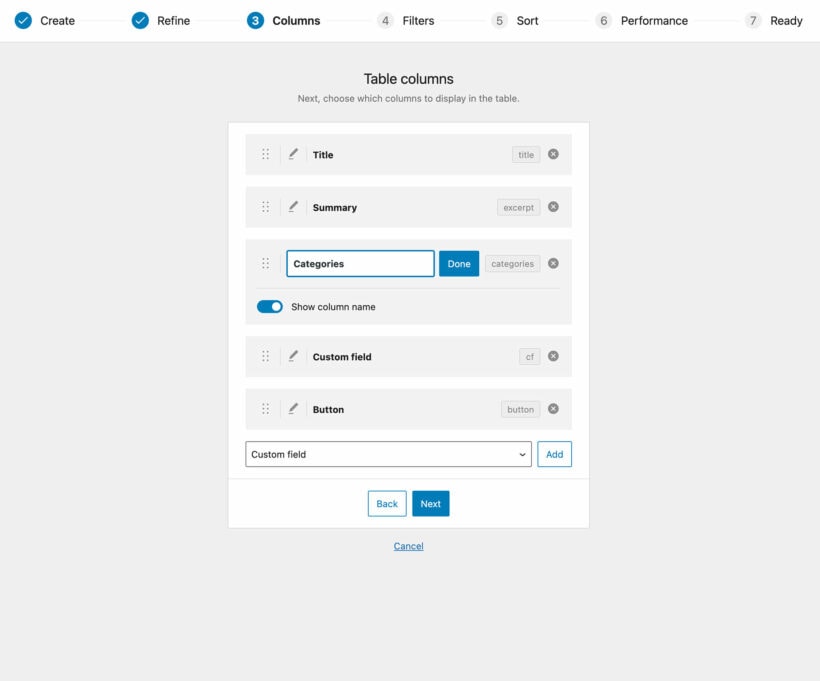
- Select your preferred filter and sort options to allow people to easily find specific content based on taxonomy terms and other criteria.
- For example, If you are creating a custom post type taxonomy archive that contains all posts (or all posts of a specific custom post type), you can choose taxonomy filters so that users can filter by topic, brand, location, or whatever you've used the custom taxonomy for. Whereas, if you're creating a custom taxonomy archive page that contains all items that are tagged with a particular taxonomy term, it makes sense to choose filters for other data such as tags or different taxonomies that you've used to tag them.
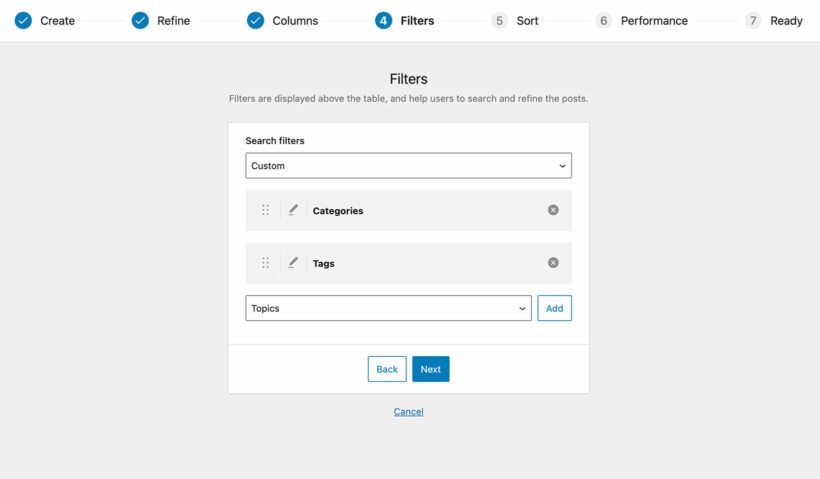
Step 3: Embed the table onto a page
- Copy the generated shortcode from the last page of the table builder. (Skip this step if you use the Gutenberg block editor.)
- Navigate to Pages within your site's admin. Add a new page or edit an existing one for use as the custom post type taxonomy archive page. Either insert a 'Posts Table Pro' Gutenberg block, or paste the shortcode you copied earlier onto the page. Check here for details on how to customize the shortcode.

- Hit "Publish" or "Update". Web visitors will now be able to view your custom post type taxonomy archive page with the table displaying the posts according to your settings.
- Optional: Customize the template layout for the CPT taxonomy archive page table. Go to Settings → Posts Table Pro → Design, and select "Custom". There are lots of customization options, including borders, header background color, header text, body background color, and more.
That's it! Now head to the front end to view the final result. It should look like this (yours CPT page's final look will vary depend on your theme, layout, and design settings):
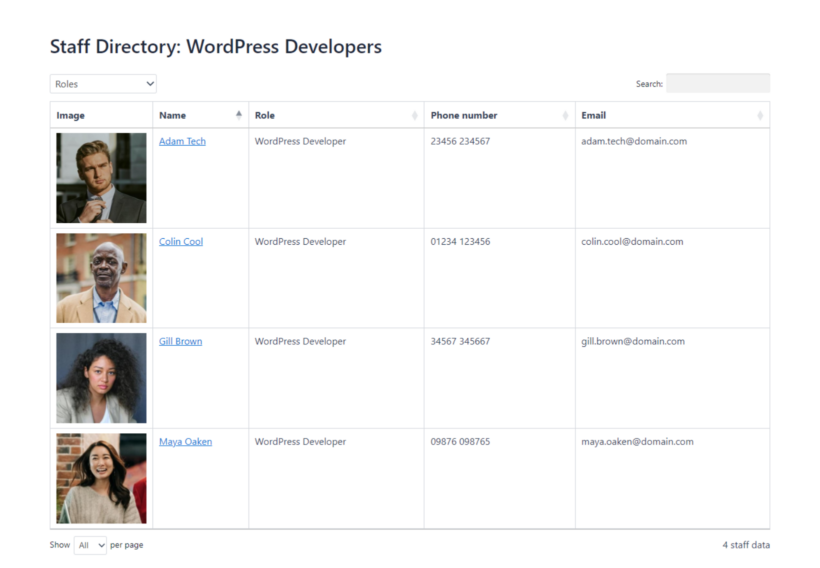
Use cases for custom post type taxonomy archive pages
Here are some popular use cases for CPT taxonomy archive pages:
- Document libraries: Educational institutions, such as universities can create searchable, filterable archives to organize research papers or educational materials based on subjects, authors, or publication dates. This makes it easier for students and researchers to access it.
- Online stores: E-commerce sites can create organized product catalogs or directories with instant search and filters to allow shoppers to quickly find items based on categories, prices, or attributes like color or size.
- Portfolios: Photographers, graphic designers, and other creative professionals can showcase their work in a structured portfolio table that displays images with filter options like categories (e.g., weddings, landscapes) or tags (e.g., black and white, portraits). This makes it easier for visitors to explore their portfolio.
- Event calendars: Organizers that manage multiple events can create a custom post type to showcase event details such as date, time, location, event type, descriptions, etc. in a central location.
- Movie reviews: Movie review sites can display movies categorized under specific genres and with ratings, release dates, summaries, and other key details.
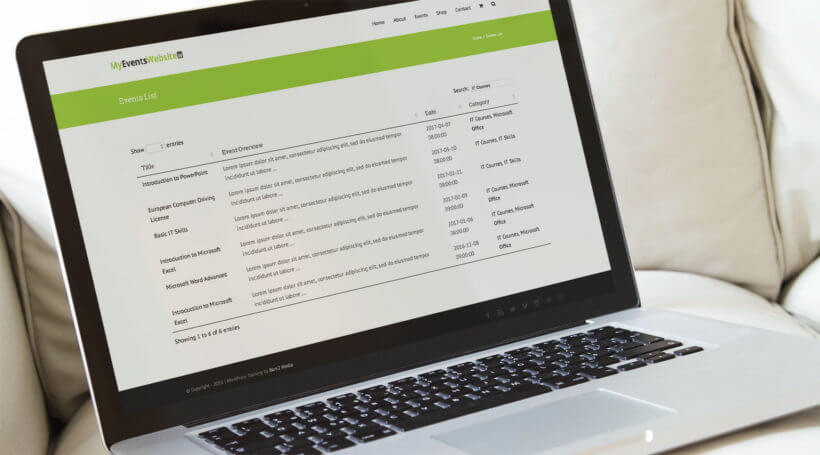
Archive pages: Beyond basic categories and tags
Categories and tags are hierarchical and are useful for broad categorization of your site's content.
However, custom taxonomies offer a more granular level of categorization and classification. This makes them much easier to use to organize content on your website.
For instance, a movie review site, instead of creating categories like "Action" or "Comedy," they can create custom taxonomies for "Genre," "Director," or "Release Year." This allows people to navigate and find exactly what they're looking for.
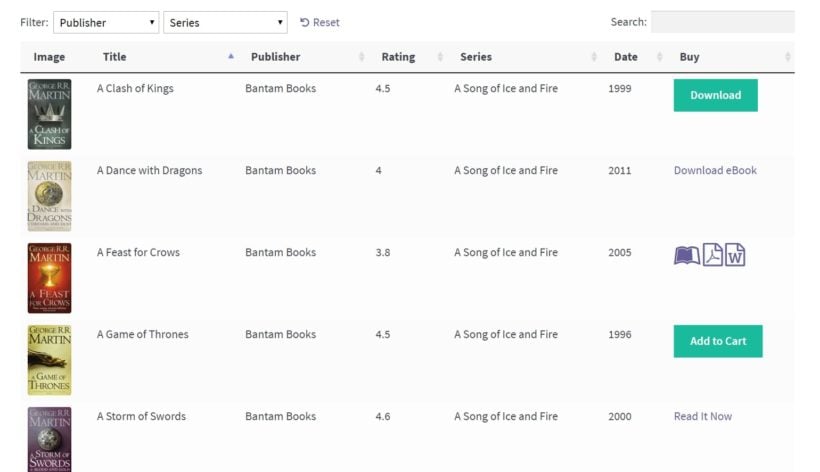
And when you use Posts Table Pro to add extra useful features like dynamic filters to custom post type archive pages, you enhance visitors' experience and make it easier to find the content they want. This goes a long way to improve page dwell times and the overall user experience (UX) on your site.
Make the most of your custom post type taxonomy archive pages
CPT taxonomies are invaluable for organizing and showcasing various content types tagged with particular terms separately from other types of content.
In this tutorial, I showed you how to use Posts Table Pro, the best no-code plugin to create a beautiful custom post type taxonomy archive page template in WordPress. Your taxonomy archives will come complete with a quick search feature, filters, and sort options for custom taxonomy terms.
Get started with Posts Table Pro and create CPT taxonomy archive pages in minutes!