New! Easily change the WooCommerce add to cart button color
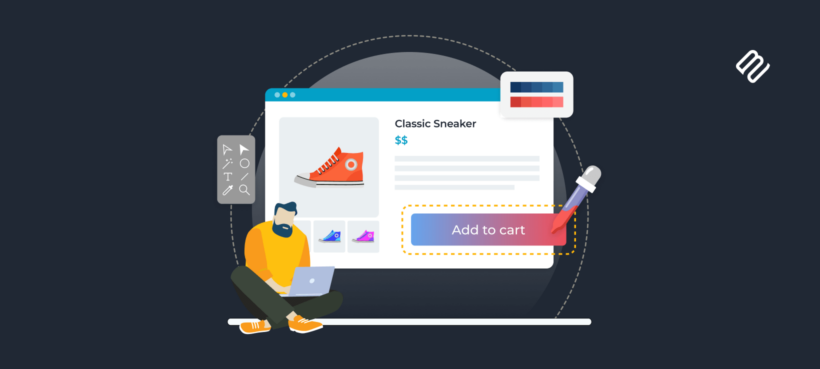
Need an easy way to customize or change the WooCommerce add to cart button color? Look no further than the latest version of the free WooCommerce Custom Add to Cart Button plugin.
The 'Add to Cart' button is your online store's gatekeeper. Its design, placement, and color can dramatically affect your conversion rates. However, until now it has been difficult to change the WooCommerce add to cart button color unless you know how to write custom CSS code.
We first launched the free WooCommerce Custom Add to Cart Button plugin back in 2018. Its goal was to provide a quick and easy way for non-technical store owners to customize the add to cart button - specifically, to change the button text and add an icon. For example, lots of people use it to replace the cart button text with a cart icon, or to reword the button to 'Add to Basket' or 'Buy Now':
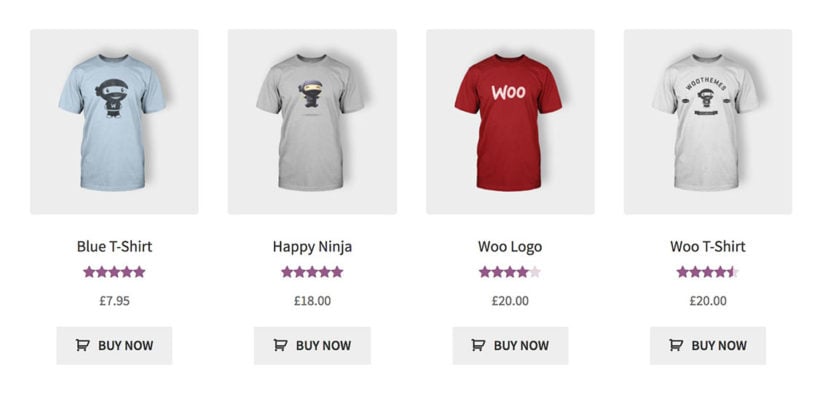
This week we have released version 1.2 of the plugin. This has 2 exciting new features: the ability to change the font color and background color of the WooCommerce add to cart button.
The new color customization features not only improve the look of your online store, but can also contribute positively to conversion rates. This allows for greater personalization, enabling you to design an 'Add to Cart' button that reflects your brand's personality and appeals to your target audience.
How to change the WooCommerce add to cart button color
Changing the font or background color of your 'Add to Cart' button is a straightforward process. The plugin now includes an option to customize the button's background color to your liking. To do this, navigate to Appearance → Customize → WooCommerce, and change the button color options. You will find a color wheel where you can select your desired shade.
Further reading: 6 ways to customize the add to cart button in WooCommerce.
Where do the customized add to cart buttons appear?
The free plugin will change the text and colors of the WooCommerce add to cart buttons wherever they appear in your store. This includes the shop page, category pages, individual product pages, related products, and so on.
You can also use it to customize the add to cart buttons in our WooCommerce Product Table plugin. This is perfect for creating a quick one-page order form, where you may want smaller add to cart buttons than in a standard store layout:
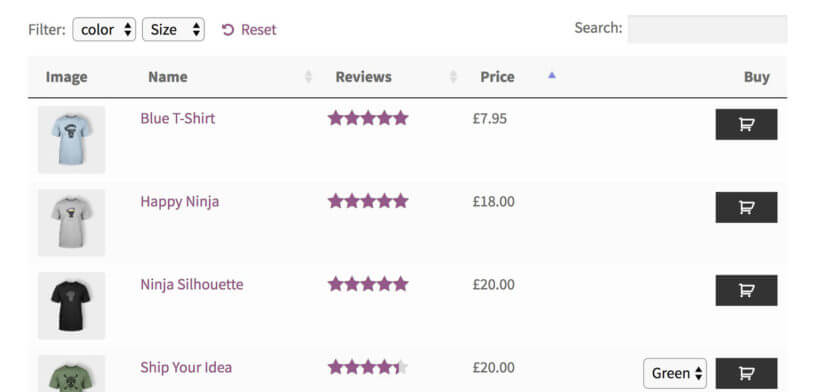
Similarly, the color changed buttons also appear in other plugins such as the WooCommerce Quick View Pro product lightboxes. Essentially, they will work with any well coded plugin which uses the standard add to cart buttons.
Where to get the plugin
You can download the free WooCommerce Custom Add to Cart Button plugin from wordpress.org. The easiest way to install it is to go to Plugins → Add New in the WordPress admin, search for 'WooCommerce Custom Add to Cart Button Barn2', and install it from there.
Withh its new color features, this simple but versatile plugin plays an instrumental role in enhancing your customers' ecommerce experience. Use it to create an online store that is visually appealing and more effective in driving conversions.
So, go ahead! Explore these new features, experiment with different colors, and watch as your online store transforms into a more vibrant, engaging, and successful platform.