How to efficiently bulk edit variants in Shopify
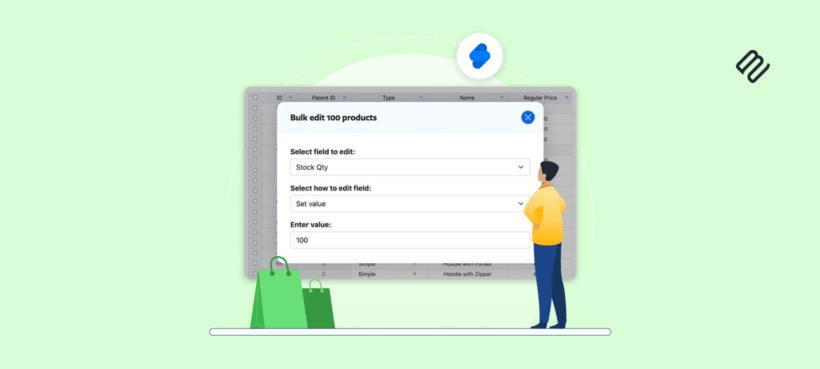
Your browser just froze at variant 1,000, and your sale starts in four hours. This isn't user error. It's a common technical hurdle that every merchant managing bulk edit variants in Shopify eventually hits.
The real challenge isn't about finding the "fastest" tool. All bulk editing methods face Shopify's API speed limit. What matters is matching your skills with the right safety mechanisms. Speed isn't actually variable between tools, which liberates your workflow choices.
Managing variants at scale exposes a fundamental truth: Shopify wasn't designed for merchants updating thousands of SKUs simultaneously. The platform excels at selling products, but the administrative tools struggle under the weight of large catalogs. When you have 50 products with 20 size/color combinations each, you're managing 1,000 individual variants that all need prices, inventory counts, and specifications.
This guide walks you through three proven methods to bulk edit variants in Shopify. You'll learn why the native editor crashes, how CSV imports work (and when they're dangerous), and why spreadsheet-style apps like Setary provide the ultimate combination of power and safety for updating thousands of variants. By the end, you'll know exactly which method matches your technical comfort level and catalog size.
The real reasons bulk editing variants is so stressful
Why does the Shopify bulk editor crash?
Shopify's bulk editor crashes due to browser heap memory exhaustion when loading tens of thousands of cells simultaneously. Think of it like opening 2,000 Excel rows in a single browser tab. The memory simply can't handle rendering that many interactive elements at once.
Each product with 10 variants creates 10 rows in the editor. Editing just 200 products means 2,000 rows, explaining why browsers hit their limits so quickly. This validates your frustration while establishing why purpose-built tools become necessary for larger catalogs.
The crash isn't about Shopify's servers or your internet connection. It's pure browser physics. Chrome, Safari, and Brave all struggle with the same memory demands when you bulk edit variants in Shopify at scale. Modern browsers allocate roughly 2GB of RAM per tab, and the bulk editor's interactive grid consumes memory exponentially as row counts increase.
You'll notice performance degradation long before the actual crash. Cells become sluggish to click, scrolling stutters, and the save button takes seconds to respond. All of these warning signs show that you're approaching your browser's memory ceiling. The only move is to work in smaller batches rather than pushing the editor to its breaking point (unless you switch to an external Shopify bulk editor like Setary).
The universal speed limit: 100 variants per minute
Shopify's API enforces strict rate limits on all bulk editing tools. Higher-tier plans process variants faster than standard accounts, but everyone faces the same basic constraint.
At 100 variants per minute, updating 5,000 variants takes 50 minutes. No tool can bypass this. Verify these numbers against the current Shopify Plus API documentation to confirm the exact limits for your plan level.
This reframes the entire question. Instead of searching for the "fastest" tool, focus on finding the most efficient and safest workflow. A 5,000-variant update takes around 50 minutes regardless of tool choice. Interface quality and safety features matter more than speed claims from app developers.
3 methods to bulk edit variants in Shopify
Here's how to choose the right approach:
Priority: Quick, simple edits for a small batch.
Solution: Method 1 - Shopify's Native Editor. It's built-in and fast for tasks that won't crash your browser.
Priority: Maximum power for offline work (and you accept the risk).
Solution: Method 2 - CSV File Import/Export. It can handle anything, but one mistake can cause major data issues, and there's no easy undo button.
Priority: Spreadsheet power with total safety and a visual interface.
Solution: Method 3 - An app like Setary. It gives you formula-driven power in a live, user-friendly spreadsheet interface with crucial safety nets like one-click rollback. Best choice for any merchant who wants to avoid CSV risks, regardless of catalog size.
Note: Regardless of the method you choose, create complete backups before performing any bulk operation. Export a CSV snapshot or use your app's backup feature before touching a single variant.
Method 1: Using Shopify's native bulk editor
Best for: Quick, simple edits on small batches of products.
- Navigate to Products in your Shopify admin.
- Select the products you want to edit variants of and click 'Bulk edit'.
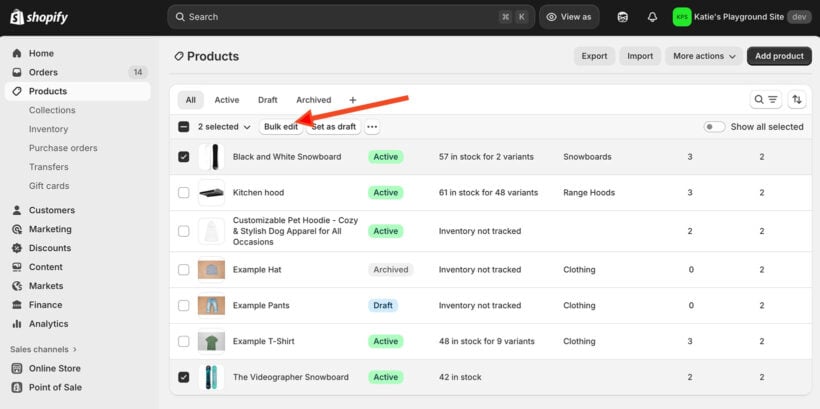
- In the editor, use the 'Columns' button to add variant-specific fields like price, SKU, or inventory. (You can also bulk edit products in Shopify using this same interface.)
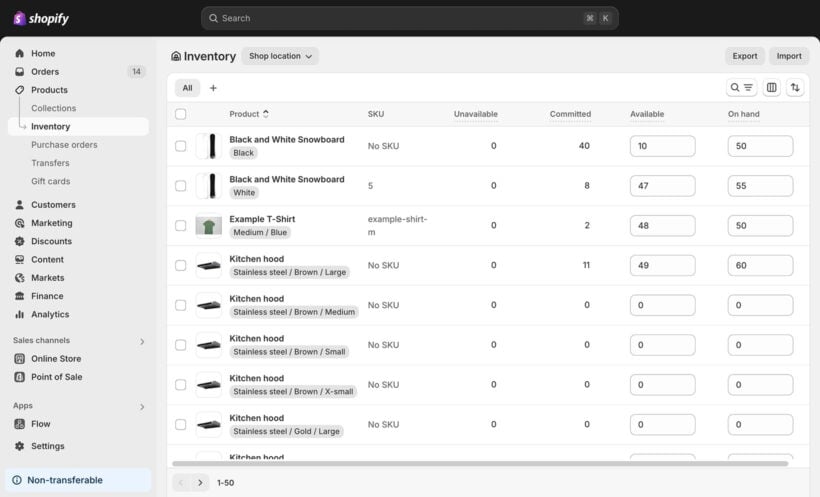
- Make your changes directly in the grid and click 'Save'.
Pros
- Free to use.
- Built-in with your Shopify admin.
Cons
- Lacks advanced features like formula-based math operations.
- No robust undo function beyond a single level.
Important: The native bulk editor allows you to bulk edit variants in Shopify for data like price, SKU, quantity per variant, weight, and country of origin. However, you can't edit all types of product data. Meta description, category, and tags are product-specific and can't be changed for individual variants. You need to go to the individual product editors for that.
Note: If you want to edit variants of a single product, navigate to the product page, select all variants, and click 'Bulk edit' there. This opens the bulk editor only for selected variants of one product, but not variants across multiple products. You need method 3 for that (below).
Method 2: Using a CSV file import/export
Best for: Larger or complex one-off updates when you need to work offline and are comfortable with manual data handling risk.
The CSV method unlocks unlimited editing power because you're working in a proper spreadsheet application. You can use complex formulas, find-and-replace across thousands of cells, and manipulate data in ways the native editor can't touch. The trade-off is accepting responsibility for data integrity.
- From the Products page, click 'Export' and choose to export your products as a CSV file.
- Open the file in Google Sheets (recommended by Shopify) and make your changes to the variant rows.
- Save and download the edited file as a CSV file and go back to the Products page in Shopify to import it, making sure to select the option to overwrite existing products.
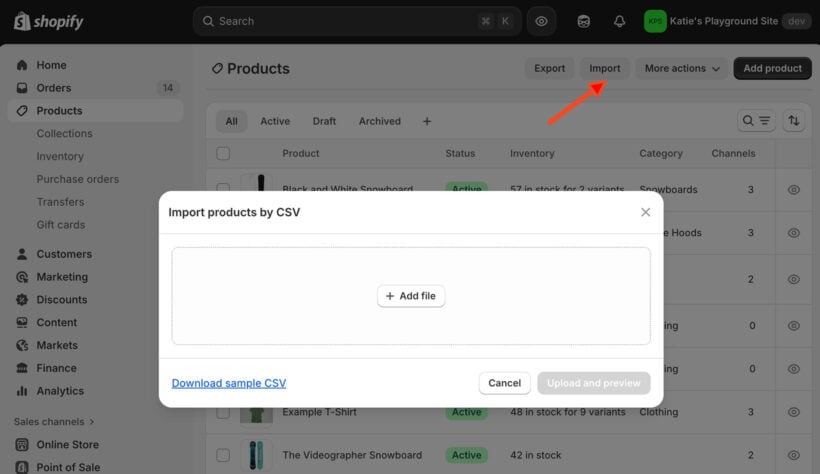
Pros
- Powerful tool for handling massive datasets.
- Allows complex changes using standard spreadsheet formulas.
Cons
- Extremely error-prone process.
- A single mistake with a column header can corrupt product data.
- No easy way to undo damage from a bad import.
- The export, edit, import cycle can take hours for large catalogs.
The danger lies in the column headers. For example, if you accidentally change "Variant Price" to "Variant price" (lowercase p), then Shopify creates a new custom field instead of updating prices. Your variants keep their old prices while a useless custom field populates with your intended values. By the time you notice, your flash sale is live with wrong pricing 😬
CSV import tips
- You can download the official Shopify CSV sample sheet here.
- Your CSV files must use UTF-8 encoding.
- Ensure you save your edited file as a CSV file.
Method 3: Using Setary for a spreadsheet-styled workflow
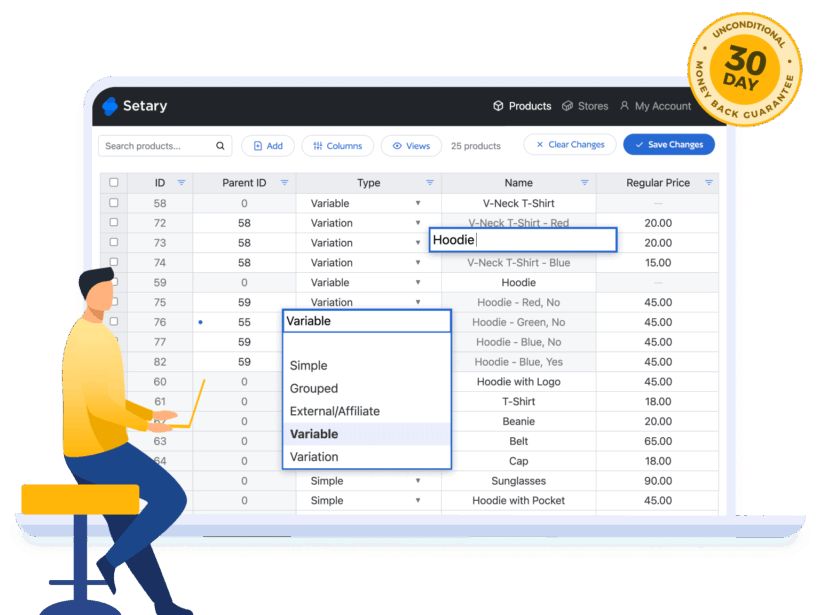
Best for: Merchants managing 1000s+ of products who want the power of a spreadsheet for any number of variants, but with the safety of a live interface and one-click rollback.
When the native editor becomes too slow and CSV feels too risky, Setary provides spreadsheet power with crucial safety nets. The live interface connects directly to Shopify. This eliminates the dangerous export, edit, import cycle that corrupts data when column headers get mangled.
Simple, high-level steps to bulk edit variants in Shopify
- Install the Setary app from the Shopify App Store. Your products and variants sync automatically.
- Use the smart filters and column manager to create the exact view you need.

- Make your edits directly in the grid using formulas, find-and-replace, or by typing into cells.
- Changes save and sync back to Shopify automatically in the background. No import/export cycle needed.
Key features for fast and safe variant editing
Setary provides everything you need to bulk edit Shopify variants and their metafields without any performance limitations:
- A true spreadsheet interface: See every variant in its own clear row, eliminating the confusion of collapsed product views. Use an Excel-like grid with multi-cell selection, drag-copy, find-and-replace, and saveable workspace views for recurring tasks.
- Powerful bulk actions: Instantly apply mass price updates across thousands of variants). Perfect for handling supplier increases or running flash sales. Bulk editing prices in Shopify becomes dramatically faster with formula-driven updates.
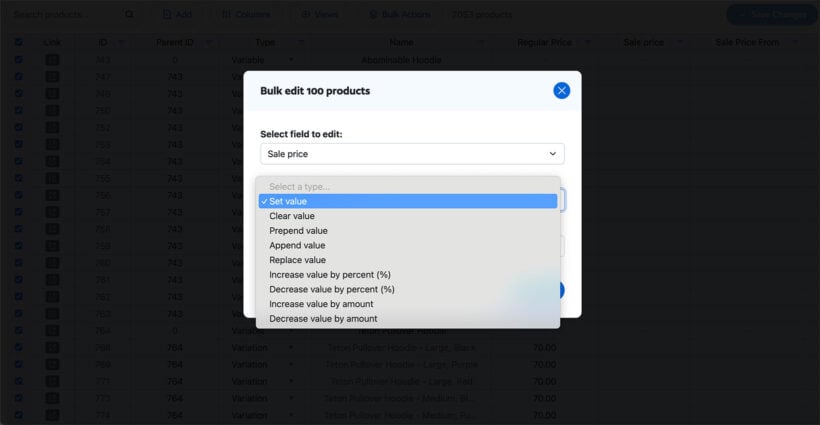
- Inline variant metafields: Edit custom data like color hex codes or material specs in the same view as your SKUs and prices. No separate, clunky workflow required.
- Smart filtering: Isolate the exact variants you need to edit by type, tag, collection, or stock status before you make any changes. This prevents accidental edits. Filters remain active until you clear them, so always check the status bar to see what you're viewing.
- Crucial safety features: Edit with total confidence. Setary offers previous of all bulk edits before being applied to your live store. This means no partial, confusing updates that leave your catalog in a broken state.
Choosing the right bulk edit method for your variants
Scenario 1: Updating variant prices within a product
Need: Change prices for all size variants of 20 products.
Solution: Native editor if under 500 total variants (20 products × 25 variants max). The browser can handle this load, and the task doesn't require formulas.
Scenario 2: Mass variant price adjustment across collections
Need: Apply 15% markup to all size/color variants in your summer collection (3,000 variants).
Solution: Setary's bulk actions handle variant-level calculations with rollback protection. The native editor would crash, and CSV risks formula errors that break pricing.
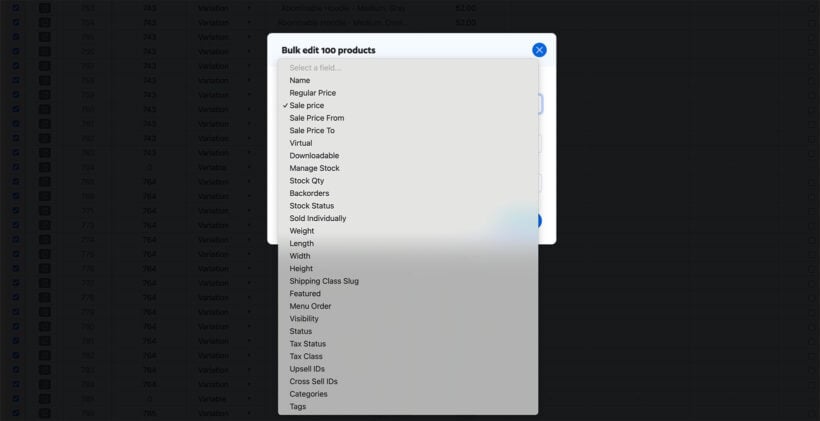
Scenario 3: Scheduled variant visibility changes
Need: Hide "Small" size variants at midnight, restore after restock.
Solution: Use an app like Hextom for scheduled variant operations. Setary requires manual execution, so it won't work for timed changes.
Scenario 4: Variant metafield updates
Need: Add fabric composition to 5,000 clothing variants.
Solution: The native editor can't access variant metafields efficiently, requiring you to open each product individually. Instead, use Setary which displays variant metafields inline with SKUs.
Scenario 5: New variant rollout across catalog
Need: Add a new "XXL" size to 500 existing products.
Solution: This requires creating additional variants and metafields. Do this using Shopify's bulk variant creator or a specialized app. For example, you can do this in Setary by cloning a spreadsheet row that contains an existing size variant, and changing the metafield to XXL.

Your variant editing strategy starts here
You've seen the three methods to bulk edit variants in Shopify. Each has clear trade-offs:
- The native editor is free but crashes beyond 500 variants.
- CSV files handle unlimited variants but one typo corrupts your catalog with no undo.
- Spreadsheet apps cost money but eliminate the risks that cost you time and sales.
Most merchants start with the native editor. Then they try CSV once, make a mistake, and spend hours fixing it. That's when they realize paying for safety makes sense.
Setary's Shopify bulk editor gives you spreadsheet power over your products and variants without the CSV danger. You can easily apply percentage markups to thousands of variants using formulas. You can filter to exactly what needs editing. Your changes sync automatically to Shopify.
This means that there's no export/import cycle, no column header typos, and no browser crashes ☺️
Start a free trial with Setary and run your next variant bulk edit with confidence.