How to bulk edit products in Shopify
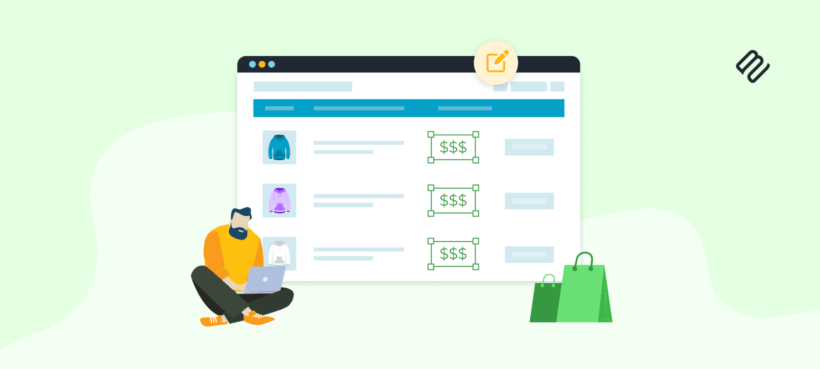
If you've ever spent hours clicking through products to update prices for a flash sale, you know the pain of manual editing in Shopify. I'll show you exactly how to bulk edit products in Shopify - turning those hours into minutes.
Managing a large Shopify catalog can feel like pushing a boulder uphill. You need to update hundreds of products for tomorrow's sale, fix inventory after a stocktake, or adjust prices after a supplier change. Making these changes one by one isn't just slow - it's a recipe for mistakes that can cost you sales and customer trust.
The good news is that bulk editing transforms this tedious process. Instead of spending your Saturday clicking through products, you can make sweeping changes in minutes. This means more time for strategy, marketing, and actually growing your business.
This guide walks you through three methods to bulk edit products in Shopify. I'll start with the built-in tools for quick fixes, then move to more powerful solutions like Setary that turn catalog management into a breeze.
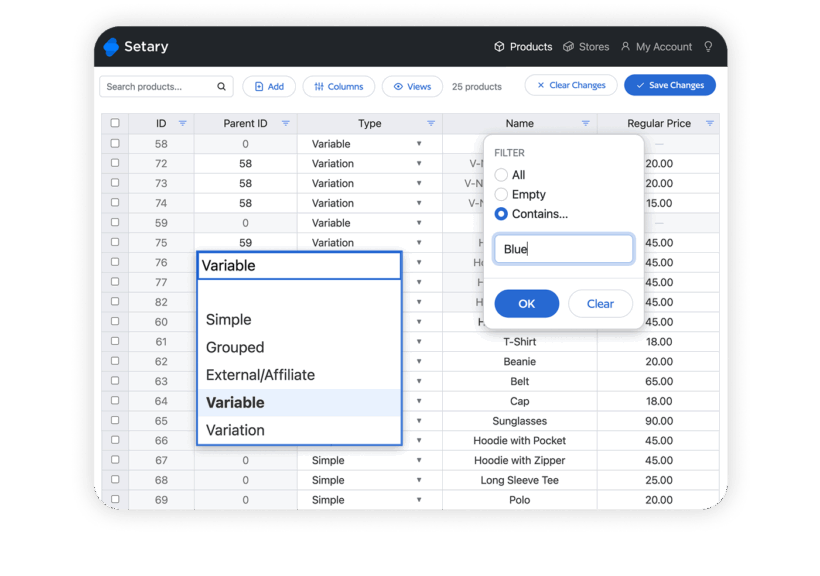
Method 1: Using Shopify's native bulk editor
Shopify's native bulk editor works great for quick changes to a handful of products. If you're updating prices for 20 items or adding tags to a specific collection, this free tool gets the job done without any setup.
I use the native editor when I need to make simple changes fast. It loads right in your admin panel, so there's no switching between apps or learning new interfaces. The spreadsheet view feels familiar if you've used Excel or Google Sheets.
The best part about the native editor is its availability. Every Shopify plan includes it, from Basic to Plus. For stores just starting out or those with smaller catalogs, it's often all you need.
How to bulk edit products in Shopify's admin
Shopify's native bulk editor lets you modify multiple products simultaneously:
- Start by navigating to your Products page in the Shopify admin. Select the products you want to edit using the checkboxes. You can choose specific items or use filters to select products by collection, vendor, or product type.
- Once you've selected your products, click the 'Bulk edit' button at the top of the page.
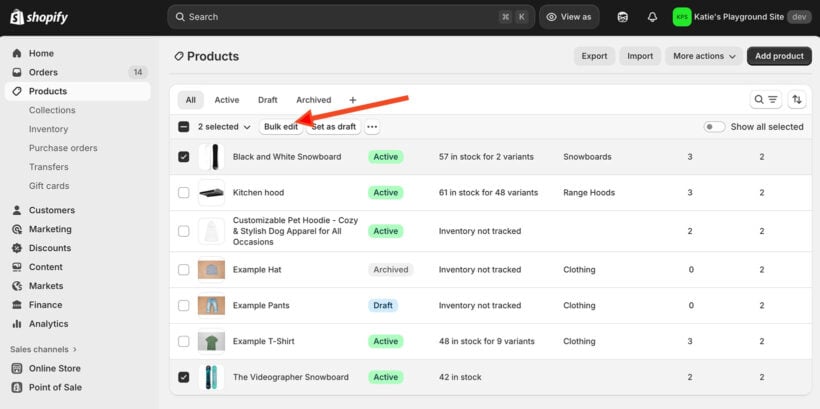
- This opens a spreadsheet-like interface where you can see all selected products in rows. Click the 'Columns' button to add or remove fields you want to edit. Common fields include price, SKU, inventory quantity, tags, and SEO settings.

- Click any cell to start editing. You can type directly into cells, copy and paste values, or drag the corner of a cell to apply the same value to multiple products. The interface supports standard keyboard shortcuts like Tab to move between cells and Ctrl+Z to undo changes.
- After making your changes, click 'Save' to apply them to your live store. The native Shopify bulk editor shows a progress bar while saving, and you'll see a confirmation once complete.
Pros and cons of Shopify's bulk editor
Advantages:
- Free and built into every Shopify plan.
- No learning curve if you've used spreadsheets before.
- Changes apply instantly to your live store.
- Works well for editing prices, tags, and basic product information.
Disadvantages:
- Limited to 50 products per page - frustrating for larger updates.
- Can't edit variant details in the same view as products.
- No undo button - mistakes go straight to your live store.
- Browser can freeze with large product selections.
- Missing advanced features like percentage-based price changes.
The native Shopify bulk editor hits a wall when you're managing hundreds of products. If you've got 500 items to update, that's 10 separate bulk editing sessions. Each session means new filters, new selections, and new chances for errors.
Performance issues plague larger stores. I've watched the editor struggle with just 100 products selected. The browser slows to a crawl, cells take seconds to respond to clicks, and sometimes the whole page crashes. You lose all unsaved work and have to start over. This gets worse if you're editing multiple columns or working with products that have many variants.
Luckily, there are several better ways to bulk edit Shopify products. I'll tell you about them next.
Method 2: Using CSV files for bulk edits
CSV files offer an alternative way to bulk edit Shopify products. As Shopify explain in their documentation, CSV's can be helpful when facing major catalog overhauls. Maybe you're migrating from another platform, applying complex pricing formulas, or updating product data from your supplier's spreadsheet. CSV files handle these scenarios where the native bulk editor falls short.
The way it works is that first you export your Shopify products to a CSV file. You can then open it using any spreadsheet software, make the bulk editors, and re-import the products to Shopify.
This method is incredibly flexible. However, it is quite time-consuming and fiddly compared to using a proper Shopify bulk edit app like Setary (which we'll discuss in a minute).
How to bulk edit Shopify products using CSV files
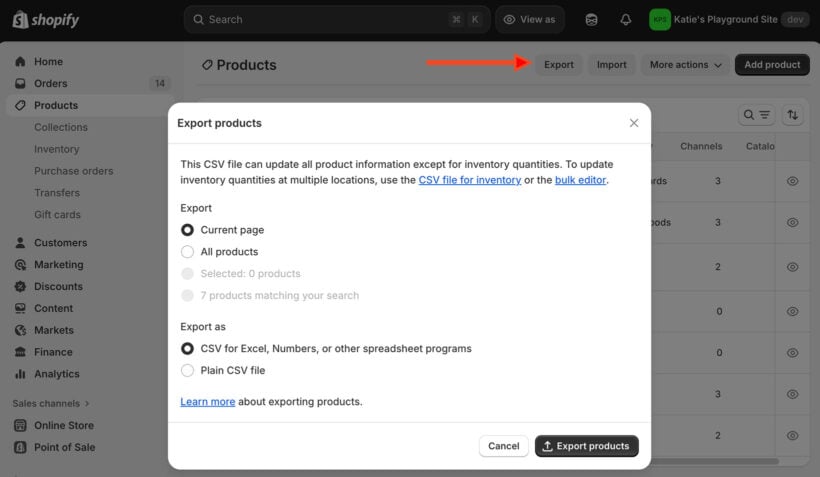
Start by exporting your products from the Products page in Shopify:
- Go to the 'Products' page.
- Click 'Export'.
- Choose which products to include - either all products or a filtered selection.
- Select 'Plain CSV file' format and click 'Export products'.
- Shopify will email you the file when it's ready. Open the CSV in your preferred spreadsheet program. Excel, Google Sheets, and Numbers all work fine. The file contains columns for every product field - Title, Handle, SKU, Price, Inventory, and dozens more. Each row represents either a product or a variant.
- Make your edits carefully. The 'Handle' column is critical - it's how Shopify identifies which product to update. Never change handles unless you're creating new products. For variants, the Handle links them to their parent product. Pay attention to formatting, especially for prices (no currency symbols) and inventory (whole numbers only).
- Save (or export) your edited file in CSV format.
- Return to your Products page in Shopify and click 'Import'.
- Upload your file and check 'Overwrite any current products that have the same handle'. This ensures your changes replace existing data rather than creating duplicates. Click 'Upload and continue' to start the import.
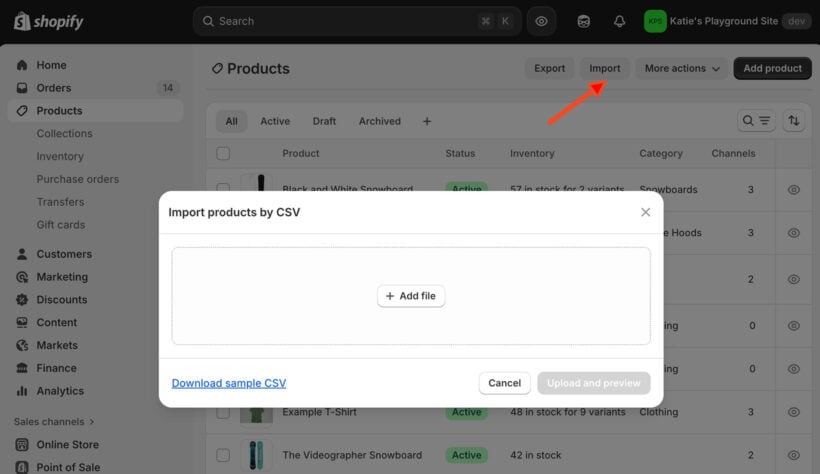
Shopify processes the file and shows a summary of what will be added or updated. Review this carefully before confirming. The import runs in the background, and you'll receive an email when complete.
Pros and cons of bulk editing with CSV files
Advantages:
- Update unlimited products in a single import.
- Work offline using familiar spreadsheet tools.
- Apply complex formulas and calculations easily.
- Create backups of your entire product catalog.
- Edit any product field, including metafields and SEO data.
Disadvantages:
- High risk of catastrophic errors from formatting mistakes.
- No preview or validation before changes go live.
- Can't undo an import - you need a backup to reverse changes.
- Complex for non-technical users to format correctly.
Why experienced merchants avoid the CSV method
CSV imports feel powerful until something goes wrong. I've seen merchants accidentally delete products, corrupt HTML in descriptions, and overwrite the wrong data. One misplaced comma can break your entire import.
The process is slow and nerve-wracking. You export, wait for the email, edit in a spreadsheet, save, import, wait again, then hope nothing broke. There's no real-time validation to catch typos, and the 'overwrite' checkbox is an all-or-nothing gamble.
Most Shopify merchants I talk to have a CSV horror story. They'll use it once for a migration, swear never again, and start looking for better tools. Which brings us to the smart solution.
The anxiety around CSV imports is real and justified. Every import feels like defusing a bomb. You triple-check everything, hold your breath when clicking import, then frantically check your store to see what changed. Even experienced developers approach CSV imports with caution.
Luckily, you can avoid the hassle by using one of the best Shopify bulk edit apps - no CSV's needed ☺️
Method 3: Using a Shopify bulk edit app like Setary
Third-party Shopify bulk edit apps combine the best of both worlds - the power of bulk editing with the safety nets you need. When you're making regular updates to your catalog, the right app pays for itself in time saved and errors avoided.
Different apps solve different problems. Some focus on scheduling price changes for sales. Others excel at complex automation rules. The key is matching the tool to your specific workflow and pain points. The best apps understand that bulk editing isn't just about making changes - it's about allowing merchants to make changes confidently.
For spreadsheet-speed editing: Setary
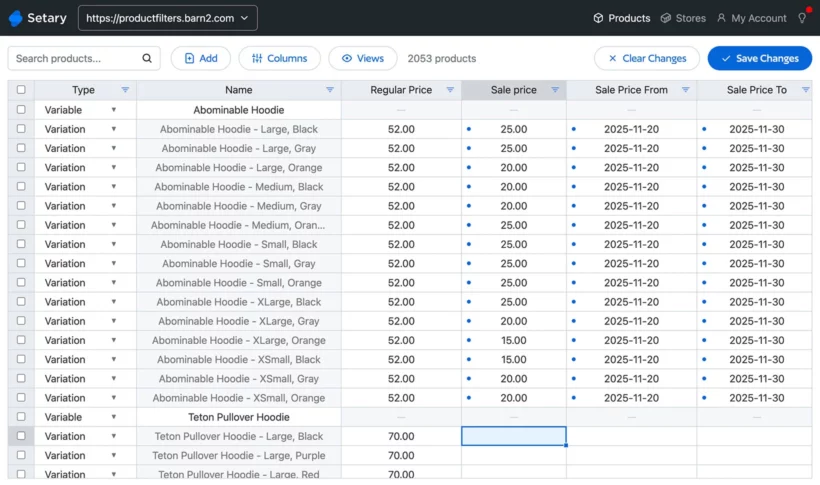
Setary brings the familiar spreadsheet experience directly to your Shopify products. It's built for merchants who make frequent updates and value both speed and accuracy.
The interface loads all your products in a real-time grid. Unlike CSVs, you see changes instantly without any import/export cycles. Filter products using any field, edit them in the spreadsheet, then commit when ready. The one-click Undo feature means you can experiment without fear before making your bulk edits live.
As well as allowing inline spreadsheet edits, Setary lets you select multiple products and apply bulk edit actions. Simply use the filters to select the required products, then click 'Bulk edit':
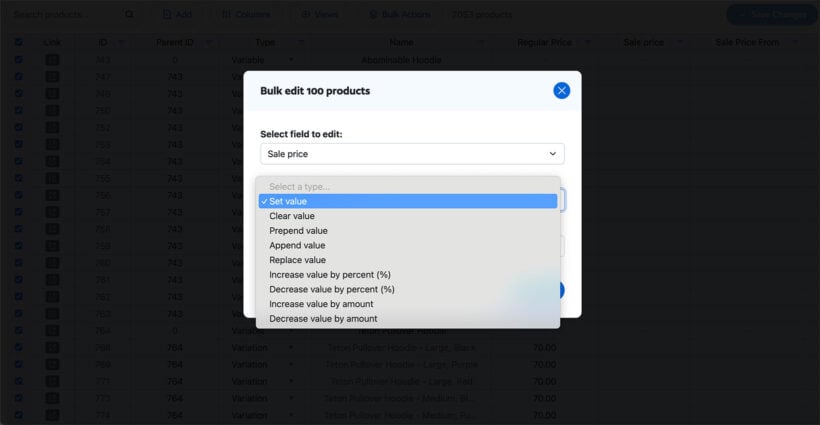
I find Setary particularly strong for variant management. You can expand variant rows, apply formulas across selections, and use find-and-replace with regex support. Tasks that take hours in native Shopify take minutes with Setary
Ideal user: Store owners who update products daily or weekly and want Excel-like control without the CSV risk.
Pricing: Free 7-day trial, then $12/month (billed yearly at $144).
For complex cross-store migration: Matrixify
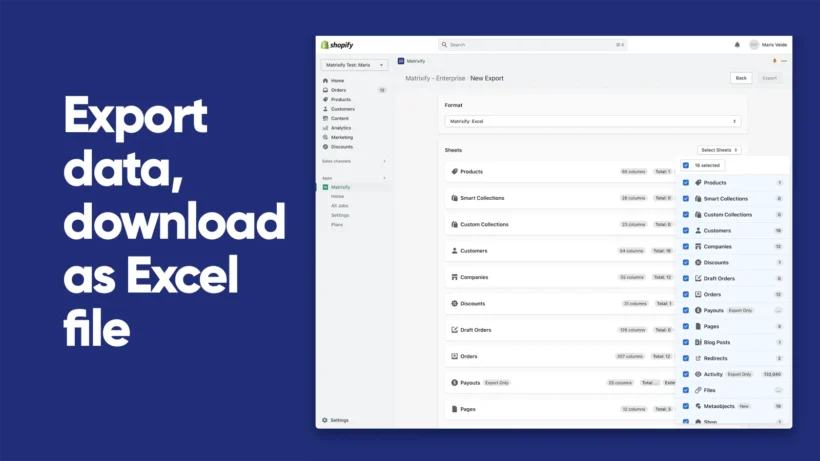
Matrixify handles the heavy lifting of store migrations and complex data management. It excels at moving entire catalogs between platforms or Shopify stores.
The app uses advanced spreadsheets to control virtually every data point in your store. Products, customers, orders, metafields - Matrixify manages them all. It's overkill for simple price updates but invaluable for technical migrations.
Ideal user: Shopify agencies and merchants with complex, one-time migration needs.
Pricing: Free demo available, Basic plan starts at $20 for 30 days.
For server-side power on huge catalogs: Ablestar
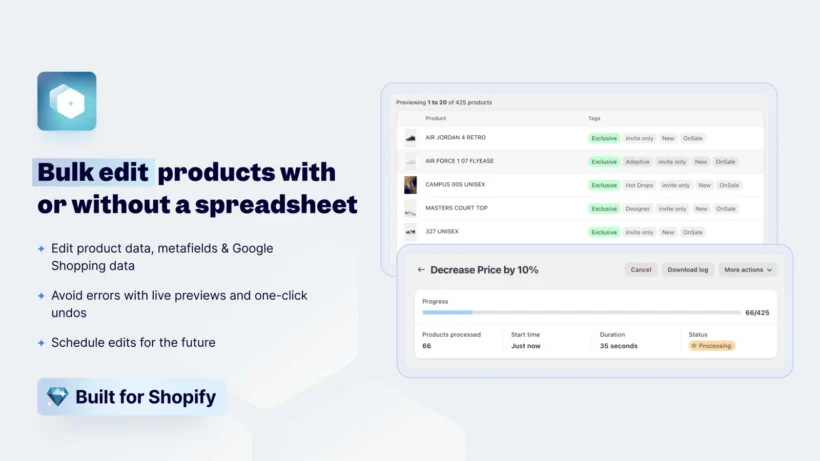
The Ablestar Bulk Product Editor processes edits on their servers, making it reliable for stores with 100,000+ products. Your browser won't freeze, and edits run in the background.
The app specializes in automation and scheduling. Set rules like "hide out-of-stock products every Monday" or "increase prices by 10% on items tagged 'premium'". These run automatically without your involvement.
Ideal user: Enterprise stores with massive catalogs needing automated, scheduled edits.
Pricing: Free trial available, plans start at $30/month.
Common bulk editing scenarios (and the best way to handle them)
Different situations call for different approaches. Here's how I handle the most common bulk editing tasks in Shopify.
Scenario 1: Putting products on sale. Filter products by collection or tag in your chosen tool. Update both 'Price' and 'Compare at Price' to show the discount. Setary's bulk spreadsheet editor makes this visual and fast with its inline editing and quick bulk actions.
Scenario 2: Updating inventory after a stocktake. Use Shopify's native bulk editor for small adjustments or an app for larger updates. Adjust 'Inventory quantity' values for affected SKUs. Apps with undo features provide peace of mind here.
Scenario 3: Improving SEO across your store. Bulk edit meta titles and descriptions in Setary to include target keywords. You can also use Setary's tool to use AI to bulk-enhance your product descriptions. Add descriptions naturally to products in specific collections. The native editor works for small batches, but Setary handles mass updates better.
Scenario 4: Adding custom information. Bulk editing Shopify metafields requires specialized tools. The native editor barely supports them. Apps like Setary display metafields as regular spreadsheet columns, making bulk updates straightforward.
Best practices: 3 simple rules for safe bulk editing
1. Always create a backup. Before major changes, export your product data and save it somewhere safe. This gives you a recovery option if something goes wrong.
2. Test with a small sample first. Edit 5 products before editing 500. Verify the changes look correct on your storefront. This catches formatting issues and unexpected results early.
3. Double-check your filters. Ensure you've selected exactly the products you intend to edit. Wrong filters are the top cause of accidental changes. Setary's preview feature helps here - you see all affected products before committing.
The smart way to bulk edit your Shopify products
Each bulk editing method has its place. The native editor handles quick tweaks. CSVs provide unlimited scale with unlimited risk. Third-party apps offer the best balance of power and safety.
For most merchants, the choice depends on frequency. If you're updating products once a month, the native tools might suffice. But if you're making daily changes, wrestling with variants, or managing a growing catalog, an app becomes essential.
Setary hits the sweet spot for regular bulk editing. The spreadsheet interface feels natural, the undo button removes anxiety, and the real-time sync means no waiting. You get the power of a spreadsheet without the danger of CSV imports.
Stop wasting time on manual edits. Pick the right tool for your needs and transform catalog management from a chore into a quick task. Your time is better spent growing your business, not clicking through products 🚀