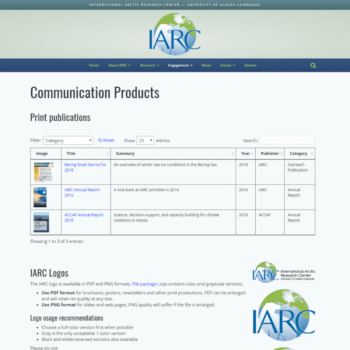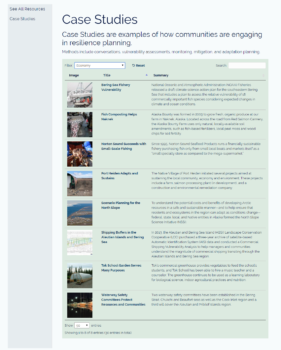Easily build dynamic WordPress tables
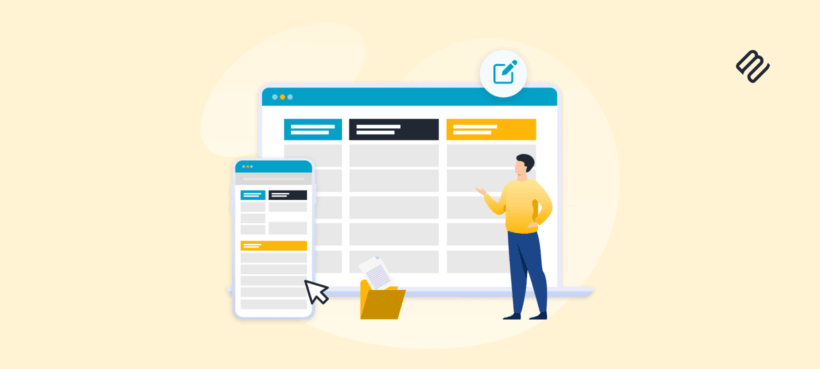
You update an event date in WordPress, but your events table still shows the old schedule. A new team member joins, but your staff directory doesn't include them until you remember to manually edit the table. That's because you don't have WordPress dynamic tables (yet)!
I've been there - spending hours every week updating tables across multiple pages, trying to keep information synchronized. You change content in one place, then hunt down every table that displays it on the front end of your WordPress site. Miss one, and visitors see conflicting information. It's exhausting, error-prone, and completely avoidable.
The frustrating part? Most WordPress tables are just static HTML - essentially photographs of your data frozen in time. They're not connected to your actual content, so every change means manual editing. But here's what you need to know: a WordPress dynamic table lets you create live windows of data that already exists in WordPress. Once you start using them, you can stop wasting time on manual updates.
What are dynamic WordPress tables?
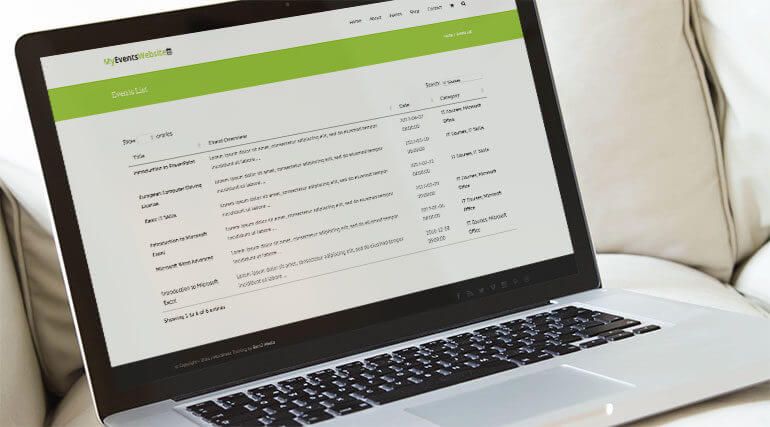
A dynamic table in WordPress is a view of data that automatically updates when source content changes. Think of it this way: static tables are like taking a photograph of your data, while dynamic tables are like having a live video feed.
Unlike static tables where you manually type data into cells, dynamic tables pull information directly from your WordPress database, external sources, or connected applications. When you adjust a price, add a blog post, or upload a document, your table reflects these changes automatically - without any manual editing.
The practical difference becomes clear when you're managing real content. Static tables require you to open the editor and change each table cell by hand whenever information updates. Dynamic tables connect directly to your data source and display current information every time someone visits your page.
You can use dynamic tables to display absolutely any content that is stored on your WordPress website. This includes:
- Pricing comparisons that update with product changes.
- Member directories that automatically include new team members.
- Event listings that remove past dates.
- Legal document libraries with version trackin.
- Training materials that show download counts.
Whatever you use dynamic tables for, each serves the same purpose: presenting live data in a table without constant manual updates.
Why WordPress tables aren't dynamic by default
WordPress creates tables as fixed HTML structures when you build them in the editor - essentially taking that photograph of your data I mentioned earlier. Once WordPress saves the HTML, it has no connection to data elsewhere on your website.
This creates several problems that compound over time:
- First, the table only knows the text you typed into the static table, not your posts or products.
- To make changes, you need to open the editor and update individual cells by hand.
- There's no underlying data structure, which means visitors can't search or filter your content.
- Mobile responsiveness becomes an afterthought, with fixed column widths that don't adapt without custom CSS (depending on your theme).
I've seen the real-world impact of these limitations. Marketing teams update pricing in their CRM but forget to change the pricing table on their WordPress site, leading to customer complaints. HR departments maintain employee directories that show outdated information the day after someone leaves. Support teams deal with broken documentation links because nobody updated the table after reorganizing files. Product managers waste entire afternoons on manual updates instead of improving their products.
Most website managers try to avoid these problems by working harder at manual updates. They create elaborate spreadsheets to track what needs changing, set calendar reminders for regular updates, and still miss things. But the solution isn't working harder - it's using dynamic WordPress tables that connect directly to your content.
The good news is that WordPress can display dynamic data beautifully. You just need the right tools.
Three plugins to build dynamic WordPress tables
Method 1: Display any content with Posts Table Pro
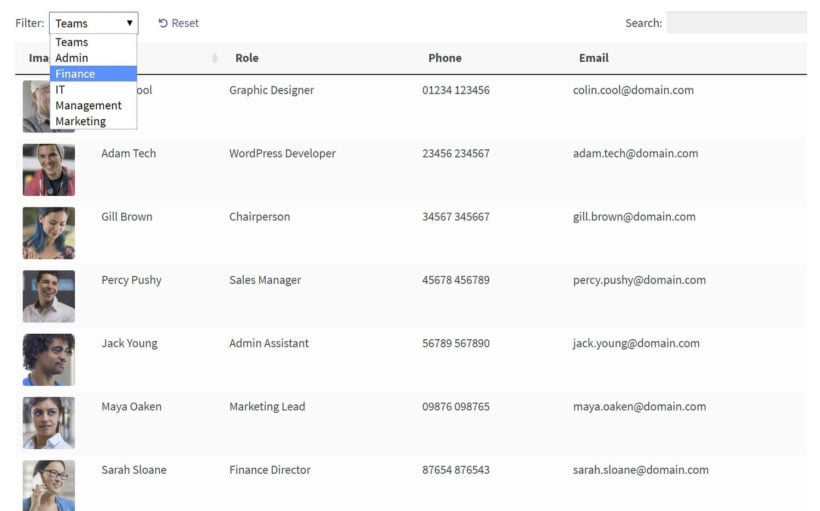
Posts Table Pro turns any WordPress content into a searchable, filterable table that works beautifully on mobile devices. You can use it to create everything from member directories to event calendars, and it handles them all brilliantly.
The plugin displays any WordPress content - blog posts, pages, events, team members, portfolios, or custom post types. If it exists in WordPress, then Posts Table Pro can display it in a table. New content appears automatically on the next page load. As a result, your dynamic WordPress table updates instantly when you publish a blog post or add a team member.
What really sets it apart is the custom field support. You can display Advanced Custom Fields, custom taxonomies, plus any metadata attached to your posts. This means your member directory can show phone numbers, departments, and skills - not just names and titles.
Mobile responsiveness comes builtin. You set column priorities and breakpoints, ensuring important data stays visible on phones while less critical information hides gracefully. The AJAX-powered search and filters let visitors find what they need without page reloads, even when searching through thousands of entries.
You can use Posts Table Pro to create unlimited tables with different settings. For example, the International Antarctic Research Center runs separate dynamic tables for communication documents, case studies, resources, and more - each table configured perfectly for its content type.
As Ignacio mentioned in a recent review: "Posts Table Pro is our go-to solution for document libraries, directories and more. It's part of our arsenal and we find ourselves installing it on almost every project we start."
How to set up Posts Table Pro
It only takes about five minutes to set up Posts Table Pro using the quick setup wizard:
- After purchasing and downloading the plugin, install it through Plugins → Add New → Upload Plugin in your WordPress dashboard. The setup wizard launches automatically on activation.
- The wizard walks you through creating your first table step by step. Choose which post type to display - posts, pages, or any custom post type on your site. Select the columns you want to show, like title, content, date, or custom fields. Configure the filters to let visitors narrow down results by category, tag, or custom taxonomy.

- To add the table to a WordPress page, use either the Posts Table block or paste a shortcode anywhere on your site. The table builder provides the exact shortcode, so you just copy and paste - no manual configuration needed.
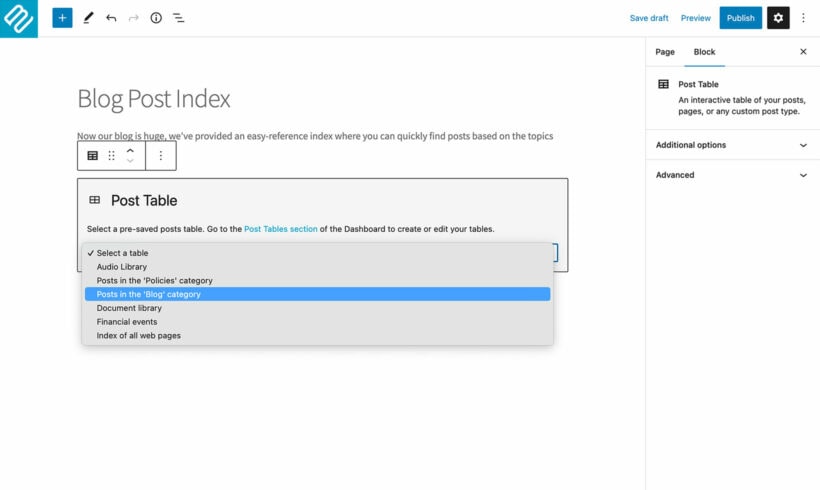
For example, I recently helped someone use Posts Table Pro to create a dynamic WordPress audio library. We set up a custom post type called 'Music', added custom fields for the embedded audio players and genre, then displayed everything in a filterable table. Visitors can now search by name or description, filter by genre, and listen to music directly in the dynamic table - all without any coding.
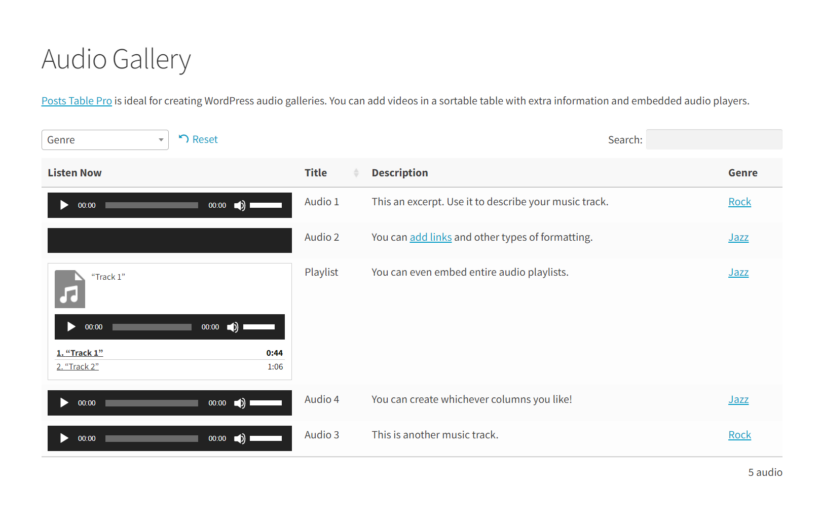
Method 2: Document Library Pro for file and document management
Document Library Pro specializes in one thing: managing downloadable files in WordPress tables. While Posts Table Pro handles any content, Document Library Pro treats documents as first-class citizens with features designed specifically for PDFs, Word documents, spreadsheets, and presentations.
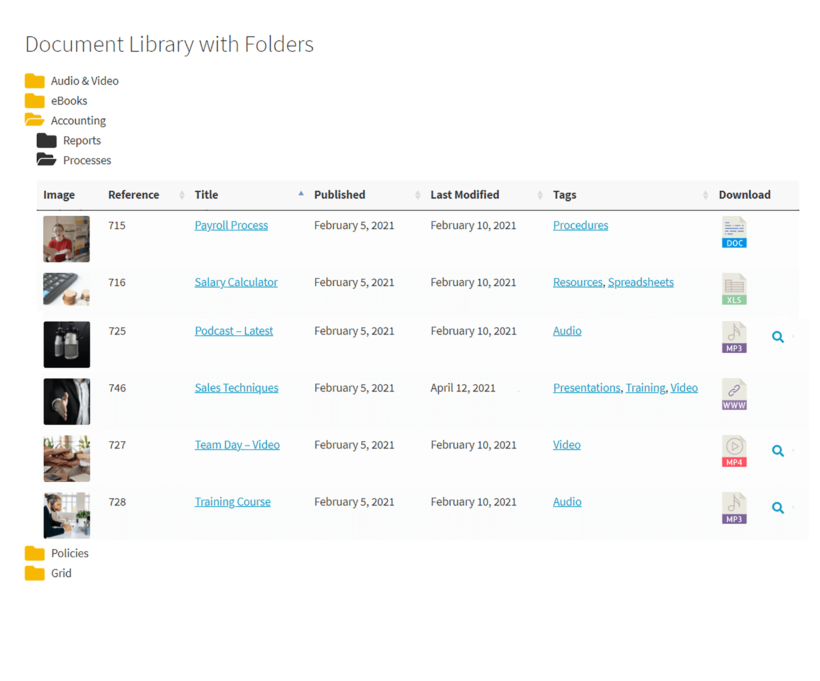
This WordPress dynamic table plugin automatically extracts file information that matters for document management. File size, type, and download count columns appear without any configuration. Upload hundreds of files at once, and the plugin creates table entries automatically - no manual data entry required.
Document previews change how visitors interact with your files. Users can preview PDFs and images before downloading, reducing unnecessary downloads and helping them find the right document faster. Download tracking shows you which files are popular and who's accessing them, providing insights that static tables could never offer.

The organizational features handle complex document structures elegantly. Create collapsible folder structures within your table, letting visitors navigate hierarchies intuitively. Set document expiry dates to automatically hide outdated content - perfect for policy documents or time-sensitive materials.
Version control becomes simple when you can see all document metadata at a glance and roll back to previous versions. For example, you can create a version controlled HR portal with over 1,000 policy documents.
Eric Halloran shared his experience in a recent review: "We organized over 1200 documents into a trackable library across a 10 child multisite. No more hunting for locations or worrying about outdated content...And it looks good too."
How to set up Document Library Pro
Document Library Pro follows a similar setup process to Posts Table Pro:
- After installation and activation, the setup wizard guides you through the initial configuration. The main difference is how you add content - instead of creating posts, you're uploading documents to the dynamic table.
- Start by configuring your essential settings. Choose whether to show file sizes, download counts, and preview buttons. Set up your document categories and tags for filtering. Configure access controls if you need to restrict certain documents.
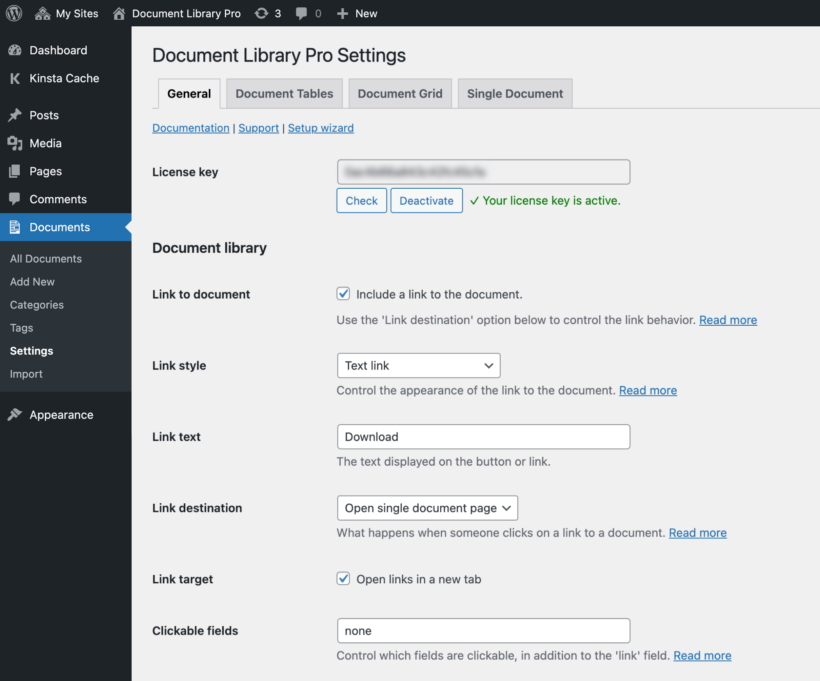
- Either add documents one-by-one or use the bulk upload feature. Add descriptions, categories, and custom data as needed. The document metadata helps visitors understand what they're downloading before they click.
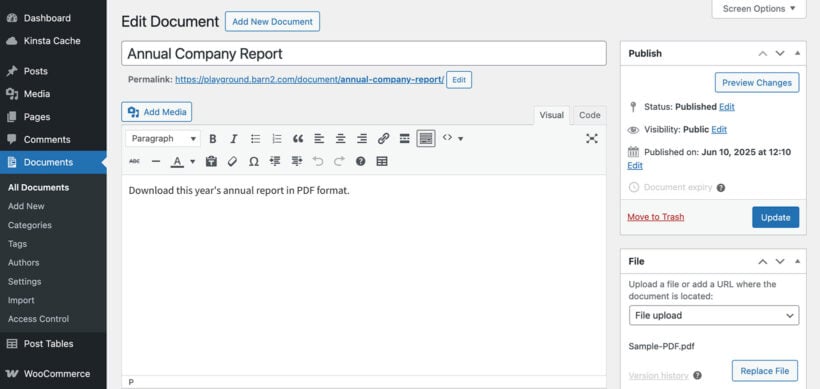
Document Library Pro automatically displays your library on a page as a searchable dynamic tables. You can also add further tables to other parts of your site, each dynamicall displaying different documents.
Method 3: TablePress for simple manual tables
Sometimes you genuinely need a static table. For example, annual pricing that rarely changes, feature comparison charts that stay constant, or simple contact lists with stable information don't require dynamic connections. TablePress provides a straightforward solution for these scenarios.
TablePress works best when your data changes yearly or less frequently. You maintain direct control over every cell, editing content exactly as you want it to appear. The interface feels familiar if you've used Excel, with simple cell editing and basic formatting options.
The free version handles most static table needs effectively. You can:
- Import data from CSV or Excel files when you need to transfer existing spreadsheets.
- Export your tables for backup or migration.
- Basic responsive features ensure tables work on mobile devices, though not as elegantly as the dynamic solutions.
For teams with tight budgets and simple needs, TablePress gets the job done. Just remember that every update requires manual editing - there's no automation or content connection.
I cover more WordPress table methods in another article if you want to explore TablePress setup in detail.
Quick plugin comparison
| Feature | Posts Table Pro | Document Library Pro | TablePress |
| Price | From $69/year | From $119/year | Free (Pro from $89) |
| Best For | Any WordPress content | File/document management | Static data |
| Data Source | Posts, pages, CPTs | Documents, files | Manual entry |
| Automatic Updates | Yes | Yes | No |
| Search & Filter | Yes (AJAX) | Yes (AJAX) | Limited |
| Mobile Responsive | Yes | Yes | Yes |
| Custom Fields | Yes (ACF, Meta Box) | Yes | No |
| Bulk Import | Via CSV | Bulk upload + CSV | Excel, CSV, JSON |
| Support | Premium | Premium | Community |
| Live Demo | Yes | Yes | Yes |
| Money-Back Guarantee | 30 days | 30 days | 30 days |
Choosing your solution: A decision framework
After helping hundreds of clients choose the right WordPress dynamic table solution, I've developed a simple decision framework that cuts through the confusion.
Question 1: Is your data already in WordPress?
If yes, use Posts Table Pro. It works with any post type, automatically includes new content, requires no synchronization, and provides the best performance and integration. Your existing WordPress content becomes a powerful, searchable table instantly.
If your data consists of files and documents, use Document Library Pro. The specialized document features, bulk upload capabilities, and cloud storage integration make it perfect for managing downloadable content.
If your data lives outside WordPress entirely, continue to Question 2.
Question 2: How often does your data change?
For data that rarely changes (monthly or less), use TablePress. Simple manual updates work fine for static information, there's no complexity overhead, and the free version handles basic needs perfectly.
For frequently changing data (daily or weekly), continue to Question 3.
Question 3: Who updates the data?
If WordPress editors will update the data, use Posts Table Pro with custom post types. Your team already knows the WordPress interface, no external tools are needed, proper user permissions are built in, and version control is included automatically.
If non-technical team members need to update data, consider embedding Google Sheets. Teams already understand spreadsheets, no WordPress training is required, collaborative editing is built in, and formula support handles complex calculations.
Build your first dynamic table today
Static WordPress tables fail because they're static HTML structures disconnected from your actual data. Every update requires manual editing, leading to inconsistent information, wasted time, and frustrated visitors who can't find what they need.
The solution isn't creating more elaborate tracking spreadsheets or setting more update reminders. It's choosing the right dynamic WordPress table plugin that connects directly to your data source and updates automatically whenever your content changes.
Success comes from matching your solution to your specific situation. Consider what type of content you're displaying, how often it changes, and who needs to update it:
- Get started with Posts Table Pro if you need to display WordPress content like member directories, event listings, or blog archives. Your tables will automatically include new posts, updated information, and removed content without any manual intervention.
- Choose Document Library Pro if you're managing downloadable files and need specialized features like preview buttons, download tracking, and automatic file information extraction.
Both plugins come with a 30-day money-back guarantee, premium support, and setup wizards that get you running in minutes.
Stop wasting hours on manual updates that leave your visitors confused. Build a WordPress dynamic table that stays current automatically.