Bulk edit WooCommerce attributes for better management
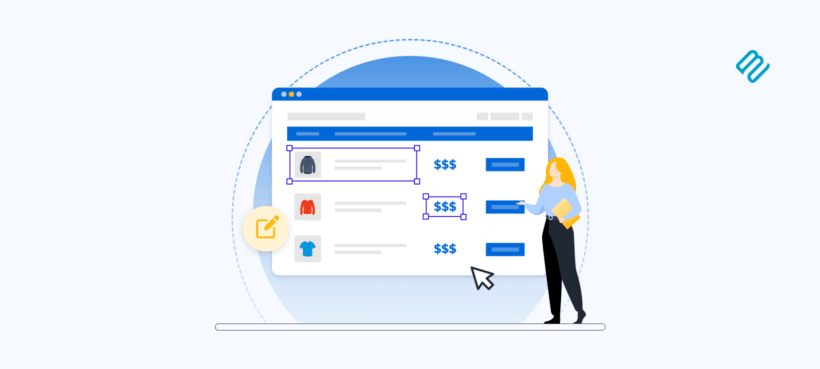
In this complete guide, I'll walk you through the easy way to bulk edit WooCommerce attributes and variations.
Imagine this: It's 4pm on Thursday. Your weekend sale campaign launches tomorrow, and you just realized that all 300 XL-sized items need to be marked out of stock. In WooCommerce's variation editor, that means opening each product individually, finding the XL variations, updating the stock status, and saving. With 30+ seconds per variation, you're looking at 2.5 hours of mind-numbing clicks 🤯
I've been there - staring at an endless list of products, knowing there has to be a better way to bulk edit attributes in WooCommerce. The default WooCommerce bulk editor ignores variations entirely, leaving you clicking through product after product like some kind of digital assembly line worker.
The good news? There are much faster ways to bulk edit attributes in WooCommerce. In this guide, I'll walk you through everything from quick wins with basic tools to advanced solutions that can handle even the most complex catalog operations. Whether you need to bulk edit WooCommerce attributes for a handful of products or manage thousands of variations, you'll find a method that works for your specific needs.
Short of time? Install Setary, the ultimate bulk editor for WooCommerce products, attributes and variations.
The framework that prevents bulk edit disasters
Before we dive into specific tools, let me share the most important lesson I've learned from years of managing WooCommerce catalogs: Successful bulk edits aren't just about finding the perfect tool. They're also about following the right process.
I call it the Filter-Verify-Commit framework, and it's saved me (and my clients) from countless catalog catastrophes when bulk editing WooCommerce attributes. Here's how it works:
1. Filter - surgical precision 🎯
The Filter stage in bulk editing attributes involves narrowing down your product selection to only the exact items you want to modify. This prevents accidental changes to unintended products.
Instead of selecting "all products" and hoping for the best, I always progressively narrow my selection when I bulk edit attributes in WooCommerce. Let's say I need to update those 300 XL items I mentioned earlier. Here's my approach:
- Start broad: "Size = XL" might give me 500 results including XL hoodies, jackets, and accessories.
- Get specific: "Size = XL AND Category = T-shirts" narrows it down to 180 items.
- Add precision: "Size = XL AND Category = T-shirts AND Color = Blue" leaves me with exactly 23 items.
This gives me exact control over which WooCommerce attributes to bulk edit.
And before you ask - yes, I know it's not possible to filter attributes like this in default WooCommerce. However, I'll share some tools that can do this in a minute ☺️
2. Verify - see before you act 👀
The Verify stage shows you exactly which products will be affected before you commit any changes. This preview step is essential for safe bulk editing of WooCommerce attributes.
A good preview shows:
- The exact 23 Blue XL t-shirts (not the 230 mixed Blue XL items).
- Current values for each item (stock levels, prices, SKUs).
- What will change when you commit.
I once caught myself about to update the price on our bestselling items because my filter accidentally included them. That preview saved thousands in potential lost revenue 😅
3. Commit - controlled execution ✅
The Commit stage executes your bulk attribute changes. Always maintain backups before committing bulk edits in WooCommerce.
4 ways to bulk edit attributes in WooCommerce
Bulk editing attributes in WooCommerce is the process of updating the data for multiple products simultaneously. It's a faster alternative to manually editing each product's attributes individually. It includes changing prices, variation stock status, SKUs, or any attribute values across multiple products at once.
There are 4 very different methods for bulk editing product attributes. I'll cover each of them in turn:
- Method 1 - Use native WooCommerce tools.
- Method 2 - Bulk-update attributes on the 'Edit Product' screen with WooCommerce Bulk Variations.
- Method 3 - Use the Setary spreadsheet editor to bulk-update attributes across your entire store.
- Method 4 - Add/update attributes via CSV.
Method 1: Add/edit product attributes with native WooCommerce tools
Let's test our filter-verify-commit framework against WooCommerce's native tools for bulk editing attributes. Spoiler alert: it fails at step one.
Basically, WooCommerce is good for creating attributes. However, it's bad at letting you bulk edit them.
You need WooCommerce to create product attributes in the first place, plus any associated variations. WooCommerce attributes are product characteristics like size, color, or material. Only variable products can use attributes to create selectable variations for customers.
First, let me clarify something that confuses many store owners trying to bulk edit attributes in WooCommerce. Attributes can be added to any product, but only variable products turn them into customer-selectable options. When people search for "bulk edit attributes woocommerce," they usually mean editing the variations that contain those attributes (like changing all Size=XL items to out of stock) rather than editing the attribute definitions themselves.
This is what you can do with WooCommerce attributes without installing any extra plugins:
1. Creating global attributes
Global attributes are reusable product characteristics that can be applied to multiple products. They must be created before you can bulk edit attribute values.
Creating global attributes is actually the easy part - it's a one-time setup that takes about two minutes. The hard part, which WooCommerce can't do natively, is bulk assigning them to products or bulk editing attribute values.
Here's the quick process for creating attributes:
- Navigate to Products → Attributes in your WordPress dashboard.
- Enter the attribute name (like "Size" or "Color").
- Add a slug (this creates the URL structure).
- Choose whether to enable archives.
- Click 'Add attribute'.
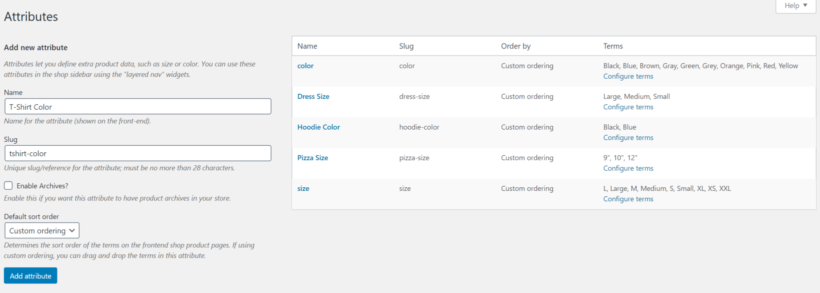
Once created, you'll need to configure the attribute terms - these are the actual options customers can choose. Click 'Configure terms' next to your new attribute and add values like Small, Medium, Large for Size.
2. Assigning attributes and variations to products
This is where bulk editing attributes in WooCommerce becomes unmanageable with native tools. For each product, you need to:
- Open the product edit screen.
- Scroll down to the 'Attributes' tab.
- Select the relevant global attributes that you created earlier.
- Repeat for each product and attribute.
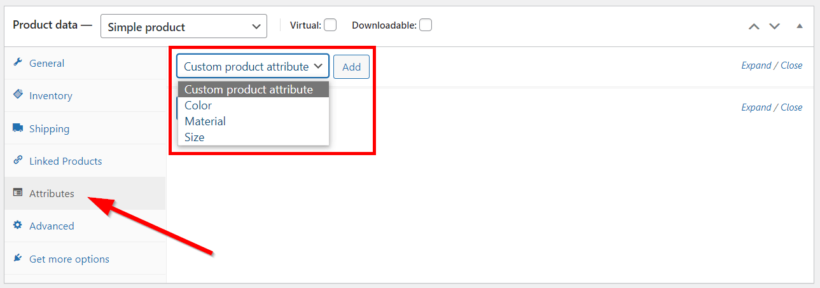
It's even worse for variable products, as you have to add the attributes, tick the 'Used for variations' box, and then select them in the 'Variations' tab, add prices, etc.
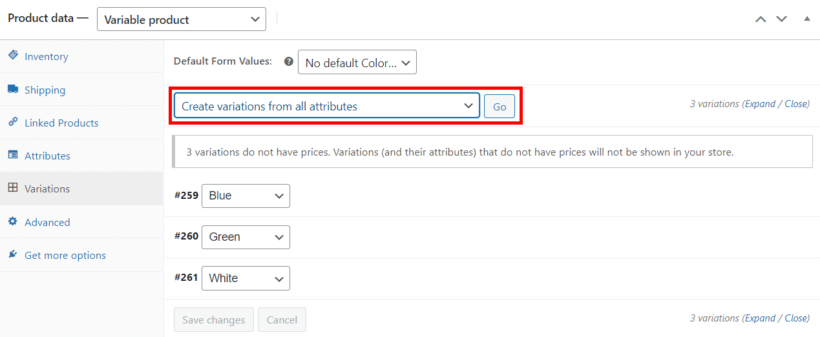
Reality check 🚨
WooCommerce has ZERO capability to bulk edit attributes across multiple products. Every product must be edited individually, so 300 products = 300 manual edits.
This means that you can't use native WooCommerce to follow the bulk editing framework I described earlier:
- Filter ❌ (no bulk selection possible)
- Verify ❌
- Commit ✅ (one product/variation at a time)
There has to be a better way to bulk edit attributes in WooCommerce...
Method 2: Bulk-update attributes on the 'Edit Product' screen

WooCommerce Bulk Variations is a plugin that adds filtering and bulk editing capabilities to the variations tab within individual product pages. It makes it easy to bulk-update data about your product variations such as prices, stock, and images.
While you'll still work product-by-product, each edit becomes dramatically faster and safer. (Skip to Method 3 if you need to bulk edit attributes across multiple products at once.)
WooCommerce Bulk Variations enhances the product edit screen, turning chaotic variation management into precise bulk operations. Remember that t-shirt with 5 colors and 5 sizes? That's 25 variations to manage. Without this plugin, updating just the XL sizes means scrolling through all 25 variations to find the 5 you need. But with the plugin, you can easily filter by XL and quickly bulk-edit the selected variations.
It's perfect for bulk editing attributes when you need:
- Complex products with dozens of variations.
- Frequent variation updates within products.
- Visual confirmation before bulk changes.
- Precision control over which attributes to edit.
Here's how WooCommerce Bulk Variations works with the filter-verify-commit framework for bulk attribute editing
FILTER ✅: The plugin adds a dedicated Filters bar above your variation list with surgical precision options for bulk editing attributes:
- Attribute values (e.g. Size = XL).
- Price ranges (e.g. Regular price > $50).
- SKU patterns (e.g. Contains "WINTER").
- Stock levels and custom statuses.
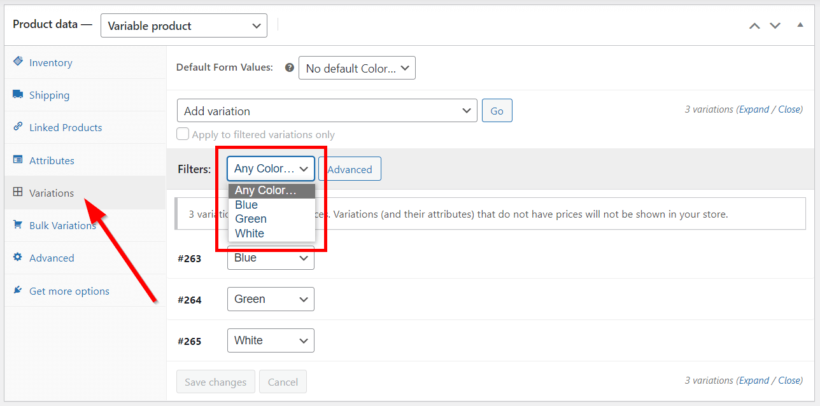
VERIFY ✅: Your filtered results show exactly which variations match. No more scrolling through endless variations hoping you found them all when bulk editing attributes in WooCommerce.
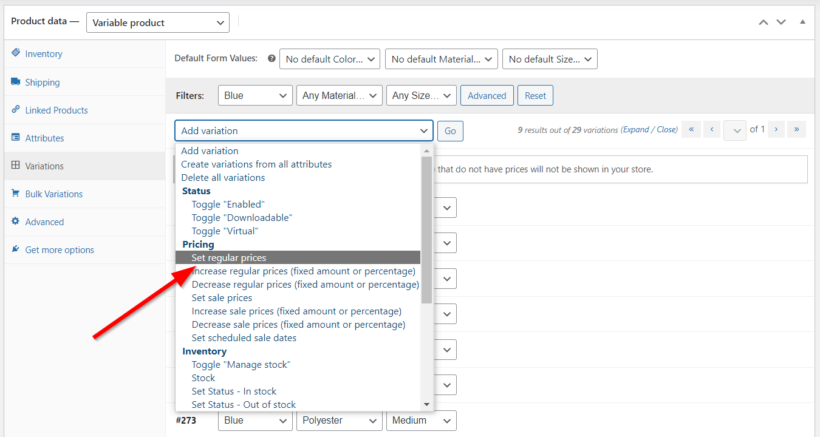
COMMIT ✅: Execute bulk changes knowing precisely what will update. Change prices, stock status, or images for just your filtered variations.
However, WooCommerce Bulk Variations does have one limitation: You're still working within individual products. For those 300 XL items across your entire catalog that need bulk attribute editing, you'll need something more powerful...
Method 3: Use Setary to bulk-update attributes across your entire store
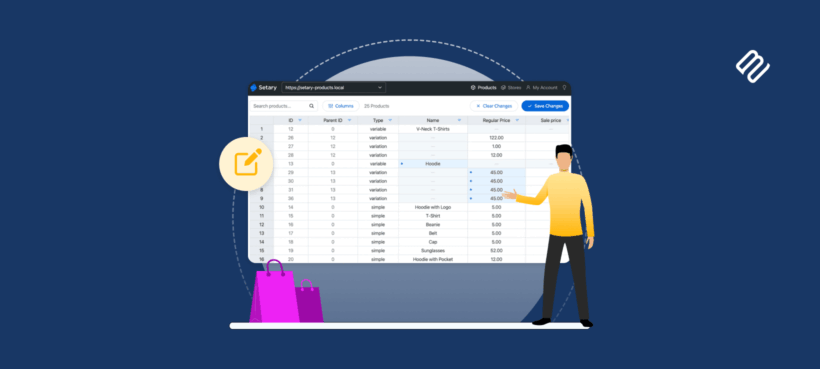
Setary is a cloud-based WooCommerce bulk edit app that displays your entire product catalog in a spreadsheet interface. It enables bulk editing of attributes, variations, and all data across multiple products simultaneously.
Remember our opening nightmare - 300 XL items across different products? If you need cross-product batch editing to bulk edit attributes in WooCommerce, then Setary is your solution 🏆
Setary is perfect for bulk editing attributes across thousands of products. No more opening products individually. Instead, you can filter and bulk edit WooCommerce attributes for thousands of variations across your entire store at once.
It's perfect for bulk editing attributes in WooCommerce when you have:
- Store-wide price updates (percentage increases, seasonal sales).
- Mass stock adjustments before holidays.
- Multi-store inventory management.
- Any bulk operations involving attributes (or any other product data) across your catalog.
How Setary implements filter-verify-commit for bulk attribute editing
- FILTER ✅: Use familiar spreadsheet filters to bulk edit attributes across your entire catalog. Need all XL items regardless of product? One filter finds all 300 instantly.
- VERIFY ✅: See all matching variations in one view before bulk editing attributes. Sort by product name, SKU, or price to ensure you're updating exactly what you intend.
- COMMIT ✅: Bulk edit attributes for all 300 at once. Changes sync back to WooCommerce via API - no messy CSV imports of your attributes.
Bulk edit 300 XL product attributes in under 5 minutes

- Open Setary's spreadsheet interface.
- Click the Size column header and filter for "XL".
- All 300 XL variations appear in one view.
- Select all (Ctrl+A or Cmd+A).
- Use bulk actions to set stock status to "Out of Stock".
- Click sync - Setary bulk edits the attributes in WooCommerce automatically.
I recently used Setary to bulk edit attribute prices across 2,000 products for a client's seasonal sale. What would have taken days manually took under 20 minutes, including double-checking the changes.
The beauty of Setary for bulk editing WooCommerce attributes is that it works like a spreadsheet, so there's virtually no learning curve if you've used Excel or Google Sheets.
Method 4: CSV import and export
CSV import/export in WooCommerce allows bulk editing of attributes by exporting products to a spreadsheet, modifying values, and re-importing.
People often try CSV import/export first because it's free and uses familiar spreadsheet tools for bulk editing attributes in WooCommerce. I understand the appeal, but after years of fixing broken imports, I have to warn you: this method is risky for variation and attribute product management.
How CSV export/import works for bulk attribute editing
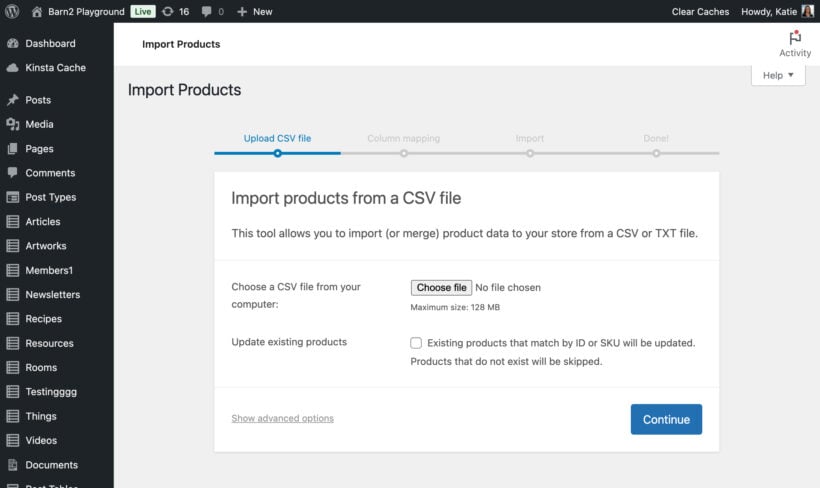
- Export your attributes and products to CSV (Products → All Products → Export).
- Edit attributes in Excel or Google Sheets.
- Re-import to WooCommerce.
Sounds simple for bulk editing attributes, right? Here's where it gets dangerous.
The CSV reality check for bulk editing WooCommerce attributes
One wrong cell can corrupt hundreds of products. I once watched a store owner accidentally delete a column in Excel while trying to bulk edit attributes, breaking every single product variation. The worst part? They didn't realize until customers started complaining about missing options.
Common CSV disasters when bulk editing attributes include:
- Variation IDs getting scrambled, breaking parent-child relationships.
- SKUs duplicating and causing import failures.
- Attribute slugs changing slightly (Size vs size), creating duplicate attributes.
- Special characters breaking the import entirely.
CSV vs. Filter-Verify-Commit for bulk attribute editing
- Filter ❌: Basic spreadsheet with no context.
- Verify ❌: No preview until after import (pray it works!).
- Commit ⚠️: Cross fingers and hope nothing breaks.
When CSV might work for bulk editing attributes in WooCommerce
- One-time bulk attribute additions to new products.
- You're technically comfortable troubleshooting import errors.
- Small catalogs under 1,000 products.
- You have recent backups and time to fix issues.
Check out our guides on importing variable products and general CSV imports.
Bottom line: CSV is the "free" option for bulk editing WooCommerce attributes that often costs hours in fixes. Without visual preview or validation, you're always one wrong cell away from chaos. I only recommend it for technically savvy users with good backups, otherwise Setary is the best option.
Transform your product management workflow today
We've come a long way from those endless clicking sessions. By now, you understand that bulk editing attributes in WooCommerce isn't about finding one perfect tool - it's about matching the right solution to your specific needs while following a safety-first approach.
The time you save on manual attribute updates is time you can spend growing your business, improving customer experience, or simply enjoying your weekend instead of clicking through variations.
The best method to bulk edit attributes in WooCommerce depends on your needs:
- For precision work within productsManaging 50 variations in one product? WooCommerce Bulk Variations gives you the surgical precision you need to bulk edit attributes efficiently.
- For catalog-wide operationsUpdating 300 XL items across all products? Setary turns hours of bulk attribute editing into minutes with its spreadsheet interface.
Ready to reclaim your time and bulk edit attributes in WooCommerce efficiently? Start transforming your WooCommerce workflow with Barn2's bulk editing tools today. Your future self will thank you when you're bulk editing attributes in minutes instead of hours.