WooCommerce text preview: Transform personalized products with live text customization
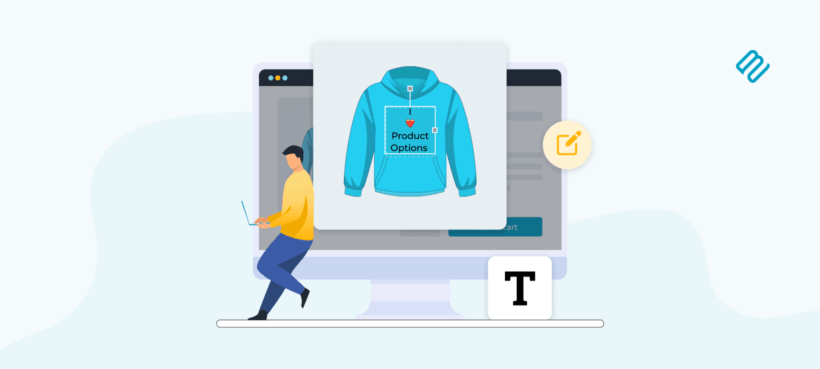
Discover how WooCommerce text preview eliminates customer uncertainty and transforms the way you sell personalized products online.
Last month, I ordered a custom cutting board as a wedding gift. After carefully typing the couple's names and wedding date into a tiny text field, I clicked "Add to Cart" with a knot in my stomach. Would the font look elegant or cheap? Would the text be too small? Too large? Off-center? I wouldn't know until it arrived, and by then it would be too late.
If you sell personalizable products online, your customers face this same anxiety every day. They're being asked to spend money on custom items without seeing how their personalization will actually look. It's like ordering a tailored suit without trying it on, or choosing a tattoo design with your eyes closed.
The challenge of selling custom products online has always been the disconnect between what customers imagine and what they receive. Unlike in a physical store where they might see samples or watch the personalization happen in real-time, online shoppers have traditionally been left to hope for the best.
That's why I'm thrilled to announce that WooCommerce text preview is finally here. This game-changing feature lets customers see exactly how their custom text will appear on products before they buy.
For those already using WooCommerce Product Options, you know we've offered image previews for a while now. But text previews? That was our most requested feature by far. Many dozens of store owners told us they desperately needed this capability, and we listened.
In this comprehensive guide, you'll discover everything about WooCommerce text preview: what it is, why your store needs it, how to set it up, and how to use it effectively to boost conversions and delight customers. Whether you're new to product personalization or looking to upgrade your existing setup, this article will show you how to transform your personalized products business.
What is WooCommerce text preview?
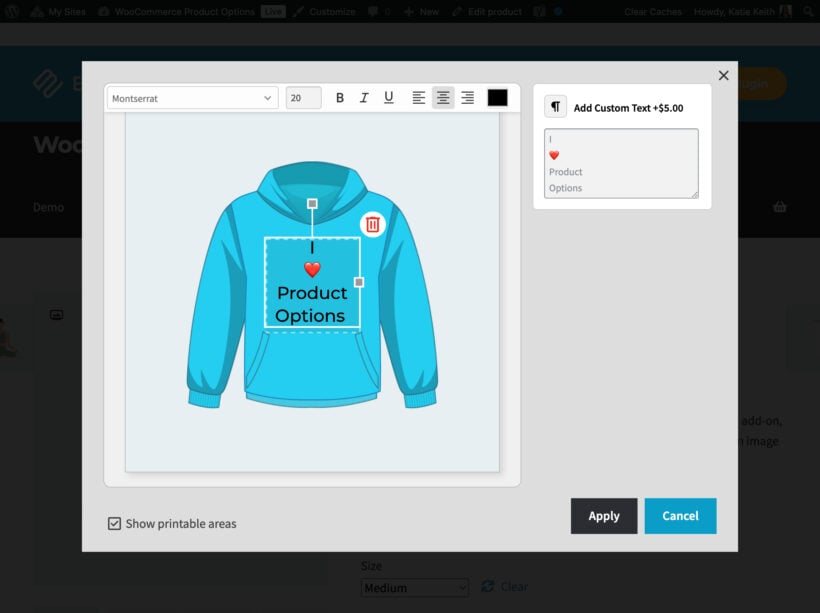
WooCommerce text preview is a live customization feature that allows customers to see their personalized text rendered on products in real-time. As shoppers type their custom message, name, or date, they can instantly visualize how it will appear on the final product. They can adjust fonts, colors, sizes, and positioning, all while watching their changes update immediately.
The key difference between text previews and the image previews that were already available in WooCommerce Product Options is the level of customization control. With image previews, customers upload a pre-made design and can position or resize it. With text previews, they're creating the design from scratch, with full control over every aspect of the typography and placement.
The range of products that benefit from WooCommerce text preview is virtually endless. Engraved jewelry stores can show exactly how names or dates will appear engraved onto rings, necklaces, and bracelets. Custom signage businesses can demonstrate different font styles and sizes on wooden signs, metal plaques, or acrylic displays. Personalized gift shops can preview messages on everything from photo frames to Christmas ornaments.
Embroidered apparel becomes much easier to sell when customers can see their monogram or message on shirts, jackets, or bags before ordering. Wedding invitation designers can let couples experiment with different typography styles to match their wedding theme. Custom stationery stores can show how names and addresses will appear on letterheads, business cards, or notepads. The possibilities are limited only by your imagination (and your product catalog!).
Why your WooCommerce store needs text preview
Let me share something that might surprise you: according to research, product customization and personalization can increase sales by 22 to 30 percent. When customers can see exactly what they're buying through features like live preview, they buy more often and with more confidence.
- Increased conversion rates happen because text preview removes the biggest barrier to purchasing customizable products: uncertainty. I've found that customers who might have abandoned their cart due to doubt will complete their purchase when they can perfect their design first. They're no longer taking a leap of faith; they're making an informed decision based on visual confirmation.
- Reduced returns and complaints translate directly to your bottom line. Every return costs money in shipping, processing, and potentially lost product if it can't be resold. With WooCommerce text preview, customers approve their design before purchasing, virtually eliminating "it doesn't look like I expected" returns. One jewelry store owner told me their return rate dropped from 8% to less than 1% after implementing preview features.
- The enhanced customer experience creates emotional investment in the purchase. When customers spend time perfecting their text placement and styling, they become attached to their creation. They're not just buying a product; they're designing something unique. This interactive process is engaging, fun, and memorable, leading to positive reviews and repeat customers.
- Your competitive advantage becomes immediately apparent when shoppers compare your store to others. While competitors force customers to type blindly into basic text fields, your store offers a professional design experience. This premium feel justifies higher prices and positions your brand as the quality choice in custom products.
- Reduced customer service inquiries free up your team to focus on growth instead of answering the same questions repeatedly. Without text preview, customers constantly ask: "What fonts do you have?" "How big will the text be?" "Can I see a sample first?" With preview functionality, these questions answer themselves, reducing support tickets by up to 60%.
For more insights on enhancing the customer experience with live previews, check out Boost WooCommerce User Experience with Live Product Previews.
How WooCommerce text preview works
The magic of WooCommerce text preview happens through a sophisticated yet user-friendly system that brings your products to life. When customers begin personalizing a product, a preview window opens alongside the product image, creating a design workspace that feels professional yet approachable.
Think of it as a digital design studio right on your product page. Instead of typing blindly into a text field and hoping for the best, customers become active participants in the design process. This technology goes far beyond static mockups or template previews. While those show generic examples, WooCommerce text preview displays the customer's actual text on the actual product they're purchasing. It's powered by advanced rendering technology that updates in milliseconds, creating a smooth, responsive experience that feels natural and intuitive.
The live preview modal is designed with usability in mind. It's large enough to show detail but doesn't overwhelm the page:
- Font selection capabilities give customers creative freedom while maintaining your brand standards. You control which fonts are available, ensuring all options work well with your production methods. Customers can browse through font options with a single click, instantly seeing how each style transforms their text.
- Color customization options let customers match their text to their vision. A color picker provides access to millions of shades, or you can limit options to specific brand colors that you know work well with your products. The preview shows true color representation, eliminating surprises when the product arrives.
- Text positioning and sizing features work through intuitive drag-and-drop controls. Customers can move their text anywhere within designated areas, resize it by dragging corners, and rotate it for angled effects. Grid lines and alignment guides help achieve professional-looking results even for design novices.
The beauty of WooCommerce text preview is how it handles multiple text areas on single products. Selling a cutting board that can be personalized on both sides? No problem. Customers can add different text to each area, with the preview showing all personalizations simultaneously or allowing them to flip between views.
Integration with existing WooCommerce Product Options features means text preview works seamlessly with all your other product options. If customers are choosing product colors, sizes, or adding image uploads, the text preview updates accordingly. This creates a cohesive design experience where all elements work together harmoniously.
Setting up WooCommerce text preview: Step-by-step guide
Getting started with WooCommerce text preview is straightforward, but following the right steps ensures a smooth setup that your customers will love. I'll walk you through the entire process, from installation to your first live preview.
- Purchase WooCommerce Product Options with the Live Preview add-on bundle. After downloading, install the main plugin first through WordPress' Plugins → Add New →> Upload Plugin. The Live Preview add-on installs automatically when you activate your license key during the setup wizard.
- Navigate to Products → Product Options in your WordPress admin. This is your command center to set up product customization. Click "Add New" to create a new option group, or edit an existing one if you're adding text preview to current products.
- Enable live preview on text/paragraph fields by adding a new option and selecting either "Text" or "Paragraph" as the type. You'll notice the "Enable live preview" checkbox is automatically checked for these fields. This is where you also customize the button text that customers see - perhaps "Personalize This Item" or "Add Your Text." Use the advanced settings to enter a maximum and minimum character count, if needed.
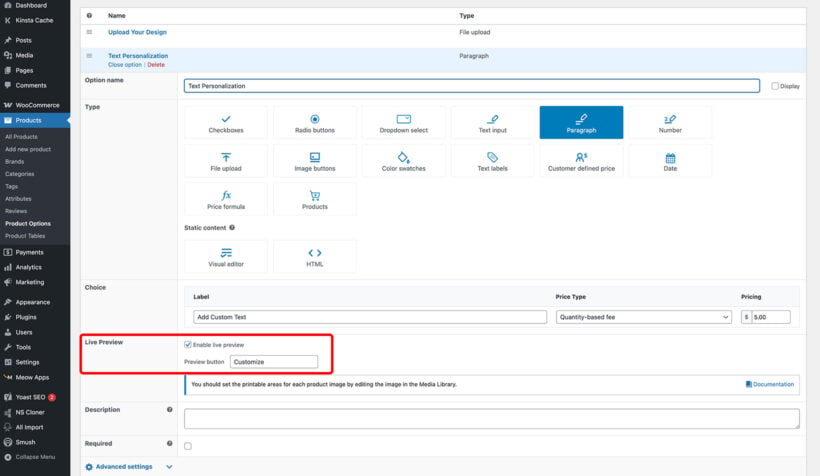
- Set up printable areas by going to your Media Library and finding the product images where text will appear. Click on any product image and look for the "Edit printable areas" button. This opens a visual editor where you draw rectangles on your product image to define where text can be placed. You might create one large area for maximum flexibility or multiple smaller areas for structured layouts.
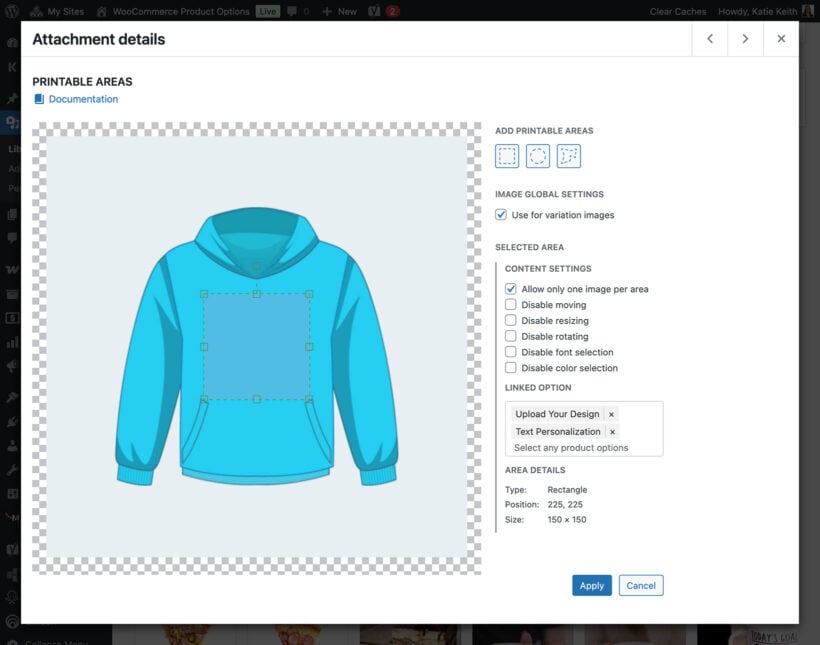
- Configure fonts and styling options in the printable area settings. Choose whether customers can change colors or if you want to maintain consistent branding.
- Optionally enter your Google Fonts API Key - By default, customers can choose any of the fonts from your site. For a bigger choice, go to Products → Product Options → Settings and enter your API key.
- Test the text preview by viewing your product page as a customer would. Enter some sample text and experiment with all the controls. Try different fonts, adjust sizing, move text around. Make sure the experience feels smooth and intuitive. Test on mobile devices too, as many customers will personalize products on their phones.
Pro tip: When setting multiple printable areas, name them clearly - "Front of shirt" and "Back of shirt" rather than "Area 1" and "Area 2." This helps customers understand exactly where their text will appear.
For more detailed guidance on creating product options, visit Create Extra Product Options in WooCommerce: A Complete Guide.
Text preview best practices
After helping dozens of stores implement text preview successfully, I've discovered that the difference between good and great often comes down to thoughtful design choices and attention to user experience details.
- Design considerations start with font selection. Choose fonts that not only look good on screen but also translate well to your production method. A delicate script might look beautiful in the preview but become illegible when engraved on wood grain. Test each font option with your actual production process before offering it to customers.
- Setting appropriate text area boundaries requires balancing creative freedom with practical constraints. Give customers enough space to express themselves, but set limits that ensure professional-looking results. I recommend leaving at least 10% margin around text areas to account for production variations and to maintain visual breathing room.
- User experience tips can dramatically improve conversion rates. Start with clear instructions that appear before customers begin designing. A simple "Click 'Personalize' to add your custom text" goes a long way. Include helper text like "Maximum 20 characters" or "Perfect for names and dates" to set expectations.
- Mobile responsiveness requires special attention since over 60% of personalization happens on mobile devices. Ensure preview windows scale appropriately and touch controls work smoothly. Test pinch-to-zoom functionality and verify that text remains sharp at all zoom levels. Consider offering a "full screen" preview option for detailed mobile editing.
- Business considerations extend beyond the technical setup. Develop a clear pricing strategy for personalization - will you charge a flat fee, price by character count, or include it free to encourage purchases? Many successful stores find that including basic personalization free while charging for premium options like multiple text areas or special fonts works well.
- Managing production workflows becomes easier when preview data transfers seamlessly to your fulfillment system. Ensure your preview settings match production capabilities exactly. If your laser engraver can only handle certain fonts at specific sizes, restrict preview options accordingly. This prevents customer disappointment and production headaches.
- Setting character limits requires balancing customer desires with practical realities. While customers might want to write paragraphs, your product might only accommodate a few words elegantly. Use the preview system to show visually when text becomes too crowded, encouraging customers to be concise naturally.
The key to successful personalization is making boundaries feel like creative guidelines rather than restrictions. When customers understand the 'why' behind limits, they work within them happily.
Katie KeithFounder & CEO
Learn more about personalization strategies in How to Set Up Personalizable Products in WooCommerce.
Real-world applications and success stories
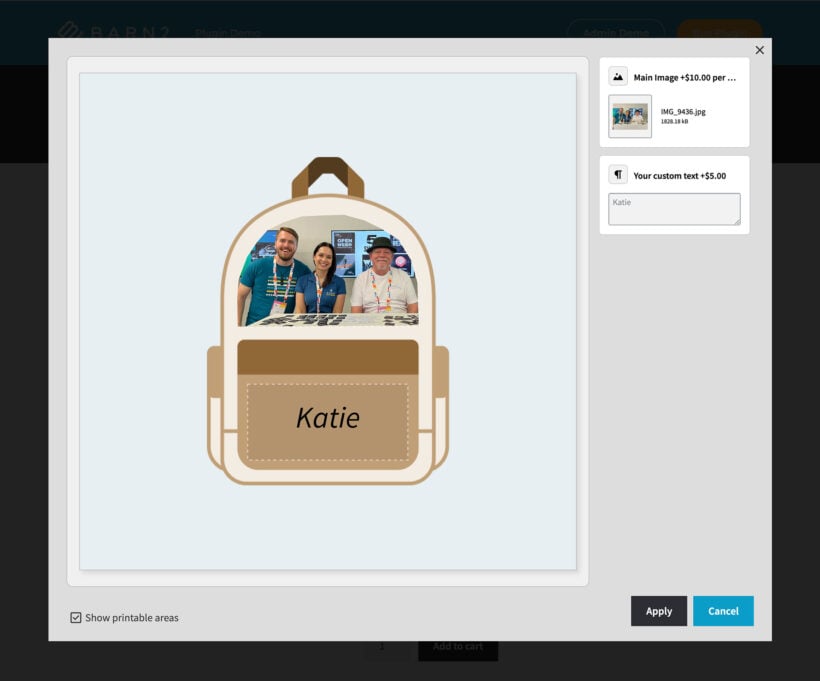
Now that WooCommerce text preview is available, let's explore the exciting possibilities for different types of businesses. Based on our experience with image previews and feedback from hundreds of customers who requested this feature, here are the most promising applications:
- Trophy and awards shops can revolutionize their customer experience. Currently, these businesses often exchange multiple emails with customers about text placement, font choices, and sizing for plaques and trophies. With text preview, corporate clients could design their "Employee of the Year 2025" awards independently, seeing exactly how the text will appear on crystal, wood, or metal surfaces. This self-service approach could eliminate back-and-forth communications and speed up order processing significantly.
- Custom apparel businesses stand to benefit enormously from text preview capabilities. Whether it's embroidering names on corporate uniforms, adding monograms to luxury items, or creating custom team jerseys, customers need to visualize how text will look on fabric. Different font styles work better on different materials - a script font might look elegant on a silk scarf but be illegible on a textured polo shirt. Text preview lets customers make informed choices.
- Gift stores can use text preview to reduce customer anxiety around personalization. We know from industry research that personalized gifts command premium prices, but customers often hesitate when they can't visualize the final product. With text preview, shoppers personalizing cutting boards, jewelry boxes, or picture frames can perfect their message before purchasing, increasing their confidence and likelihood to complete the order.
- Print-on-demand services could transform their workflows with text preview. Instead of hiring designers to create mockups for every customer request, they can empower customers to design their own perfect products. This is particularly valuable for businesses offering personalized mugs, phone cases, or canvas prints where text placement and styling are crucial to the final aesthetic.
- Wedding and event suppliers represent another perfect use case. Couples planning weddings are notoriously detail-oriented, and rightfully so. Text preview would allow them to design their own welcome signs, table numbers, and favor tags, ensuring fonts match their invitation suite and overall wedding aesthetic.
- Event planners could use it for corporate events, birthdays, and other celebrations. When customers can see what they're buying, they make purchases with confidence.
Discover more about creating professional design experiences at 10+ Must-Have WooCommerce Custom Product Designer Plugins.
Add text previews to WooCommerce today!
WooCommerce text preview represents more than just a feature upgrade - it's a fundamental shift in how online stores can sell personalized products. By giving customers the power to see their customizations in real-time, you're removing the biggest barrier to purchase: uncertainty.
Throughout this guide, we've explored how text preview transforms the shopping experience. From increasing conversion rates and reducing returns to streamlining production workflows and delighting customers, the benefits touch every aspect of your business.
While your competitors force customers to imagine how their personalization might look, you're providing a professional design studio experience right on your product pages. This premium positioning justifies higher prices and builds customer loyalty that extends far beyond a single purchase.
The setup process, as we've seen, is straightforward enough for any WordPress user to handle. With WooCommerce Product Options and the Live Preview plugin add-on, you can have text preview running on your store today. No complex coding, no expensive developers, no monthly fees - just a one-time investment in your business's future.
Ready to transform your personalized products business? Visit the WooCommerce Product Options page to get started with text preview today. Your customers are waiting to design their perfect personalized products - give them the tools to do it with confidence.