3 ways to bulk edit Shopify prices effectively
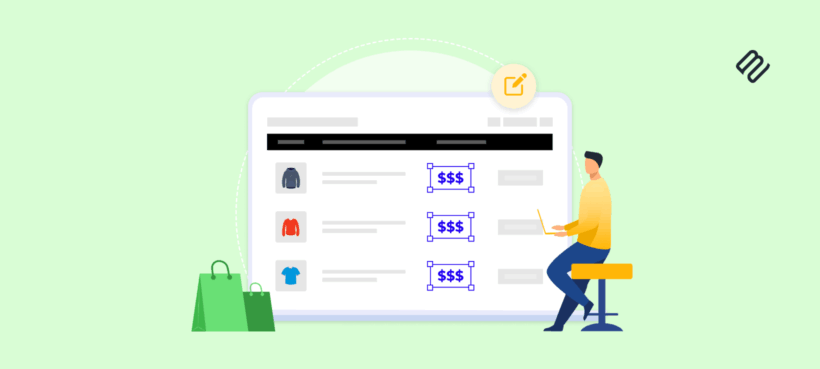
Managing product prices across your Shopify store can feel like a never-ending task, especially when you're racing against the clock for a flash sale or scrambling to update costs after a supplier price change.
I've been there - manually clicking through hundreds of products, updating each price one by one, wondering if there's a better way.
The good news? There absolutely is, and I'm about to show you exactly how to bulk edit prices on Shopify like a pro.
When you master bulk price editing, you'll save hours of manual work, maintain accurate pricing across your entire catalog, quickly implement sales or respond to market changes, and most importantly, reduce those costly pricing errors that can hurt your bottom line.
Today, I'll walk you through three straightforward methods: Shopify's native bulk price editor, CSV import/export, and advanced bulk editing with tools like Setary. Whether you're running a small boutique or managing thousands of products, these solutions work for stores of all sizes and technical skill levels.
1. Bulk editing product prices with Shopify's built-in tool
Shopify's built-in bulk editing feature is your first line of defense against tedious price updates, and it does a lot more than just bulk price editing. I find that many store owners don't realize the full power of this tool until they really dig into it. When I first discovered this feature, it completely changed how I managed my store's pricing strategy.
There are two main approaches to bulk price editing products in Shopify. Understanding the difference is crucial for efficient store management:
Quick bulk: This allows for basic operations like adding products to collections, tagging products, or archiving products. However, here's the catch - it does NOT support price editing. Don't waste your time here if you're looking to update prices. I learned this the hard way when I spent 20 minutes trying to figure out why I couldn't see price fields in this view.
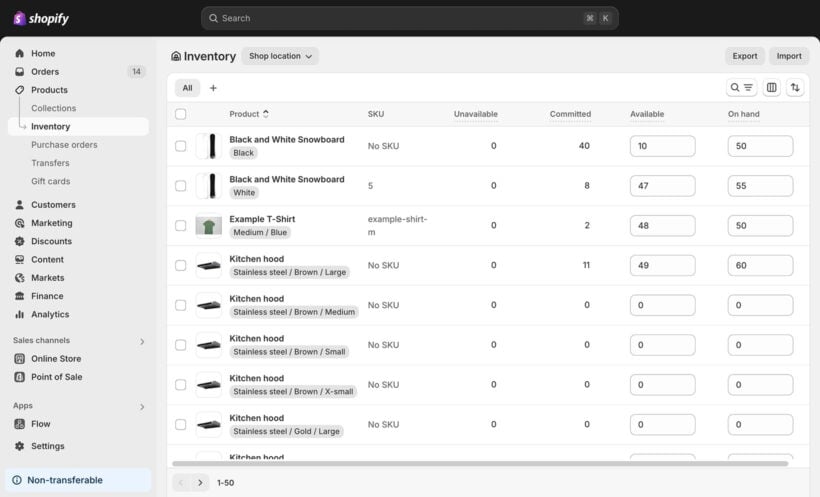
Product-specific bulk price edits: This is where the magic happens for price editing. You can modify general aspects like tags, product descriptions, sale prices, stock levels, pricing editing capabilities, inventory, and shipping management all in one go. This comprehensive approach means you can update multiple aspects of your products while you're adjusting prices, making your workflow much more efficient.
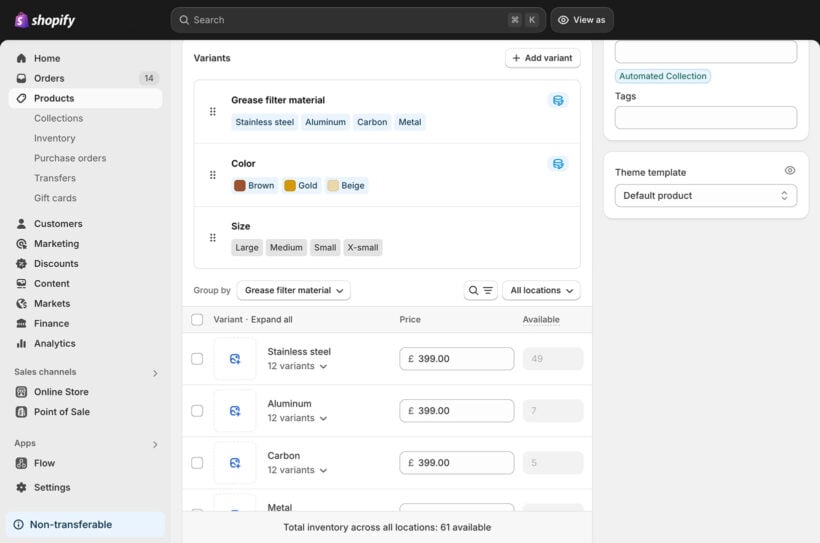
Step-by-step instructions
Here's how to bulk edit product prices using Shopify's native feature:
- Navigate to your Products page in the Shopify admin.
- Select the products you want to edit by checking the boxes next to them. Pro tip: use the filters at the top to narrow down your selection first.
- Click "Edit products" at the top of the page.
- In the bulk editor, locate the price columns. They're usually on the right side of the spreadsheet view.
- Enter new prices for each product or use the drag feature (just like in Google Sheets or Excel). Click and drag the small square in the corner of a cell to apply the same value to multiple products - this is a real time-saver when you're applying uniform price changes across similar products.
- Don't forget to save your changes before leaving the page!
Beyond regular prices, you can also bulk edit other price-related fields that are crucial for your pricing strategy:
- Regular price - your standard selling price.
- Compare-at price - perfect for showing discounts and creating that sense of value for customers.
- Cost per item - essential for tracking profitability and making informed pricing decisions.
But it's not perfect!
Now, let's talk limitations, because Shopify's native bulk price editor isn't perfect. Understanding these constraints helps you decide when to use alternative methods:
- You're limited to 50 products per page, which gets frustrating with larger catalogs. If you have 500 products, that's 10 separate bulk price editing sessions.
- There's no way to apply percentage-based price changes (like "increase all prices by 10%"). This means calculating new prices manually for each product.
- Filtering options are limited, making it harder to target specific product groups. You can't easily select "all products under $50" for a targeted price adjustment.
- You can't edit variant prices in the same view as parent products, which adds extra steps to your workflow. For stores with size or color variations, this doubles your editing time.
Despite these limitations, the native bulk editor works well for smaller stores or when you need to make quick adjustments to a manageable number of products. I still use it regularly for small batches of updates.
2. Bulk update product prices with CSV import
When Shopify's built-in editor isn't cutting it, CSV imports offer another way to bulk edit prices on Shopify. This method gives you more control, especially for complex pricing updates or when you're working with massive product catalogs. I particularly love this method when I need to apply complex pricing formulas or when I'm updating prices based on data from suppliers.
To import products into your Shopify store using a CSV file, follow these detailed steps:
- Prepare your CSV file: Make sure your CSV file matches the CSV file format required by Shopify. Keep the file under 15 MB. The most important columns for price updates are Handle, Title, Variant SKU, Variant Price, and Variant Compare At Price.
- Access your Shopify admin: Go to your admin and navigate to Products.
- Click on Import: Select the Import button at the top of the page.
- Add your file: Click Add file and choose your CSV file.
- If you want to publish new products only to your online store, deselect "Publish new products to all sales channels".
- If you want to overwrite existing products with matching handles, select "Overwrite products with matching handles". This is crucial for price updates - always check this box.
- Upload and continue: Click Upload and continue. Review the import details carefully. Shopify will show you a summary of what will be imported or updated.
- Import products: Finally, click Import products. You'll receive a confirmation email once the import completes. This email is important - save it in case something goes wrong.
Here's a pro tip: before importing, always export your current products first. This gives you a backup and a template to work with. You can then open the export in Excel or Google Sheets, apply formulas to calculate new prices (like adding 20% markup), and import the updated file back into Shopify.
But again, it's not perfect!
I'll be honest - like the native Shopify bulk price edit tools, the CSV approach can also be tedious because of several pain points:
- The export/import process takes time, especially with large catalogs. Exporting 10,000 products can take several minutes, and importing takes even longer.
- Errors and mistakes happen easily when your CSV isn't properly configured. One misplaced comma can break your entire import.
- There's no "rollback" or "undo" option. You need a backup of your store or a previously exported CSV file to reimport/overwrite any mistakes, or you'll need to fix errors manually.
- CSV files don't validate data before import. You might accidentally set a price to $0.10 instead of $10.00 and not notice until customers start ordering.
- Bulk editing variants is particularly complex. Each variant needs its own row, making the spreadsheet difficult to navigate for products with multiple options.
3. Use the Setary app to streamline bulk edits in Shopify
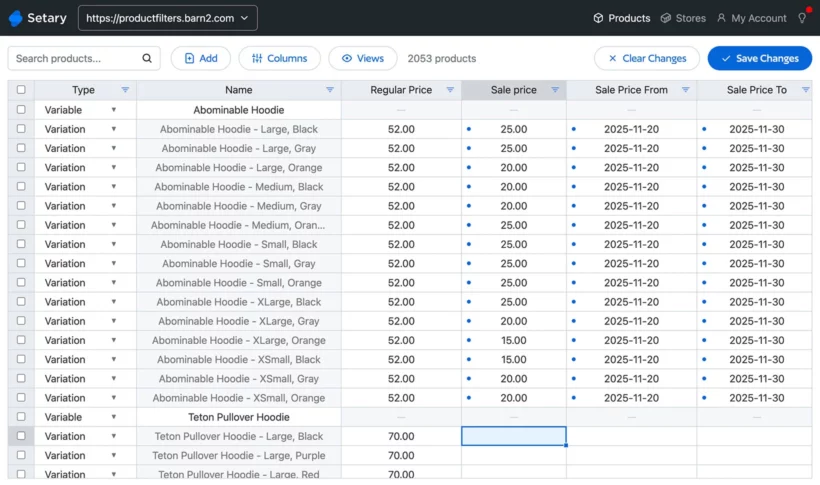
Setary transforms bulk editing with a powerful spreadsheet-style layout that perfectly elevates Shopify's native bulk editing capabilities.
What I love about Setary is that it combines the familiarity of spreadsheet editing with powerful features specifically designed for e-commerce. It allows for more granular editing capabilities, not just for product prices, but for everything else too. For example, you can change product descriptions for variant products and their variations, not just the parent product - something that's impossible with Shopify's built-in bulk price editor.
Here's how to use Setary for bulk price editing on Shopify:
- Access the bulk editor through your Setary dashboard. The interface loads quickly, even with thousands of products.
- Select products using advanced filters and search options. You can filter by price ranges, categories, vendors, or custom fields.
- Apply price changes easily, either in the spreadsheet or using the Bulk Actions button. And here's the game-changer: with Setary you can change product prices by fixed amounts or percentages. Want to increase all prices by 15%? It's just one click.
- Preview changes before applying them. This safety feature has saved me from countless mistakes.
- Use the undo function if something goes wrong. Unlike CSV imports, you can instantly revert changes.
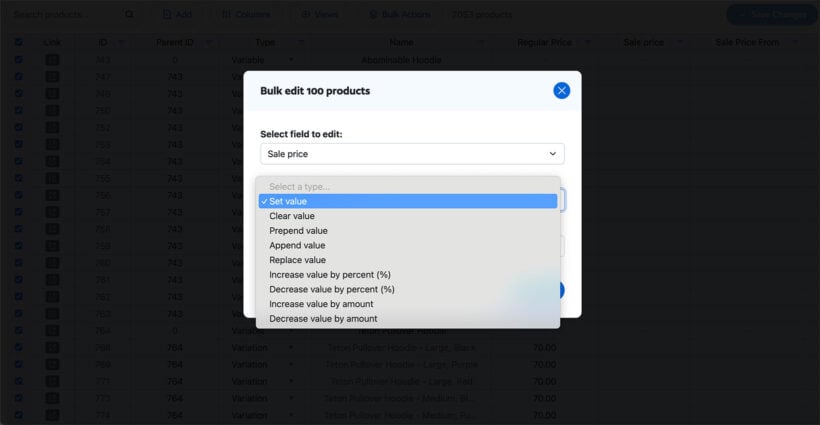
Key features of Setary for maximizing your bulk price editing capabilities
Setary transforms Shopify product management with advanced bulk editing tools in a spreadsheet-style layout, reducing hours of manual work to minutes. The tool was clearly built by people who understand the daily struggles of managing large product catalogs. Don't just take my word for it - here's what Sebastiaan Vaz says:
"If you're in need of a bulk editor - and ESPECIALLY if you have hundreds of variations - DON'T look any further. This is absolutely perfect. Super fast, even with products with hundreds of variations. Bulk updating them all... took us hours, now it's done in seconds. Literally. Totally worth the investment... Thanks Setary!!"
What makes Setary's bulk pricing editing stand out?
- Custom field editing: Bulk edit custom fields for granular product management - a capability severely limited in standard Shopify. This is perfect for stores using metafields for special pricing rules.
- Bulk image management: Update product images across your entire catalog without opening individual products. Incredibly useful when rebranding or updating product photography.
- Mass description updates: Edit descriptions for multiple products simultaneously. Great for adding sale information or updating product specifications across your catalog.
- AI-powered descriptions: Generate improved product descriptions at scale using built-in AI features. This alone can save hours of copywriting time.
- Unlimited editing: Edit unlimited products and variations on all plans with no artificial restrictions. No more arbitrary limits holding you back.
- Real-time sync: Changes apply instantly without the lag of traditional import/export methods.
Setary provides the missing bulk tools that Shopify lacks natively:
- Bulk variation updates for complex product catalogs. Handle products with dozens of variants effortlessly.
- Multi-field changes across numerous products simultaneously. Update prices, stock, and descriptions in one session.
- Familiar spreadsheet interface for intuitive filtering, sorting, and editing. If you can use Excel, you can use Setary.
- Streamlined operations that eliminate extensive manual work or custom development.
- Advanced search and replace functions for prices. Find all products priced at $9.99 and change them to $10.99 instantly.
Best practices to bulk edit your product prices safely
Before you dive into bulk editing prices on Shopify, let me share some hard-learned lessons about doing it safely. Nothing's worse than realizing you've accidentally changed prices on the wrong products (yes, I've done it, and it cost me a weekend of cleanup work).
Here's how to ensure your bulk price edits won't break your store:
- Before doing any edits, double-check all your selected products. Take an extra minute here - it saves hours of cleanup later. I like to sort by product name and scan through the list one more time.
- Document changes for reference to fall back on and keep track of your changes. I keep a simple spreadsheet with date, products affected, old prices, new prices, and the reason for the change.
- Make a backup of your website before bulk price editing to be able to revert any changes if necessary. You could even export your complete product list. Store this backup somewhere safe, not just on your computer.
- Use tags, collections, or categories to group products. This makes it easier to select and edit prices for specific product subsets, reducing the risk of unintended changes. For example, tag all products in a sale before applying discount prices.
- Test changes on a small product subset first. Start with 5-10 products to make sure everything works as expected. Check how the prices appear on your storefront, in the cart, and at checkout.
- Verify changes after editing. Spot-check a few products on your live site to ensure prices display correctly. Don't just check the admin panel - look at the actual customer experience.
- Monitor competitor prices to maintain competitive pricing. Regular bulk price edits help you stay agile in response to market changes. Set up a monthly review to ensure your pricing stays competitive.
- Consider currency and regional pricing. If you sell internationally, remember that bulk price changes might affect your Shopify conversion rates in different markets.
- Check your profit margins after bulk updates. It's easy to focus on competitive pricing and forget about profitability.
Start saving hours on product price management today
Mastering bulk edit prices on Shopify transforms how you manage your store. With an efficient bulk price editing process, you'll save time (hours back in your week for growing your business), reduce errors (no more manual typos costing you money), keep up with changing market trends (respond to competitors instantly), and gain better oversight of your editing process.
The method you choose depends on your specific needs. Shopify's built-in editor works great for quick updates to small product batches. CSV imports give you more control and the ability to use spreadsheet formulas for complex pricing calculations. But for the ultimate in efficiency and power, tools like Setary take bulk price editing to the next level.
Remember, while Shopify's built-in tools and CSV imports work for basic needs, to completely optimize and perfect your bulk editing experience, Setary offers an easy, spreadsheet-style way of editing products. This means not only price editing but granular product management is possible - all in a familiar interface that just makes sense. The time you save on your first bulk price edit alone justifies the investment.
Ready to revolutionize how you manage product prices? Sign up to receive exclusive updates and experience effective product management with Setary's bulk editing tools on Shopify. Your future self (and your sanity) will thank you when you're implementing price changes in minutes instead of hours.