5 ways universities maximize WordPress
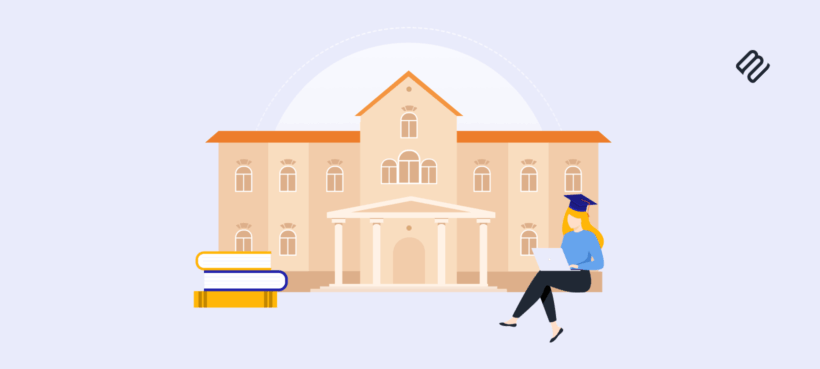
WordPress is the best platform to power higher learning institutions' websites. To reap its full benefits, it must be tailored to meet each institution's needs. In this post, we'll discuss 5 top strategies to make the most of WordPress for universities.
As the most-used content management system (CMS) in the world, WordPress is the obvious website platform of choice for most higher learning institutions.
WordPress is flexible, free, and easy to use for non-technical users. Its core platform provides a rock-solid foundation for higher education institutions' websites, and you have full control to customize WordPress to maximize its capabilities for your university's sites.
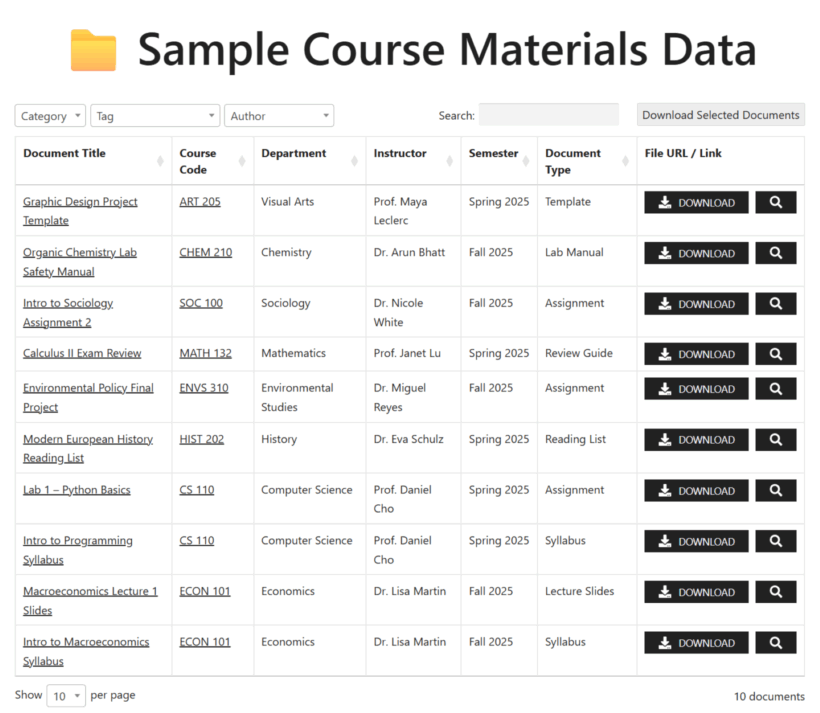
In this post, we’ll discuss everything you need to know about using WordPress for universities, including:
- Why WordPress is the ideal platform to power higher learning institutions' websites.
- Proven strategies and tactics to make the most of using WordPress for universities.
- How to use Document Library Pro, LifterLMS, WPML, and other top-tier WordPress plugins to supercharge higher-ed institutions' websites.
- Examples that illustrate how top-tier universities make use of WordPress for their websites and sub-websites.
Let's get started.
Why use WordPress for universities?
WordPress is far from the only website platform available. So why do top-tier institutions like Harvard, MIT, Georgetown University, and many others rely on it to power their websites?
Let's explore the 4 major benefits of using WordPress for universities' websites.
- Ease of use for non-technical users. WordPress's admin interface is user-friendly for everyone, including non-technical folks on your staff — think: faculty members, marketing teams, administrative staff, student contributors, etc. People can easily update course pages, publish news, post events, and more with minimal training.
- Scalability. With proper hosting, caching, and optimization, WordPress can support high-traffic environments and large content databases with ease, even during peak registration or admissions periods. Universities that manage several sub-sites can easily create a multisite setup that comprises a network of websites under a single installation.
- Security. To reduce the risk of accidental changes, site admins can restrict editing access to departments or staff members based on their assigned user roles. When combined with top security plugins and practices such as daily backups, malware scanning, and automated updates, WordPress can meet the stringent security standards higher learning institutions must abide by.
- Lower cost of ownership. WordPress's core platform is 100% free and open-source, which means no licensing fees. This frees your IT team to allocate their budget toward hosting, design, development, accessibility compliance, and plugins that extend your website's capabilities.
Why customize WordPress for universities?
WordPress provides the strong foundational infrastructure for universities' websites. However, coupling its core platform with a basic theme and a few generic plugins, won’t support the scale, complexity, or functionality that higher education institutions demand.
Below, we'll discuss five strategies and tactics to make the most of WordPress for universities.
Strategy #1: Create a document organization system
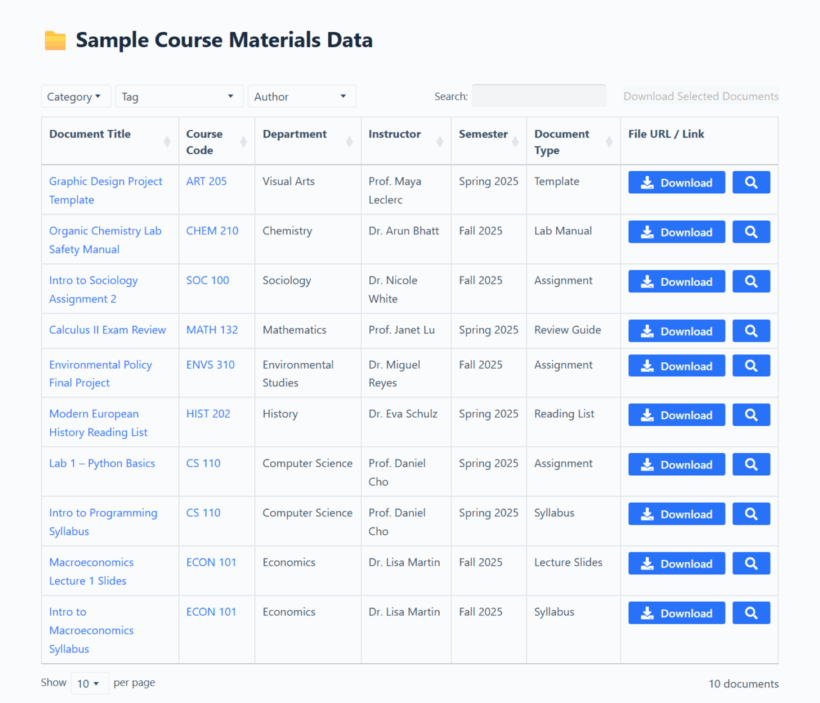
Universities typically store thousands of documents — PDFs, Word docs, Excel files, and other resources. Without a structured system, they'll end up buried in your site's Media Library or scattered across different pages with broken links and inconsistent naming.
The result? Chaos in the form of:
- Staff and students being unable to find policy updates or required forms.
- Departments creating duplicate resources because they can’t locate the originals.
- Heaps of outdated, redundant, or non-compliant content floating across multiple sites.
Document Library Pro solves this by offering a clear, searchable interface for storing and retrieving documents. It adds a robust document management system to WordPress, complete with a flexible admin experience for your staff and a user-friendly front-end interface for non-admin users.
With Document Library Pro, you can create a centralized database that comprises files stored on your site as well as on Google Drive, Dropbox, and other third-party platforms.
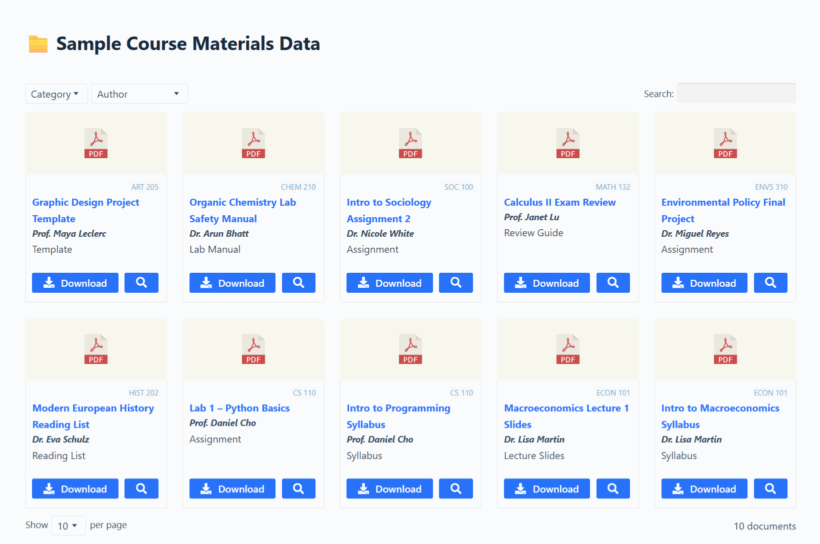
Best of all, admins and non-admins don't have to understand the technical backend or involve the IT team to upload, categorize, and tag documents.
We're very happy with our purchase of Document Library Pro! We wanted to develop a user-friendly, easy-to-navigate public resource hub on our website.
Taylor Salisbury, customer review
Here's an overview of how Document Library Pro helps make the most of WordPress for universities.
Top features
- Centralized access with a single library or departmental libraries. You can set up as many libraries as needed, each with its own configuration and shortcode.
- Flexible display options. On your site's frontend, documents are organized in searchable, filterable tables, grids, or collapsible folders. People can use filter dropdowns and keyword search fields to locate documents with ease.
- Robust organization. It lets you define document categories, tags, custom fields (like department, year, author, or version number), and custom taxonomies to store and organize metadata for various kinds of documents your institution handles.
- Role-based access control: Document Library Pro includes built-in privacy options that let you control who can see each library or document. You can restrict access by user role, such as faculty, staff, or logged-in students, ensuring the right people view the right content.
- Front and back-end document uploads. Admins can convert existing Media Library files into a document library, drag and drop multiple files at once, import hundreds of files via CSV, and more. Non-admins can upload documents from your website's front end without being awarded admin privileges.
- Download links and previews. You can embed and display different types of documents — PDFs, Word docs, Excel sheets, PowerPoint slides, videos — with instant download links and enable users to preview them before downloading.
- Translation-ready. Document Library Pro pairs well with Weglot, WPML, TranslatePress, and other multilingual WordPress plugins.
Real-world example: University of Alaska Fairbanks (UAF)
UAF uses WordPress and Document Library Pro to power the International Arctic Research Center (IARC)'s publication library.
The IARC publishes various document types — scientific reports, white papers, field study summaries, climate briefs, and more. Document Library Pro allows them to create a single shareable, filterable database that hosts all of these materials in one unified interface.
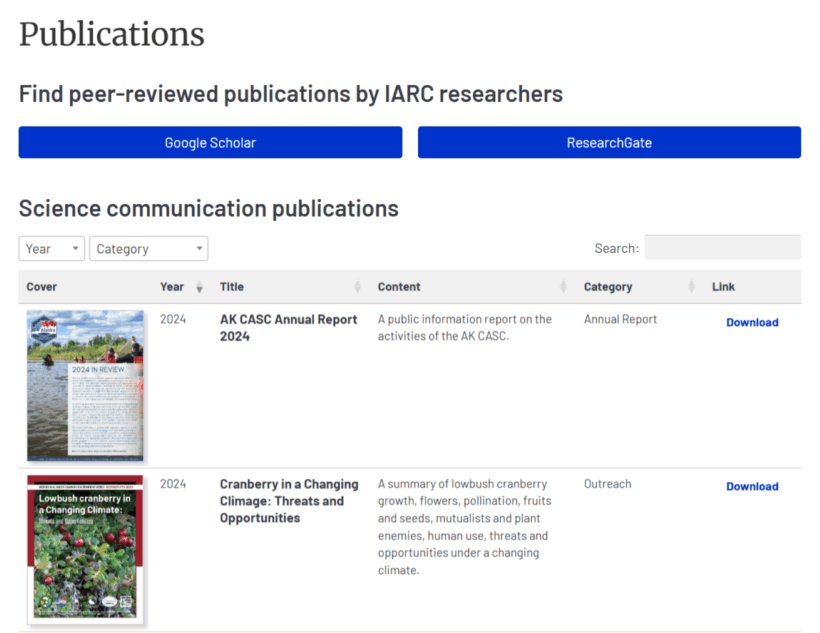
Not all of IARC’s content is hosted directly on the site. Some publications link out to external repositories or partner websites. Because Document Library Pro supports both direct uploads and external URLs, UAF can provide seamless access regardless of where the file lives.
Users can quickly search by keyword or filter by category to locate a specific report or browse by topic.
Each entry includes:
- A title and description.
- Publication year.
- Categories for filtering (e.g. “Annual Report,” “Factsheet,” “Newsletter”).
- Download links or external URLs.
IARC relies on non-technical staff to keep the content updated. Document Library Pro’s simple admin interface allows staff to add new publications with custom metadata, assign tags and categories for discoverability, and upload or link to files in a few clicks.
This approach is practical, low-maintenance, and easy to replicate for other institutions that manage research publications, internal reports, or faculty documents. WordPress handles the content structure, and Document Library Pro handles the organization, searchability, and delivery.
Strategy #2: Set up a multi-site network
WordPress Multisite's feature lets you create and manage multiple websites from a single WordPress dashboard. Each site can have its own content, users, theme, and plugins, while still being part of a shared network.
This setup is perfect for:
- Universities with individual websites for each department, college, or campus.
- Research centers that need independent publishing spaces.
- Faculty-led project sites or student blogs.
- Administrative sites like admissions, HR, alumni, or events.
How WordPress Multisite benefits universities
- Centralized control, decentralized management. A multisite configuration empowers your IT team to maintain core infrastructure, enforce brand guidelines, and manage security updates. At the same time, departments and teams can manage their own sites' content independently.
- User and role management across sites. Super admins can assign users to individual sites or across the entire network with different roles (e.g., Administrator, Editor, Author). This provides granular control over who can do what, without compromising other sites.
- Cost-effective scalability. Since all sites share the same WordPress core, Multisite uses server resources more efficiently than running dozens of individual WordPress installations. Also, it’s easier to back up and secure a single system than 20 standalone sites.
Many major universities already rely on WordPress Multisite. The University of Illinois at Chicago, for instance, uses WordPress multisite to manage over 600 websites — from academic departments to faculty initiatives — under one umbrella.
Strategy #3: Use plugins to expand your site's capabilities
One of the reasons WordPress is so popular amongst universities is that it allows near-infinite options to purpose-build your website to your exact requirements.
Here are some popular plugins and systems that universities can connect their WordPress websites to.
| Category | Popular plugins |
| File management | Document Library Pro |
| Forms | Gravity Forms, WSForm, Contact Form 7 |
| SEO | Yoast SEO, All in One SEO, Rank Math |
| Page builders | Elementor, Divi |
| Eduction themes | Eduma, Academia, Astra |
| LMS | LifterLMS, LearnDash |
| Events | The Events Calendar, Events Manager, WP School Calendar |
| Community/social | BuddyPress, bbPress |
| Multilingual | Weglot, WPML, TranslatePress |
| Analytics | Google Analytics for WordPress, Site Kit by Google |
| Virtual campus tours | WP VR, iPanorama 360 |
| Research and citation | ZotPress |
💡Further reading: How to pair Document Library Pro with LMS systems like LifterLMS to add a searchable resource library to your courses and lesson pages.
Strategy #4: Safeguard your university's website against cyberattacks
Higher education institutions are frequent targets of brute force attacks, malware injections, and phishing attempts. Here's how to configure your university's WordPress site to meet strict security requirements.
Use enterprise-grade infrastructure
Pick a solid managed WordPress host
Host your website with providers like Kinsta or CampusPress that offer managed WordPress hosting along with:
- Auto-scaling architecture (for enrollment periods and high-traffic events).
- 24/7 monitoring and support.
- Built-in caching (object and full-page).
- Daily and on-demand backups.
- Enterprise-grade DDoS mitigation.
Use a content delivery network (CDN)
CDNs like Cloudflare, Amazon Web Services, Google Cloud, and Kinsta CDN distribute static assets like images, CSS, and JS to edge servers around the world. They help reduce server load, speed up page delivery, and add a layer of protection against DDoS attacks.
Implement a comprehensive security strategy
Once you've secured the foundational aspects of your website, use these tips to enforce strong security measures on your site:
- Automate minor theme and plugin updates where possible, and create a monthly patch schedule for major updates.
- Use security plugins like Solid Security to set up firewall and malware scanning.
- Require multi-factor authentication and integrate with Single Sign-On (SSO) using your institution’s directory (e.g., LDAP or Azure AD).
- Use an audit log plugin like Simple History to track logins, plugin changes, and user behavior to spot irregular activity early.
- Conduct daily automatic backups with the help of a plugin like Solid Backups and set up both full-site and database-only restore options.
Strategy #5: Manage user roles and permissions with precision
WordPress ships with six default user roles: Administrator, Editor, Author, Contributor, Subscriber, and Super Admin (for multi-sites). While the inbuilt user role and permission management system is pretty flexible, out of the box, it isn't granular enough for most higher-ed institutions.
For instance, users with the "Contributor" role can write posts but can’t upload media files. This can be a limitation for faculty members who want to upload syllabi. Another example is that users with the Editor role can modify any content site-wide, which may be too much access for a department admin.
The best solution is to extend or create custom roles with specific capabilities that match your institution's governance system. For instance, you can create roles with custom permissions for:
- Department-level editors. To give academic departments control over their own sub-sites or sections, without letting them affect university-wide files or content.
- Faculty content management. Faculty members may need to update their profiles, syllabi, and research publications.
- Student contributors. Students who work on newsletters or blog projects should have limited access — no plugin control, no media deletion, and strict content moderation.
Important: It's important to keep an eye on who’s doing what, especially on large multisite networks. Use plugins like Simple History to monitor user actions, changes to content, and unauthorized login attempts.
💡Further reading: A step-by-step guide on how to create a staff/student database.
Ready to make the most of WordPress for universities?
WordPress provides the core structure upon which higher-ed institutions can architect robust websites. However, to maximize its capabilities, you must tweak and extend its platform.
In this post, we've outlined 5 top-notch approaches to maximize WordPress capabilities for universities of all sizes, namely:
- Set up a robust document organization and management system using Document Library Pro.
- Create a multi-site network.
- Make use of plugins to expand your site's capabilities.
- Secure your university's website against cyberattacks.
- Manage user roles and permissions with precision.
Get Document Library Pro and implement these strategies and tactics to make the most of WordPress for universities today.