How to create a WordPress order form: Everything you need
Looking for a way to create a WordPress order form?
To create an order form in WordPress, you'll need an ecommerce plugin to manage products and process payments, plus a separate plugin to help you create a frontend order form for your visitors to interact with.
In this post, you'll learn how you can use your choice of three different ecommerce plugins to create a WordPress order form that looks something like the example below:
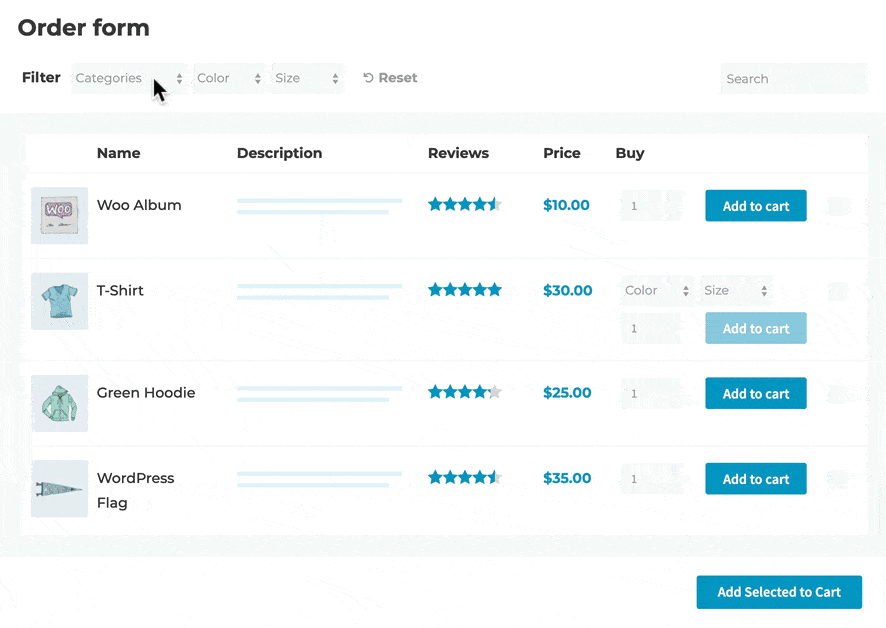
The four ecommerce plugins that we'll cover are:
- WooCommerce
- Easy Digital Downloads
- WP ecommerce
- BigCommerce
You can pick your preferred plugin from the list, and you'll also have tons of options to customize how your WordPress order form looks and functions. I'll also tell you how to create a WordPress order form with any other ecommerce plugin. If you want to set up manual or phone orders you can read this article.
What you need to create a WordPress order form (in more detail)
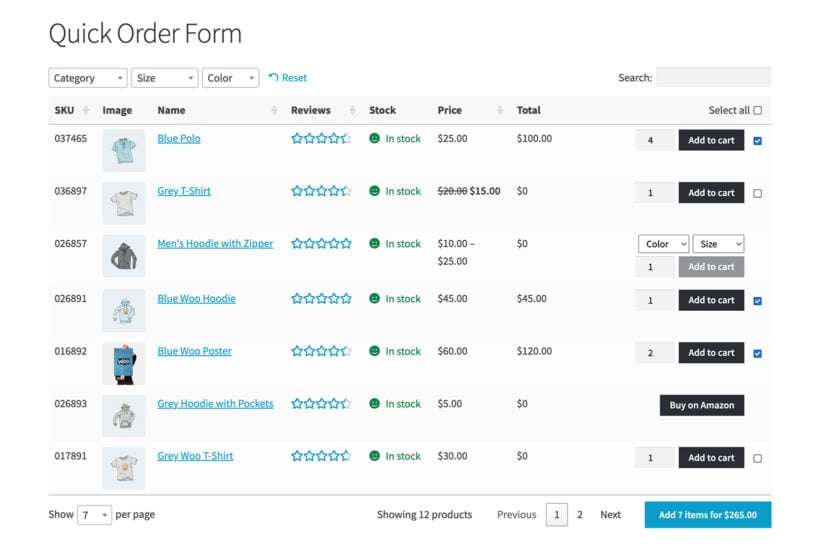
Before we get to the full WordPress order form tutorial, let's go more in-depth into what you'll need to follow along.
If you want to create a WordPress order form, you naturally need a way to accept and process payments.
However, WordPress doesn't include this functionality by default.
To add payment functionality to WordPress, you can use one of the many free ecommerce WordPress plugins. Yes - you can use these plugins even if you aren't planning to create a "traditional" ecommerce store.
However, these ecommerce plugins are still focused on creating that traditional ecommerce look (where you have a catalog and individual product pages).
So to create the front-end of your one-page WordPress order form, you'll use either the WooCommerce Product Table plugin (if you're using the WooCommerce ecommerce plugin) or the Posts Table Pro plugin (if you're using another ecommerce plugin).
Both of these plugins are well-suited to creating user-friendly, customizable order forms:
In a nutshell, here's what will power your WP order form:
- Your chosen ecommerce plugin will handle processing payments and managing whatever "products" you're selling via your order form.
- WooCommerce Product Table or Posts Table Pro will help you take those "products" and display them in a customizable order form for shoppers to use.
Ready to get started with the more hands-on tutorial section? Here are all the ecommerce plugins that we'll cover in this post:
What we'll assume for this tutorial
For this tutorial, we're going to assume that you've already created a store with your chosen ecommerce plugin.
That is, if you want to create a WordPress order form with WooCommerce, you've already installed WooCommerce and added some products.
Similarly, if you want to use Easy Digital Downloads, you've already installed it and added some products.
If you haven't gotten that far yet, we've collected some getting started guides for the ecommerce plugins that we're covering in this post:
How to create a WordPress order form with WooCommerce
WooCommerce is the most popular WordPress ecommerce plugin by far. As such, it makes for a great option to power your order form.
If you're interested in a more in-depth look at this application, we have an entire post on how to create a WooCommerce order form, as well as a printable order form.
To create a WordPress order form with WooCommerce, you'll need the dedicated WooCommerce Product Table plugin.
Once you've installed and activated the plugin, go to Products → Product Tables → Add New to create your first WordPress order form.
In the Columns section, you can choose what product details to include in your order form.

Further down, you can use the Add to cart column settings to control how the add to cart functionality works. For example, if you want to create a bulk order form, you might want to use checkboxes for each product rather than having a separate add to cart button for each product:

Feel free to configure any of the plugin's other settings as well. For example, you can add product filters if you have a lengthy order form.
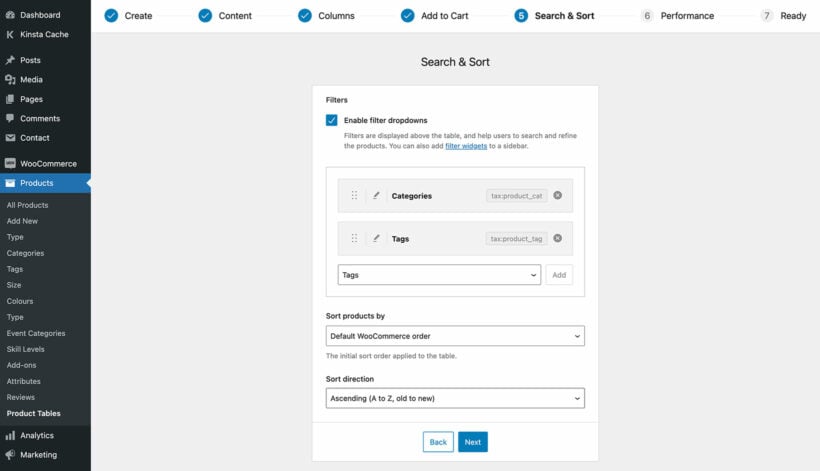
When you're finished configuring the table, you can use the Product Table block to add your WordPress order form anywhere on your site. If you're not using the block editor then get the shortcode from the last page of the table builder and add that instead.
Here's an example of what the WordPress order form of WooCommerce products looks like:
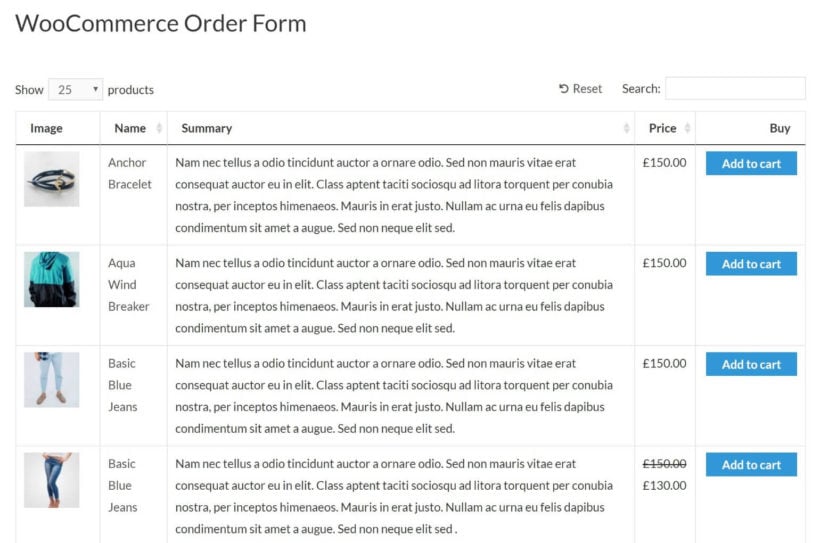
If you just want to display specific products in the order form, then you can use the instructions on this page. For example, this is a good way to create a separate order form for each product category.
If you're selling a choice of options for each product then you can add them as variable products. The product variations will then appear as dropdowns in the add to cart column of the WordPress WooCommerce order form.
How to create an Easy Digital Downloads order form
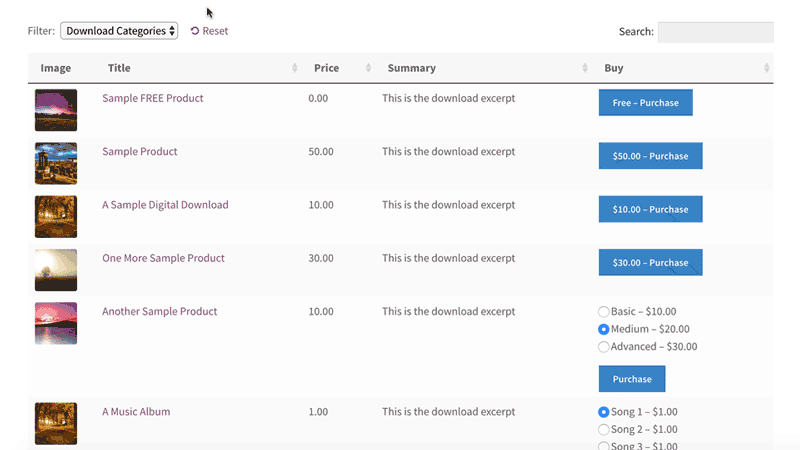
To create an Easy Digital Downloads order form, you'll use the Posts Table Pro plugin.
Once you've installed and activated the plugin, go to Post Tables → Settings to configure the plugin's settings.
First, select download from the Post Type drop-down to have Posts Table Pro display your Easy Digital Downloads products:
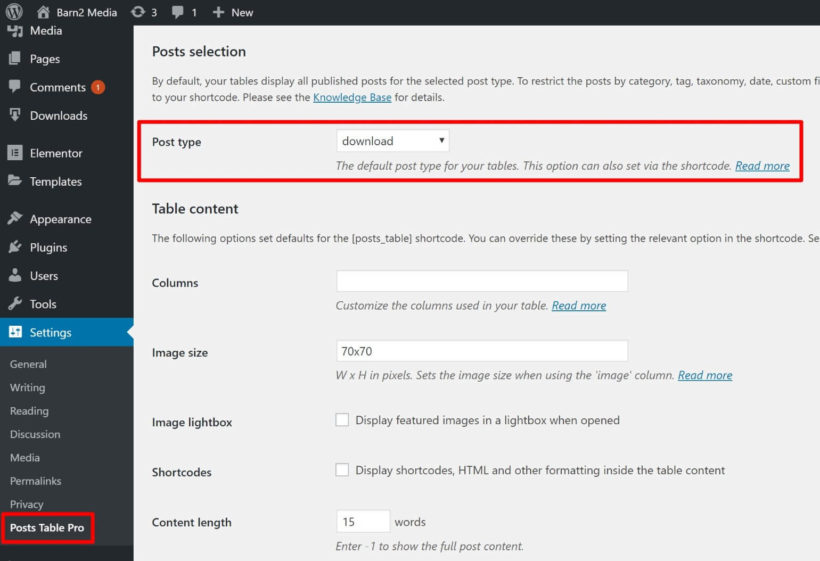
Then, you can use the Columns options to control what product information to display. Learn more about columns.
Here are the values that you'll need to insert common Easy Digital Downloads product information:
title- the product title.image- the product imagecontentorexcerpt- display the product's long or short descriptioncf:edd_price- the product's pricetax:download_category- product's categoriestax:download_tag- the product's tags
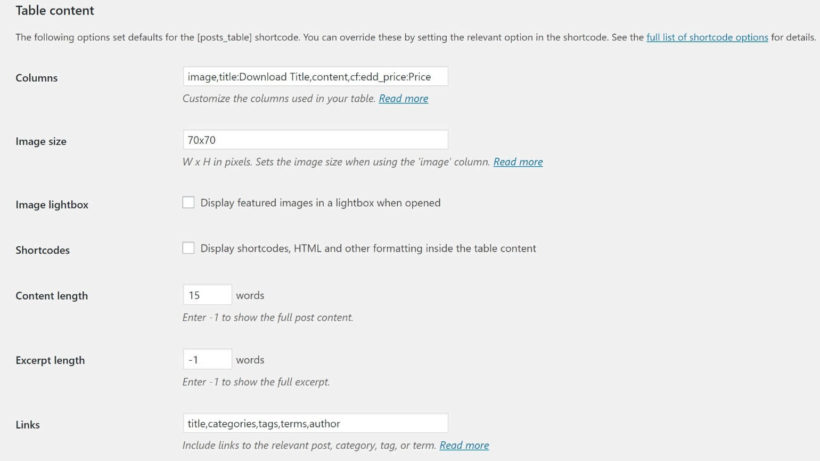
To add a "Buy Now" button, you can use the free Advanced Custom Fields plugin to add a new field to the Download post type. Then, you'll need to add the download's Purchase Shortcode to the custom field.
You can then add that custom field as its own column in the order form and have Posts Table Pro process the shortcode to display the buy now button.
If you need more detailed instructions, check out our full Easy Digital Downloads order form tutorial. This includes extra information, such as how to add product filters and how to display specific products only.
Once you've finished configuring the Posts Table Pro settings, you can display your Easy Digital Downloads order form by using the [posts_table] shortcode.
Tip: Don't ignore EU VAT rules!
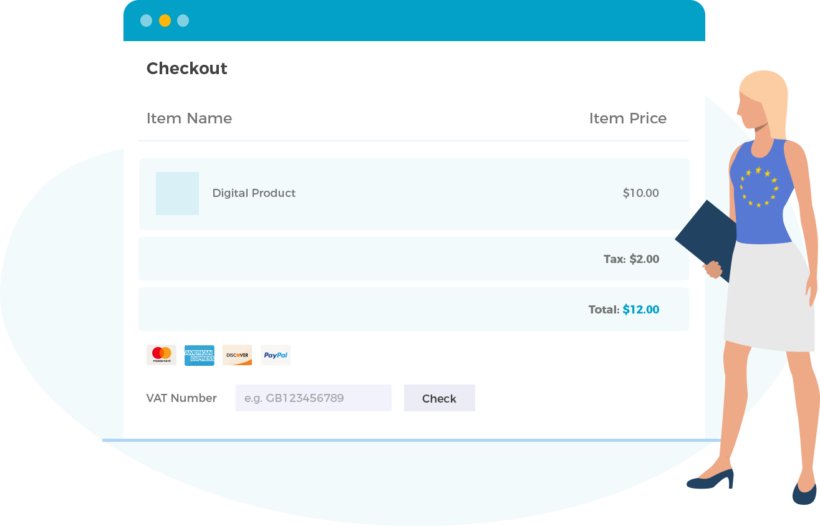
If you're using the order form to sell any type of digital products to people in Europe, then you have to charge EU VAT - even if you're not in the EU yourself. It's the law!
You can meet EU tax rules with the Easy Digital Downloads EU VAT plugin, which makes it as easy as possible for you:
How to create a WP ecommerce order form
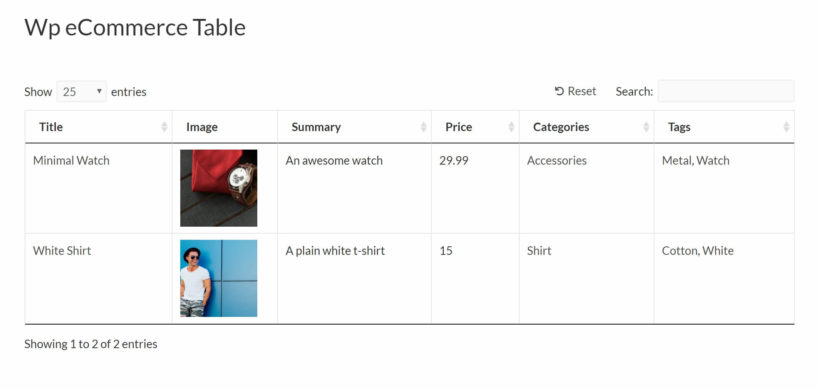
To create a WP ecommerce order form, you'll also use the Posts Table Pro plugin.
Once you've installed and activated it, head to Post Tables → Settings to configure the plugin's settings.
First, use the Post Type drop-down to select wpsc-product. This tells Posts Table Pro to display your WP ecommerce products:
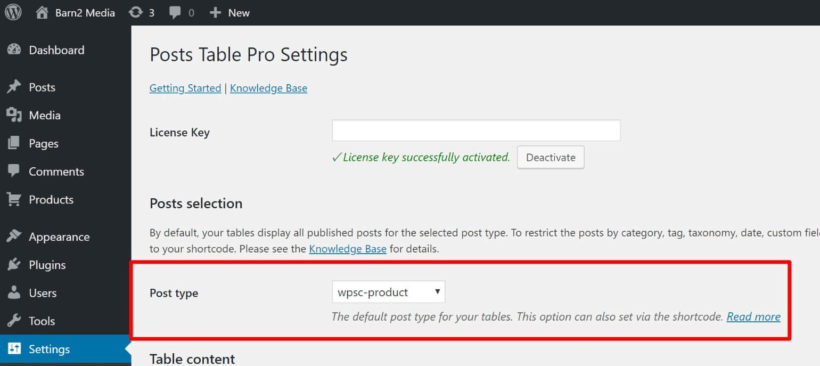
Then, you can use the Columns options to configure what product information to display. Learn more about columns.
Here are some common values to help you insert WP ecommerce product information:
title- the product titleimage- the product imagecontentorexcerpt- display the product's long or short descriptioncf:_wpsc_price- product pricetax:wpsc_product_category- the product's categoriestax:product_tag- product tags
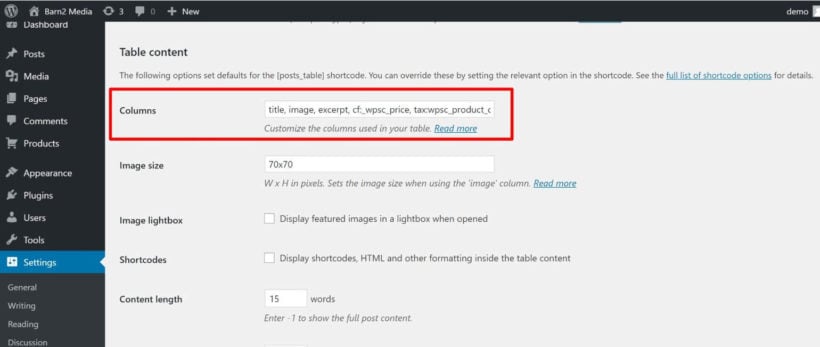
Unfortunately, there's no easy way to add a Buy Now button for WP ecommerce products. Instead, shoppers will be able to click on the product name to go to the individual product page.
Once you've finished configuring the Posts Table Pro settings, you can display your WP ecommerce order form by using the [posts_table] shortcode.
Refining your WP ecommerce order form
By default, the WordPress order form will list all your WP ecommerce products. If you'd rather list products from a specific category only, then you can easily do this by adding term="wpsc_product_category:categoryslug" to the shortcode. (Just replace 'categoryslug' with the actual slug of your WP ecommerce category.) For example:
[posts_table term="wpsc_product_category:categoryslug"]
You can also add category or tag filter dropdowns above the order form. To do this, simply add the following to the 'Filters' option on the Posts Table Pro plugin settings page:
tax:wpsc_product_category,tax:product_tag
How to create a WordPress BigCommerce order form
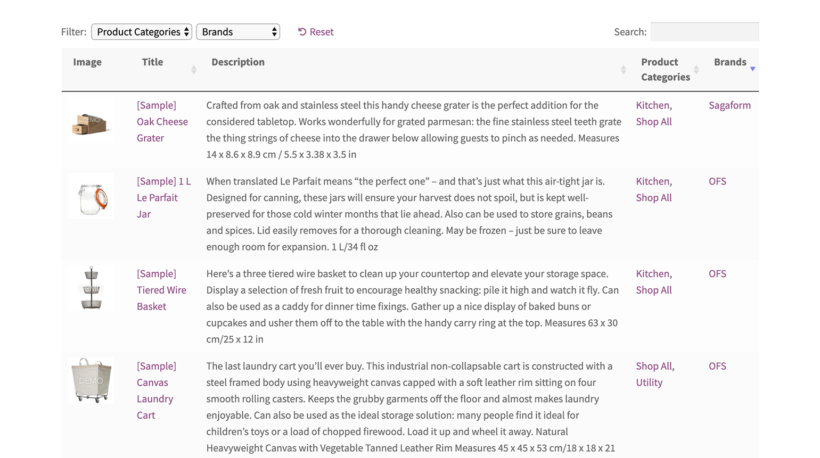
Unlike the other ecommerce platforms covered in this tutorial, BigCommerce isn't a WordPress plugin. Instead, it's a hosted ecommerce platform where you create an account on BigCommerce itself, and add your products that way.
However, BigCommerce have just released a free WordPress plugin. This acts as a bridge between BigCommerce and WordPress, allowing your BigCommerce plugins to appear in a store layout on any WordPress site.
The default store layout isn't really suitable as a one-page order form. However, you can easily list BigCommerce products in a quick order form with the Posts Table Pro plugin.
How to set it up
- First, head over to BigCommerce, create an account and add some products.
- Next, add the Posts Table Pro and BigCommerce for WordPress plugins to your WordPress website.
- Go to the Posts Table Pro settings page at Post Tables → Settings. Enter your license key and choose bigcommerce_product from the 'Post Type' dropdown.
- Now use the columns option to choose which information to include in the order form. Here are some examples of the data you can display about BigCommerce products:
title- the product title
image- the product imagecontentorexcerpt- display the product's long or short descriptiontax:bigcommerce_category- product categoriestax:bigcommerce_brand- product brands
Finally add the shortcode [posts_table] to any page on your WordPress site to create the order form.
Customers can view your inventory in a BigCommerce product table and click on a product name to see prices and purchase from the single product page.
Refining your WordPress BigCommerce order form
The instructions above will list all your BigCommerce products in an order form on your WordPress website. If preferred, then you can list specific products only - either by brand or by category. To do this, you need to tweak the shortcode slightly. (Just replace '123456' with the slug for your category or brand.)
[posts_table term="bigcommerce_category:123456"] - List products from a specific category.
[posts_table term="bigcommerce_brand:123456"] - List products with a specific brand.
You can also add categories and brand filter dropdowns above the BigCommerce order form. To do this, add tax:bigcommerce_category,tax:bigcommerce_brand to the 'Filters' option on the Posts Table Pro plugin settings page.
Creating a WordPress order form with any other ecommerce plugin
Now you know how to create a WordPress quick order form using four major ecommerce plugins. If you're using a different ecommerce plugin, then that's fine too. You can list any type of WordPress ecommerce products with the Posts Table Pro plugin. You simply need to find out the following information about how your chosen plugin stores products so that you can display them in a frontend order form:
- The name of the 'Products' post type created by the plugin - you can easily find this by reading through the 'Post Type' dropdown on the Posts Table Pro plugin settings page.
- The name of the fields used by the ecommerce plugin to store information about the products. You'll use this information to create the columns in your WordPress order form table. Most of the product data will use the standard fields that come with WordPress itself, such as the title and content columns. You can read about these in the Posts Table Pro knowledge base article about choosing your columns. The ecommerce plugin will also create some custom fields of its own, to store extra information such as the price. You'll need to send the ecommerce plugin company a support request to ask for the name of these custom fields. You can then display them in your WordPress order form using Posts Table Pro.
Where to get the plugin
To recap, you need two plugins to create a fully-functioning WordPress order form.
First, you need an ecommerce plugin that can handle managing products and processing payments. One popular option is WooCommerce, but you can also use other WordPress ecommerce plugins like Easy Digital Downloads or WP ecommerce.
From there, you need a tool to create a frontend order form from your products. If you're using WooCommerce, you can use the dedicated WooCommerce Product Table plugin. Or, for any other ecommerce plugin, you can use the Posts Table Pro plugin.
p style="text-align: center;">WooCommerce Product Table Posts Table Pro
Get started today and create a customizable WordPress order form for shoppers at your site. And if you have any questions, leave a comment and we'll try to point you in the right direction!
2 Comments
Can your order form include a custom header? I am trying to create a single form that will just process and saves the order.
Hi, Al. Thanks for your interest in WooCommerce Product Table or Posts Table Pro! The product table or posts table shortcode is added to a regular page on your site to create an order form. Some themes might have an option to add/create/display a custom header on a page. Alternatively, you can use a page builder plugin that allows you to add/create a landing page, which usually also has the option to include a custom header. I hope this helps. You can get in touch via our dedicated Support Center if you have any more questions.