Change number of WooCommerce products per page (no code)
There are many reasons why you might want to change the default number of WooCommerce products per page on your store’s main shop page. For example, you may be selling lots of (or very few) products, you may want to display more information with each product, or you might want to change the layout of the WooCommerce shop page.
And, of course, there are many benefits of changing the number of products per page on your product site. Depending on the type of products you sell, it could enhance the visual appeal of your website, increase product visibility, or streamline the purchasing user flow.
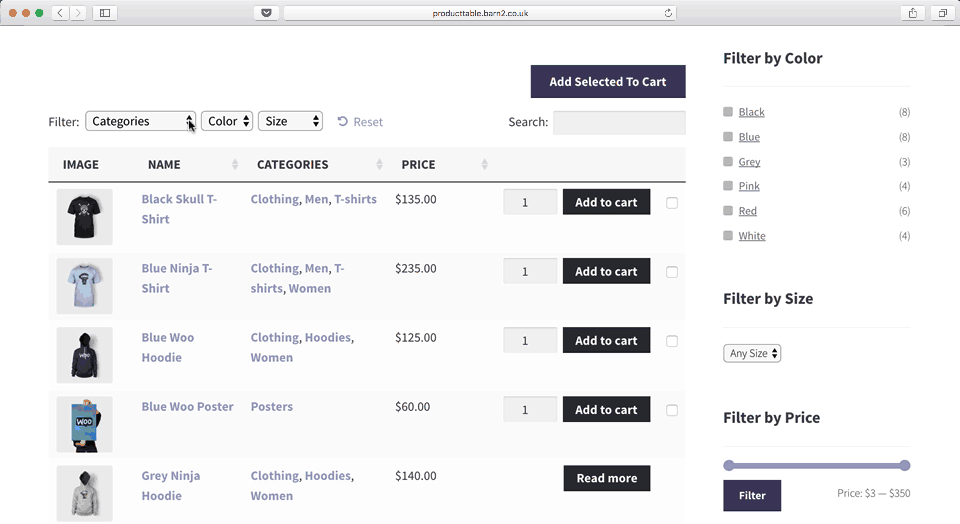
Unlike other tutorials, I'll show you how to change the number of WooCommerce products per page without having to code. This is a non-technical guide that explains how you can change the default number of products per page using a plugin.
We'll do it using the WooCommerce Product Table plugin, which displays your products in a conversion-boosting order form. You get full control over every part of the order form including - you guessed it - the number of products per page.
Why you might want to change the number of WooCommerce products per page
Most WooCommerce stores use the default page layout that displays 3 to 4 products per row. For each product, there’s typically a large product image, product name, price, and an add to cart button to go with it.
While this may work for small stores that sell a dozen or so products, it isn’t the ideal solution for every online store. This is partly because the default shop page layout can make it difficult for shoppers to find what they’re looking for. Shoppers can quickly get up due to having to scroll through so many pages of products. As a result, everyone loses!
You don’t need code to change the number of WooCommerce products per page
Typically, you’d have to mess around with code to change the number of WooCommerce products per page. This involves modifying your theme's functions.php file and using a variety of advanced functions (such as cols or add_filter). The problem with this is that it's not an easy and intuitive option for users who aren't particularly tech literate.
Another way to change the number of WooCommerce products per page is to use your active theme’s built-in settings or customization options. However, not all themes have built-in settings for changing the number of WooCommerce products per page.
Thankfully, with WooCommerce Product Table, you can easily change the number of products per page without having to code. It’s an incredibly easy option for users who aren’t particularly tech-savvy, or those using themes that don’t come with built-in options to change the default number of WooCommerce products per page.
Next, I'll show you how to use WooCommerce Product Table to list any or all of your products in a quick order form with the number of products per page that you require.
How to change the number of WooCommerce products per page
For the purpose of this tutorial, we’ll assume you already have a WooCommerce-based online store set up with some products added to it.
Step 1: Install and set up WooCommerce Product Table
Get the WooCommerce Product Table plugin and install it on your WordPress site. The table builder will open when you activate the plugin for the first time. We'll need this for step 2.
Step 2: Choose which templates to change the number of products per page
On the first page of the table builder, select the 'Display on a shop page' option:

Use the next page to choose exactly which shop pages you want to change the number of products per page. Generally, I'd recommend ticking all the boxes:

Proceed through the remaining steps to create your product order form. For example, you can choose which columns of product data to include.
Step 3: Edit number of products to display on the front-end
WooCommerce Product Table allows you to control the number of products that appear in the front-end table as well as how many products are displayed on each page of the table.
Head over to the WooCommerce Product Table plugin’s settings page by going to Products → Product Tables → Settings. Change the following options:
Products per page
The 'Products per page' option lets you control the number of products that will be displayed on each page of the product table. The default number of rows per page is 20. Setting it to -1 will display all the products on a single page.
Product limit
The 'Product limit' option lets you control the maximum number of products that’ll be displayed in the product table. The default number of products is 500.
If you need to display a few dozen products at a time in your product table, I’d recommend enabling the lazy load option to deliver optimal performance. That way, you can have a high number of products in the overall table (even if you have a low number of products per page).
Pagination
WooCommerce Product Table will, by default, add pagination buttons at the bottom of your table. You can choose to show or hide this on the settings page, or disable it to force all products to display at once.
You're now all set to change the number of WooCommerce products per page!
When you've finished, view your shop pages and you'll see a product table with the customized number of products per page like this:
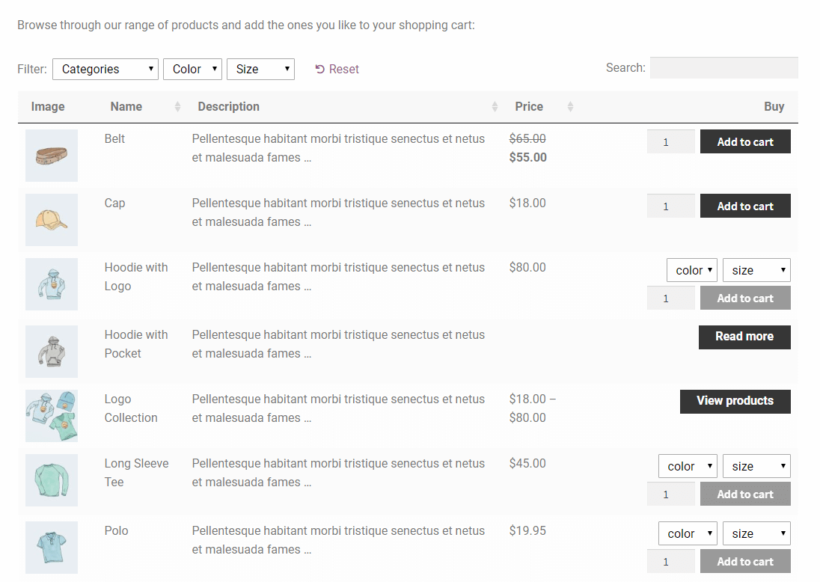
Be sure to check out this article for step-by-step instructions on how to build a custom WooCommerce shop page.
Examples of stores that would want to change the default number of products per page
Here are some examples of online stores that might benefit from changing the number of products per page on their main shop page:
- Stores that sell many products. Stores that sell lots of products need to be able to effectively showcase dozens of products per page. These include wholesale stores where shoppers frequently purchase the same products. Since they already know the products they’ll be buying, they shouldn’t have to click through to individual product pages for each item.
- Stores that sell a handful of products. Micro stores that sell a handful of products (i.e. between 5 to 10 products) might want to showcase only 2-3 products per page. This enables them to improve both the visual appeal and usability of their online store. For example, Casper’s product page displays only three different types of mattresses.
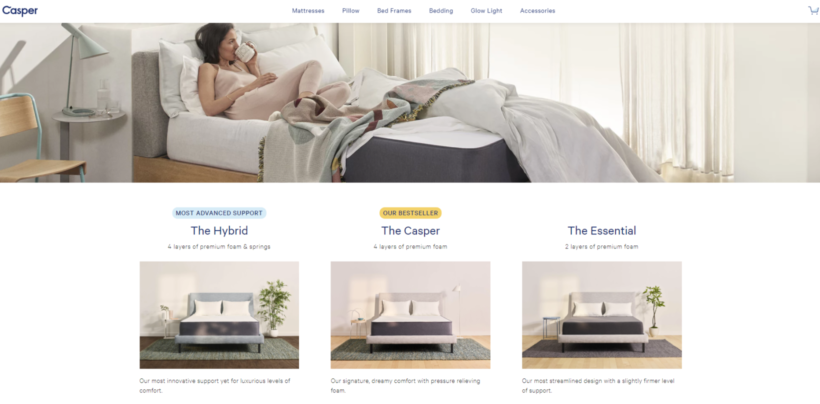
- Online course and memberships. Online course instructors and membership site owners might want to display course previews along with important course details. Typically, an online course site or membership site sells 3-4 courses (or membership tiers). Displaying a preview of course content in a table layout is a great way to attract students and boost sales.
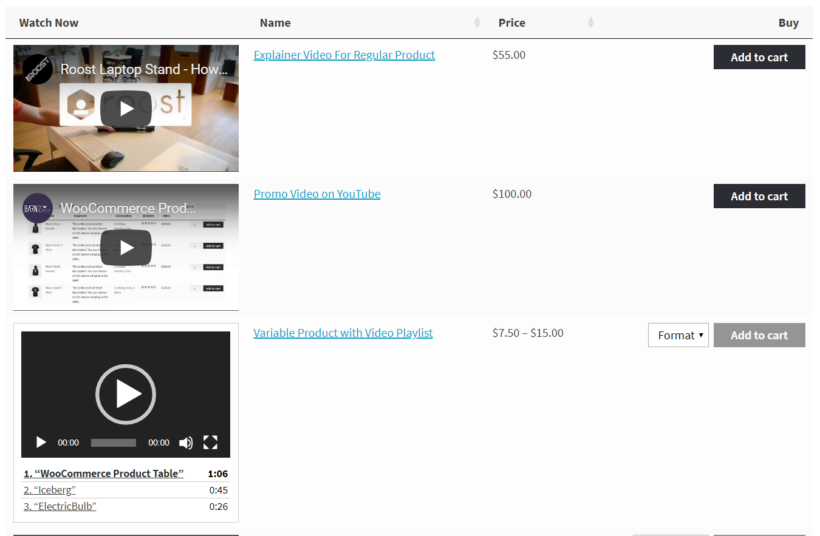
Next, we’ll explain some of the different ways you can change number of products on your main shop page.
How you're changing the number of WooCommerce products per page
The WooCommerce Product Table plugin lets you change the number of WooCommerce products per page without having to code. This is a great way to enhance your main shop page’s usability, increase product visibility, and improve the purchasing user flow.
Do you agree that changing the number of WooCommerce products per page can help you improve your conversion rate? Let us know by commenting below.