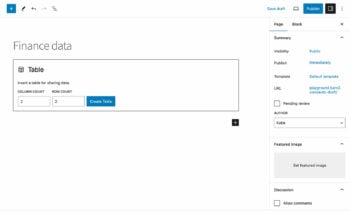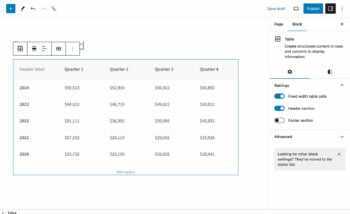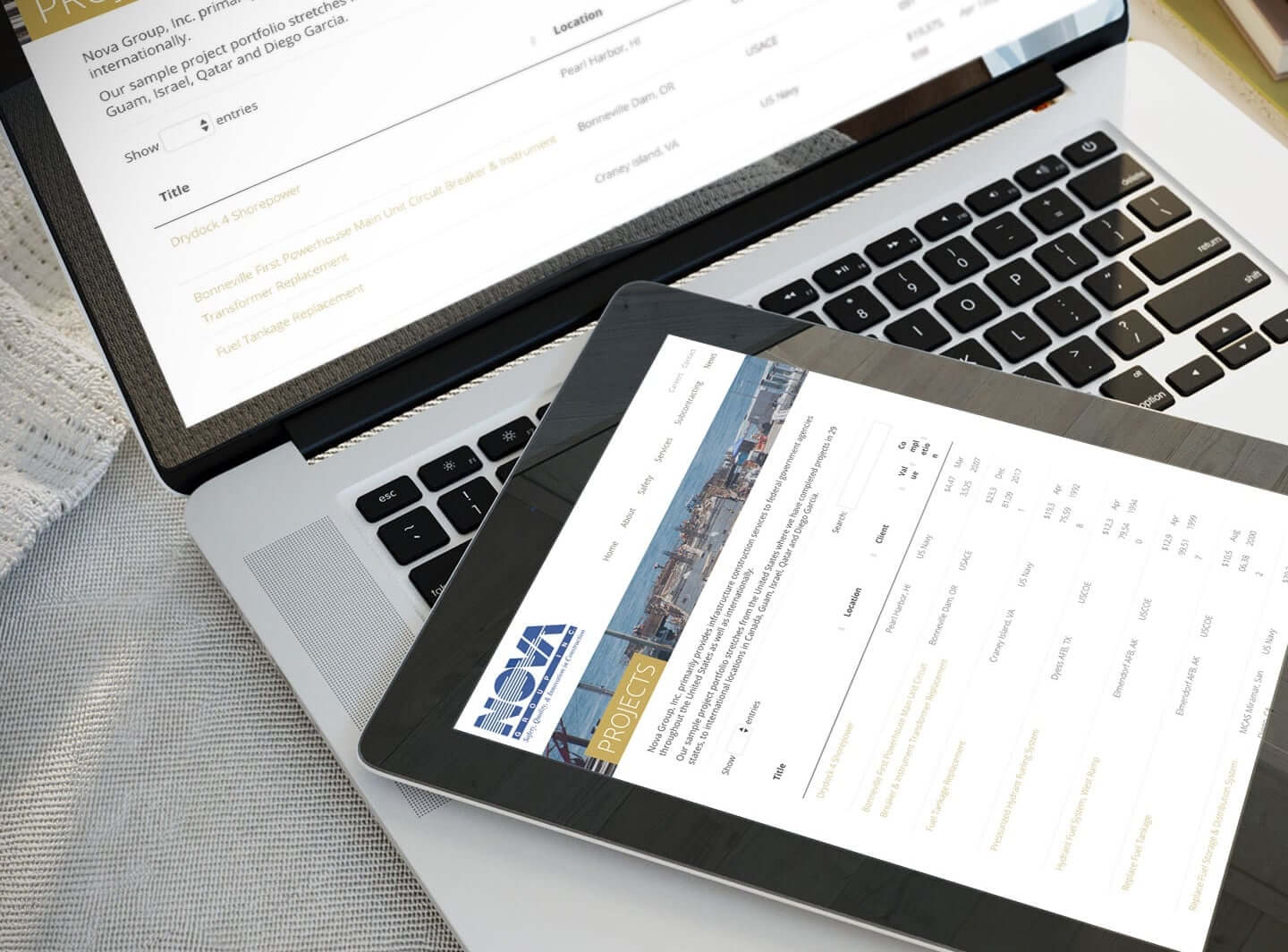Discover the best methods to add tables in WordPress
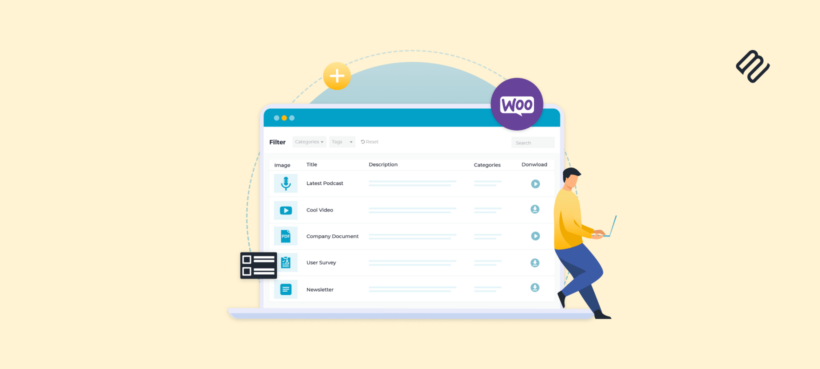
WordPress table plugins offer a convenient method for adding tables to WordPress sites without using HTML tables. Whether this is in a post, a page, or even more complex implementations such as a WooCommerce store, they let people quickly navigate large amounts of information and find what they’re looking for.
If you're wondering how to create a table in WordPress, then you've come to the right place. In this article, we'll cover everything you need to know about adding tables to your WordPress site, like:
- How to add a simple static table to a post.
- Dynamically creating tables that list information from the WordPress database, such as your latest blog posts, documents, audio files, or WooCommerce products.
- How to customize your table columns, add a search box and filters, and much more.
Even if you don't have any experience with WordPress tables, don't worry! We'll provide you with step-by-step tutorials to help you navigate the world of WordPress table plugins.
Throughout this tutorial, we'll explore the various WordPress table plugins available on the market, but we'll focus on one in particular: Posts Table Pro. This plugin is highly innovative because you don’t have to spend time adding data to your tables manually. Instead, it creates them based on information that is already stored on your WordPress website!
Whether you're a blogger, running an e-commerce site, or anything in between, this guide will provide you with all the information you need to create engaging and dynamic WordPress tables for your site. So, let's get started!
What are WordPress tables?
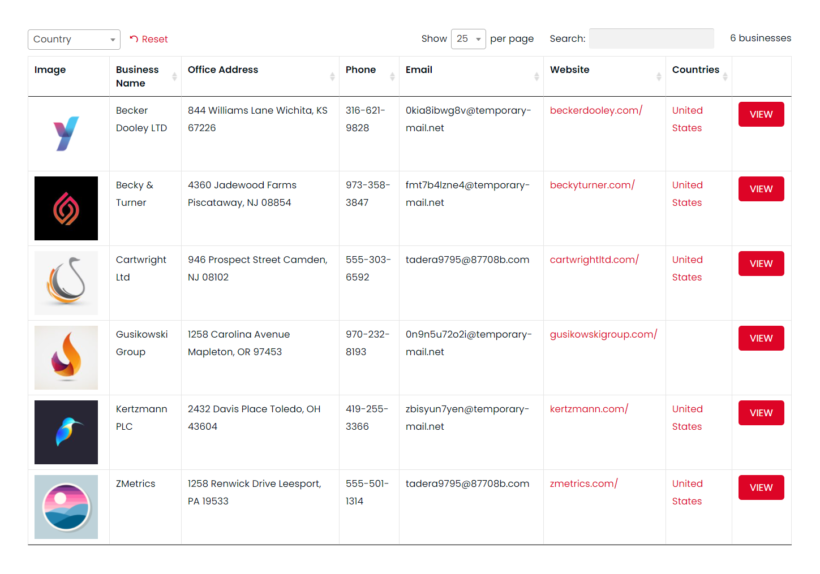
WordPress tables are visual representations of data that can be organized in a number of rows and columns within a website. They present information in a clear and organized manner, making it easier for website visitors to understand and analyze. WordPress tables can be used for a variety of purposes, including searchable databases, product comparisons, pricing tables, event schedules, and more.
WordPress tables can be created manually using HTML and CSS, but this requires coding knowledge. Alternatively, you can use WordPress table plugins to create tables using a simple drag-and-drop interface.
What are the common uses of WordPress tables?
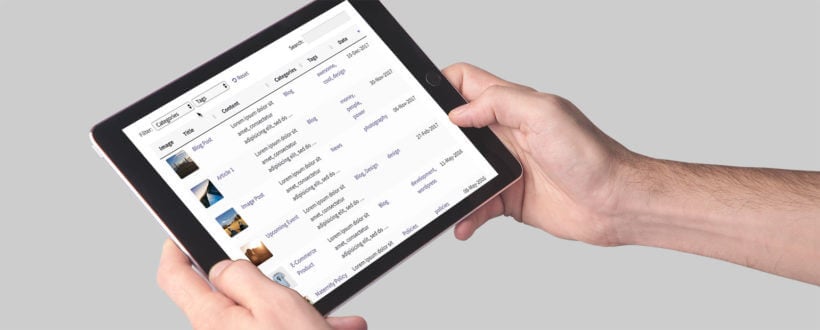
WordPress tables have a wide range of uses, including:
- Displaying data: WordPress tables can be used to display any kind of data, from sports scores to survey results. This can be helpful for organizations or individuals who need to present data in an easy-to-read format.
- Creating directories: WordPress tables can be used to create directories of businesses, organizations, or people. This can be helpful for local communities or niche industries.
- Listing resources: WordPress tables can be used to create resource lists, such as recommended books, tools, or websites. This can be especially helpful for bloggers or content creators who want to provide value to their readers.
- Displaying pricing tables: Pricing tables are an essential feature for any business that sells products or services. A well-designed pricing table can help customers compare different plans or packages and make informed decisions.
- Creating event schedules: WordPress tables are good for creating event schedules for conferences, festivals, and other events.
- Document libraries: A table layout is also an excellent way to present documents because users can quickly search, sort, and filter the table to find items in the document library.
- Showcasing product comparisons: ecommerce product comparison tables are a great way to help customers make informed decisions when shopping online. By presenting product features side-by-side, customers can quickly see which product best suits their needs.
What methods can you use to add a table to a WordPress site?
There are several possible answers to the question of how to create a table in WordPress. It all depends on what kind of table you want to create. Let's look at the options:
Method 1: Create simple tables without a plugin
There are several ways to do this:
- The Gutenberg block editor: The table block in Gutenberg editor allows you to create tables within WordPress. This method is simple and effective, but it comes with limited customization options like the tables in other page builder plugins. You also have to add all the data to the tables manually.
- Google Sheets or Excel: You can create a table in Google Sheets or Excel and then paste it into WordPress. This method is simple and effective. However, you won't be able to customize or edit table formatting once it's in WordPress, and the table may not be responsive on mobile devices.
- An online table builder tool: Online table builder tools allow you to create tables with various formatting options and then export them as HTML code. You can then paste this code into your WordPress site.
- Custom HTML code: If you have coding experience, you can create table WordPress using custom HTML code. This method gives you complete control over the formatting and customization of the table, but it requires more technical knowledge.
Method 2: Use a static WordPress table plugin
A static table plugin can make the process of creating and adding tables to your WordPress site much easier. With a plugin, you can create customizable tables with various formatting table options and ensure that they are responsive on any device. Plugins like TablePress and DataTables are good examples of this.
Method 3: Use a dynamic WordPress table plugin
This option creates stylish tables like a static table plugin. However, a dynamic plugin like Posts Table Pro creates tables automatically using information already stored in your WordPress database. You save time as you don’t need to add or update the tables manually. They also come with extra features like searching, sorting, and filtering to help customers to find information in the table 🔥
Next, I'll show you how to create a custom table in WordPress using each of these 3 methods.
Method 1: How to create a table in WordPress with WordPress Block Editor
The Gutenberg editor which is built into WordPress comes with its own 'Table' block. This lets you create very simple static tables, without any fancy functionality such as search, sort or filter:
- Create a page using the WordPress block editor (Pages → Add New).
- Click the + icon to add a new block.
- Find and insert the 'Table' block.
- Choose how many rows and columns you'd like to have the table to have. (You can also add and remove them later using the block toolbar.)
- This will insert a blank table into your page. Click in it to add the content to each of the table cells.
- Use the right sidebar to format the table. For example, you can add a fancy-looking header or footer row.
Method 2: How to use TablePress to create tables
The most popular basic WordPress table plugin is TablePress, a free plugin with hundreds of thousands of installations. You can extend its core functionality using paid extensions.
The TablePress plugin lets you create a table in WordPress that can be sorted by contents. You can add extra features such as links, images, and pagination for large tables.
How to create a table in WordPress with TablePress
- Go to Plugins → Add New and search for "TablePress".
- Install and activate this free table plugin.
- Click on the new 'TablePress' section in your WordPress Dashboard.
- Click 'New' to create a table in WordPress from scratch, or 'Import' to create your table from an existing file (like Google Sheets or a CSV file). For example, let's say you wanted to create a pricing table:
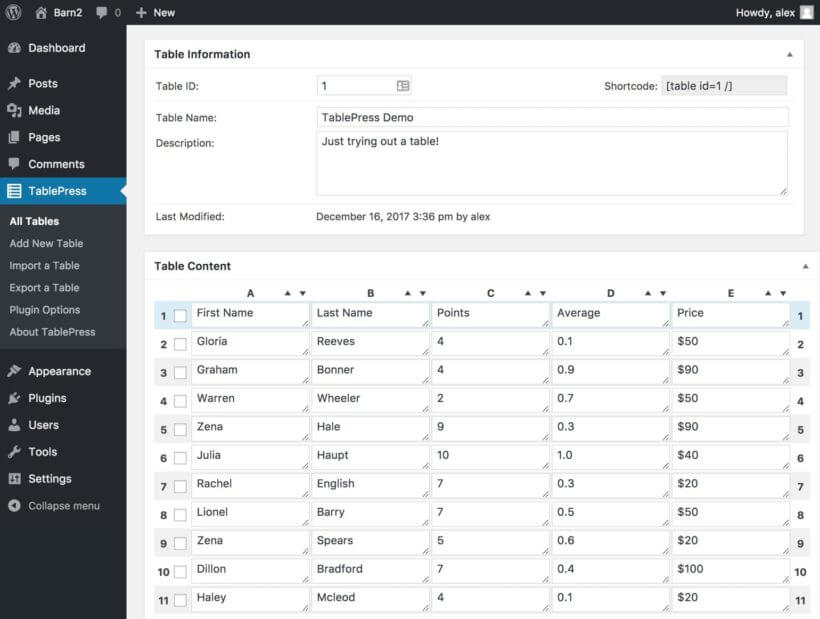
Adding the table to your site
Once your pricing table data is added, you can use the Table Content section to edit data displays, the Table Manipulation section to control how the data displays and the Table Information section will show the shortcode (such as [table id=1 /]). Paste this into a WordPress post, page, or text widget, in order to display the table on your site. At the bottom of the page, you can control if your table is sortable.
Showing your new table on the front end of your WordPress site is straightforward: copy the shortcode, and paste it into the post, page, or sidebar widget you want it to display. The pricing table in WordPress might look something like this:
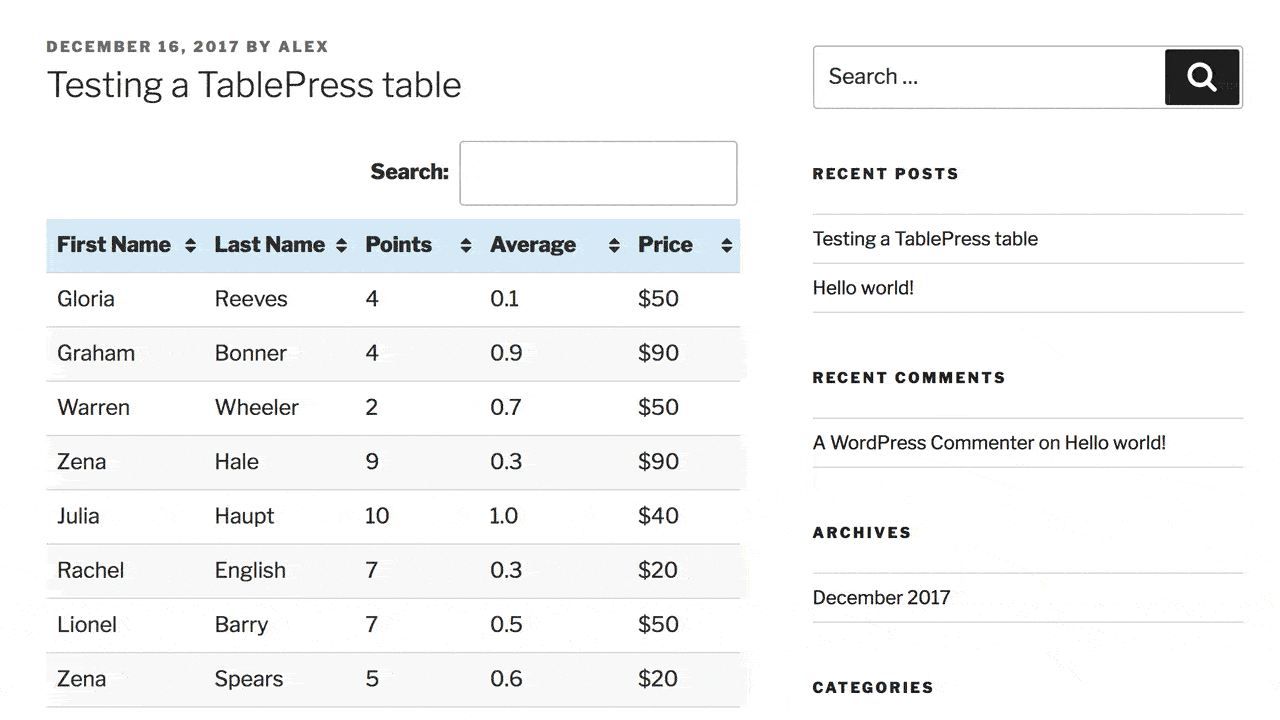
You can now show off your table to visitors! If you need to update any of the data, return to the TablePress options, select your table, make the changes, and then save changes.
Limitations of basic WordPress table plugins
Manual table plugins are perfect if you want to display static data in a WordPress table, such as pricing information. However, they're less suitable for displaying more dynamic data such as a searchable database or member directory. That's because:
- You need to manually enter and update data instead of displaying it dynamically from the WordPress database.
- Extra features such as links to other content are possible but frustrating, time-consuming, and tedious to do in practice.
- You can import data from Google Sheets or Excel, but that's not as dynamic as creating tables from content already stored on your WordPress site.
To tackle these limitations, you’ll need a more dynamic type of WordPress table plugin. This is precisely what we’ll look at next.
Method 3: How to automatically create WordPress tables using Posts Table Pro
Posts Table Pro is an innovative improvement to WordPress tables plugins. It is the best table plugin because it lets you dynamically use information already on your WordPress site. This could be posts, pages, products (from any e-commerce plugin), documents, upcoming events (from any events plugin), portfolio items, and literally anything else.
Posts Table Pro also comes with formatting options that enable you to customize and edit table background color, font, spacing, and design. You can even create comparison tables and pricing tables or display a league table!
If you have your table data stored as a post or custom post type in WordPress, Posts Table Pro can automatically create a sortable table for you. This makes it incredibly easy for beginners and experts alike. That's because there’s no data entry, no data to ever update, and everything happens automatically. It's also incredibly easy for your visitors, as they’ll be able to quickly find what they’re looking for in an always-up-to-date, sortable, searchable, and responsive table that looks great on mobile devices. No more old-fashioned fixed width tables 😅
What are custom post types and do I need them for my WordPress tables?
To understand the power of a dynamic WordPress table plugin, it's helpful to understand custom post types.
Custom post types are WordPress’ way of storing data: plugins such as WooCommerce, The Events Calendar, and advanced plugins such as Easy Post Types and Fields (which lets you create your own post types), all use custom post types. Technically, any WordPress post or page is a custom post type too; essentially any kind of content stored in WordPress is probably a custom post type.
As Posts Table Pro can dynamically create tables from any custom post type, this makes it incredibly powerful.
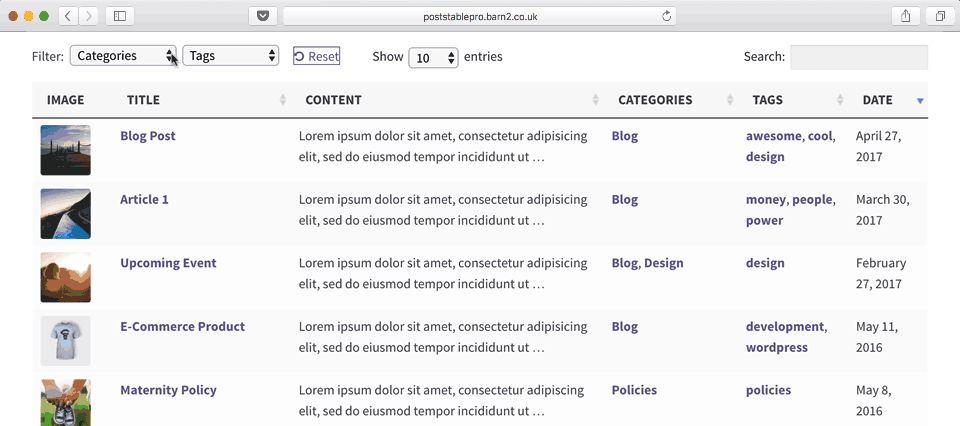
How to create advanced tables in WordPress
- Get the plugin here, and then download it to your computer.
- Head to Plugins → Add New → Upload, and then select the ZIP file you just downloaded. After uploading, click on the Activate button.
- A setup wizard will automatically appear to guide you through creating your initial table. Set up your tables as follows:
Step 1: Name and Post Type
Give your table a name for internal use, which will appear in the list of tables in the WordPress admin. Then, choose the post type you want to display. If you don't have a content type, you can easily create one using the free Easy Post Types and Fields plugin. Just click on the "Create a new post type" link to start.
Step 2: Choose posts
Select which posts or pages to include in your table. The available options on this page will depend on the post type you selected on the previous page. For example, if your post type has any custom taxonomies, they will also be listed.
Step 3: Customize table columns
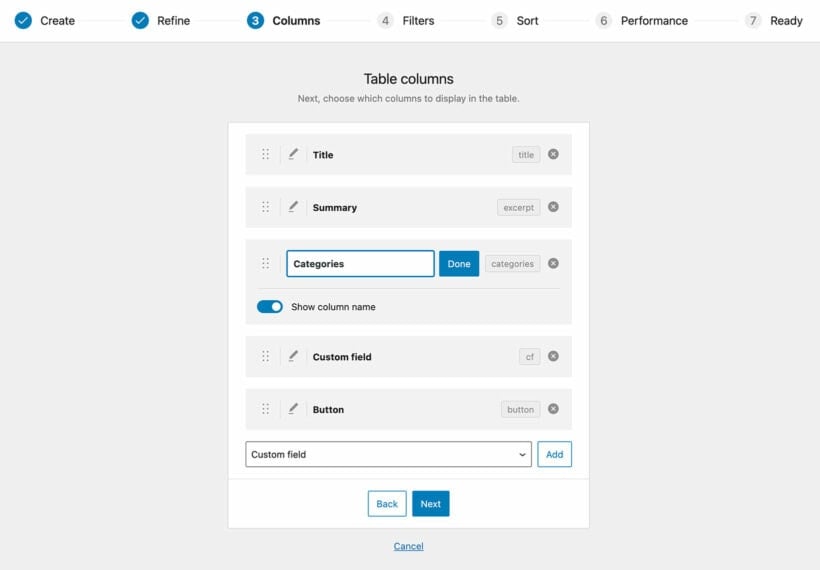
Customize the columns you want to display in your table by selecting which columns to add and in what order. For instance, if you're creating a blog website, you may want to include details like:
- Title
- Author
- Date publish
To add a column, choose the column type from the dropdown menu and click "Add." The added columns will appear in the list of columns above, and you can reorder them by dragging and dropping the sort icon or column title. You can also click the pencil icon to rename a column or use the toggle to hide the column name completely. To remove a column, click the X icon next to it.
Step 4: Add filters
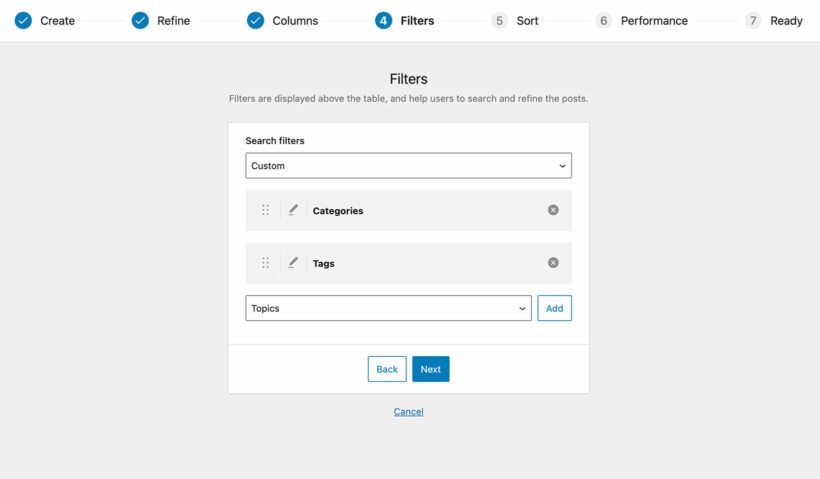
To help users refine their selections, add filters to your table. Filters appear as dropdown menus above the table, and you can add as many as you like. The available filter options will vary depending on the post type selected on the first page. For example, you can add filters for categories and tags.
Step 5: Enable lazy loading
If your table includes hundreds or thousands of items, enable lazy loading to ensure optimal performance. However, using lazy load has some implications, so make sure you understand how it works before enabling it.
Step 6: Choose sorting options
Customize the sorting options for your table. You can set the default sorting option and the sort direction.
Step 7: Finished!
Once you've completed creating your table with the Post Table Pro plugin, the setup wizard will confirm that you're finished and provide instructions for inserting the table onto your WordPress site. You can choose to use the "Post Table" block in the Gutenberg editor or copy the shortcode from the table builder and paste it anywhere on your site, giving you the flexibility to place the table on any page.
How do I format a table in WordPress?
Much of the WordPress table formatting comes from the settings we discussed above. For example, you can format the table columns, controls, and so on.
Posts Table Pro also has additional table formatting options on its settings page. This includes design and color options to change how the table looks. To access these, go to Post Tables → Settings and tweak until you're happy 🎨
Case study: Posts Table Pro in action
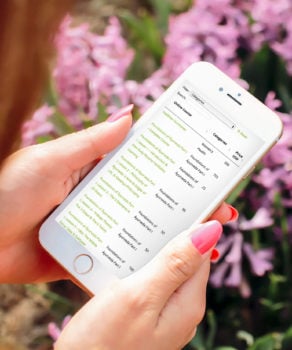
Here’s a real-world from Dr. Claudia Welch, a Doctor of Oriental Medicine. She has created a wealth of courses which are for sale on her website.
Dr. Welch found that some students prefer to buy individual lessons from her courses, rather than the full course. This means she offers dozens of different products. As a result, her website uses Posts Table Pro to list all of these courses, sortable by name, category, and price. Visitors can click on any of the courses to find out more information and buy them if they wish.
Posts Table Pro made it simple to dynamically generate a sortable table that displays all of Dr. Welch’s courses. Easy for visitors, and easy to maintain. This is a great case study of how Posts Table Pro can make a website better for everyone :)
Related WordPress tutorials: How to create custom WooCommerce product tables to sell products online.
Troubleshooting common table issues
Even with the best WordPress table plugin, you may still encounter issues when it comes to displaying tables on your site. Here are some common table issues and how to troubleshoot them.
Tables not displaying correctly
- Incorrect shortcode syntax: If you’re using a shortcode to display your table and it’s not showing up properly, make sure you’ve entered the shortcode correctly. Check for any typos or missing brackets.
- Plugin or theme conflicts: Sometimes, conflicts with other plugins or your WordPress theme can cause tables not to display correctly. Try disabling other plugins or switching to a different theme to see if this resolves the issue.
- Table data formatting issues: If your table data is not displaying properly, check to make sure you’ve formatted it correctly. Ensure that you close all cells and avoid adding any unnecessary HTML code. (This won’t happen if you use a good table plugin like Posts Table Pro, which handles everything for you.)
Table performance issues
- Excessive data in tables: If your table has a large amount of data, it can slow down your site’s performance. Consider breaking up the table into smaller sections or using pagination to make it more manageable.
- Plugin or theme conflicts: As with tables not displaying correctly, conflicts with other plugins or your theme can cause performance issues with tables. Try disabling other plugins or switching to a different theme to see if this resolves the issue.
- Server or hosting issues: Server or hosting issues can cause slow table performance. Contact your WordPress hosting provider to see if they can help you troubleshoot the issue.
Accessibility issues with tables
- Lack of alternative text: If your table contains images, make sure you’ve added alternative text to them for users with visual impairments.
- Missing table headers: Table headers are important for users who rely on screen readers. Make sure each column has a header. Table plugins like Posts Table Pro add table headers automatically and let you customize them.
- Inconsistent table design: Consistent design helps users understand and navigate your table. Make sure your table is easy to read and follows a consistent design throughout.
Next steps: Using Posts Table Pro for your WordPress table management
I hope you've enjoyed this complete guide to the best WordPress table plugins. We’ve answered the question "How to create a table in WordPress" in 3 different ways, ranging from manual tables to auto-generated tables with advanced features.
As we have seen, Posts Table Pro has everything you need to create dynamic, searchable and sortable tables:
- Create dynamic tables of information stored on your WordPress site, such as posts, pages or any custom post type.
- Add search box filter dropdowns and column sorting to your tables.
- Create an unlimited number of tables, each one different.
- Comes with full support and documentation.
- 30-day no-risk guarantee.