How to create a restaurant takeaway ordering system with WooCommerce (in 10 minutes)
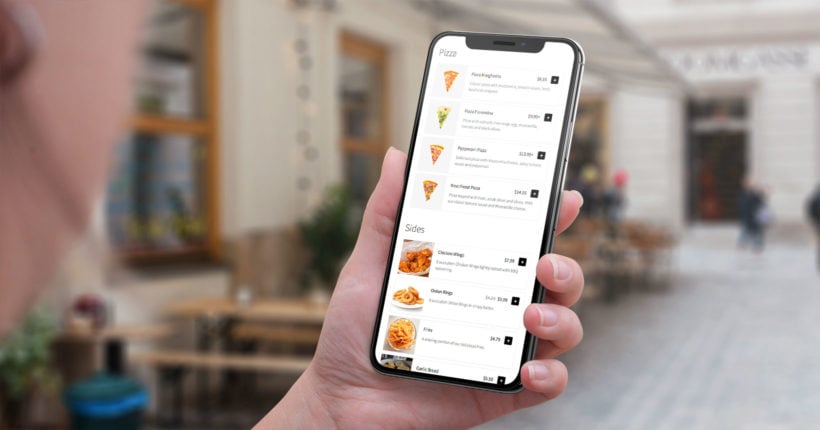
If you run a pizza delivery, Chinese, Indian, or other types of fast food restaurant, you know how important a quality takeaway ordering system is. A huge variety of paid services exist to help you accept takeaway orders. But if you're looking to cut costs, consider using a WooCommerce takeaway plugin for your WordPress site. This plugin allows you to handle everything in-house and avoid paying commissions to third-party platforms.
If you've peeked at a third-party takeaway service like Uber Eats or Grub Hub, then you've probably seen that using one of those tools will cost you at least ~$100 per month, plus a hefty setup fee. For example, ChowNow costs $149 per month plus a $399 setup fee for every single location. Yikes - hopefully you're selling a lot of takeaway food!
If you run a restaurant with a takeout business - e.g. pizza shops, sandwich shops, etc. - you need a better option. It must be convenient for your customers, and profitable for your takeaway restaurant.
To make that happen, we're going to show you how to use the WooCommerce Restaurant Ordering plugin to create your own WooCommerce takeaway plugin setup with no monthly fees or commission to pay. You'll have full control to customize it, and it costs a fraction of what you'd pay for ChowNow's setup fee alone. In the end, it will look something like this:
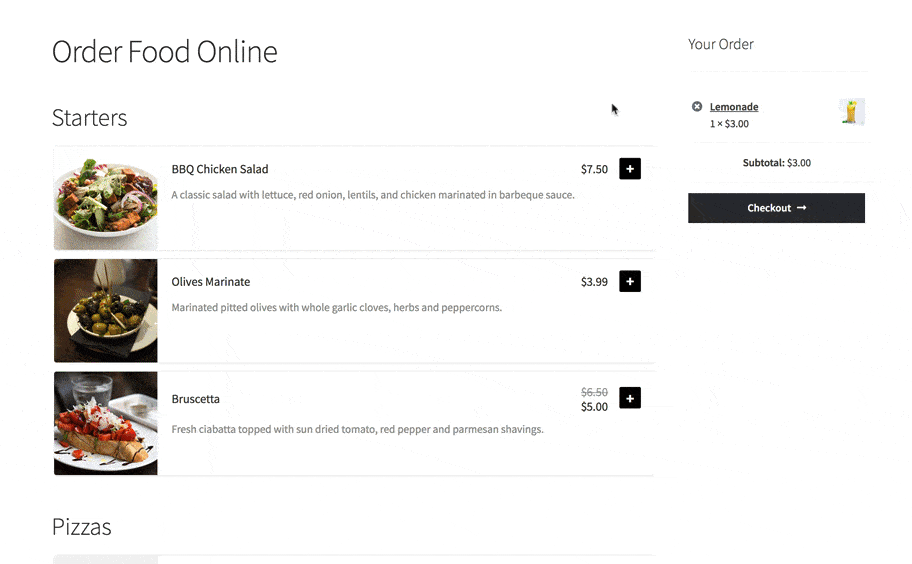
Importance of having a restaurant takeaway ordering system
Having a restaurant take away system is crucial for any restaurant that wants to offer takeout or delivery options services. It allows customers to browse the food menu, place their order, and pay online, all from the comfort of their homes or office. Here are some reasons why having a restaurant take away ordering system is important:
- Convenience: Customers can place their order whenever they want, without having to wait on hold or in a long line. They can also choose to pick up their order at the restaurant or have it delivered to their door.
- Increased Sales: A take away system can help increase sales for restaurants by making it easier for customers to order food. Customers are more likely to order online than over the phone, which can lead to more orders and higher revenue.
- Order Accuracy: With a take away system, there is less room for error when taking orders. Customers can select their items and customize them as they like, which reduces the chance of miscommunication or mistakes.
- Customer Loyalty: Offering a convenient and efficient ordering experience can help build customer loyalty. When customers have a positive experience, they are more likely to return to the restaurant and recommend it to others.
- Data Collection: A take away system can also provide valuable data to the restaurant, such as popular menu items, peak ordering times, and customer feedback. This information can be used to improve the restaurant's menu, marketing, and overall operations.
Using WooCommerce to create a restaurant takeaway ordering system
By using WooCommerce takeaway plugin, You can take advantage of its robust features, customization options, and flexibility to build an online food ordering system tailored to their specific needs.
It offers a wide range of features that make it easy to manage orders, track inventory, accept different payment gateways, and even set up shipping options. This means that restaurant owners can have all the tools you need to manage you online ordering system in one place.
Restaurant owners can also easily customize your online ordering system to match your brand and the specific needs of your business. You can choose from a wide range of templates and themes to create a unique look and feel for your online ordering system. You can also add custom fields to your order forms to collect specific information from customers, such as dietary restrictions or special requests.
All you'll need is a WordPress website and the WooCommerce takeaway plugin. And the best news is that it only takes a few minutes to set up your WordPress takeaway order system!
What you need for a WooCommerce takeaway system, plus how much it will cost
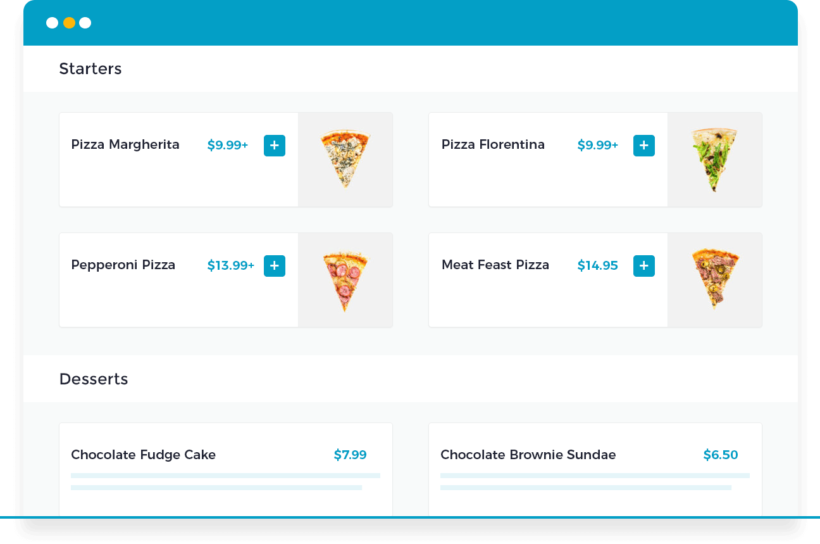
This is a more condensed, takeaway-focused version of our bigger guide on how to create a WooCommerce restaurant ordering system. If you want more detail, that tutorial covers everything you ever need to know about using WordPress with your restaurant.
To create a successful WordPress takeaway order system, there are a few tools you'll absolutely need. There are others that are optional and can help you refine how the WordPress takeaway plugin functions.
On the must-have front, you'll need:
- WooCommerce - free WooCommerce will handle organizing your different menu items. It can also let you accept online payments if desired. But, most people will probably pay for take away orders in person anyway, so you can skip the payment functionality if you want to accept payments in person.
- WooCommerce Restaurant Ordering - premium By default, the way WooCommerce displays items isn't good for a takeaway menu. The WooCommerce Restaurant Ordering plugin fixes that by listing your entire takeaway menu on one organized page, divided by food category. It also has other essential features such as setting delivery times and preventing customers from ordering while you're closed.
Those two WordPress restaurant plugins comprise the core of your WordPress takeaway plugin stack. Later in this article, I'll tell you about some extra plugins you might like for adding extra features such as opening hours, delivery slots, and automatic order printing.
Here's how to put it all together…
How to create a WooCommerce takeaway order system
Below, you'll find a full written tutorial about how to take fast food orders online with WordPress takeaway plugin or WooCommerce takeaway plugin. Alternatively, watch this video and watch me set it up in 10 minutes, or sign up for my free online course for restaurants.
You can divide the process into three rough steps:
- Adding your menu items to WooCommerce
- Creating your takeout order menu with WooCommerce Restaurant Ordering
- Extending your WooCommerce takeaway system with other plugins (optional)
Step 1: Add your menu items as WooCommerce products
To get started, make sure you've installed and activated the free WooCommerce takeaway plugin, as well as configured basic information using the plugin's setup wizard. During the setup wizard, either follow the onscreen instructions to set up PayPal or Stripe (credit/debit card) payments, or just choose 'Local Pickup' and have customers pay when they pick up their order at the restaurant or curbside.
If you need help with the WooCommerce basics, here's a good basic tutorial.
Once you have WooCommerce running, you'll need to add each item on your menu as a WooCommerce product.
To do that, go to Products → Add New in your WP dashboard. Because WooCommerce is a general ecommerce plugin, not all of the settings here will apply to your takeaway order system.
Essential product data
- Title - the name of the food item as it appears on your menu.
- Long description (optional) - the full description of that menu item if you want to display extra text in a lightbox popup for each product.
- Product data - this is where you'll add the price and, if needed, let people customize the dish with their own toppings, substitutes, etc. (more on this in the next section).
- Short description (optional) - if you want, you can create a separate shorter description that will appear on the fast food ordering system page.
- Category - this helps you divide your menu into different categories. For example, you could have one category for "Pizza", another for "Subs", etc.
- Image (optional) - the image for your menu item. Make it as mouth-watering as possible!
- Publish - once you finish configuring everything, you click this button to save your menu item and make it live.
Once you're done, you'll need to repeat the process for all of your takeaway food items. And you can also give your customers options, which we'll talk about next...
Use product variations or add-ons to let shoppers customize their food choices
You'll probably have some menu items where your customers get to pick different toppings or sizes as part of their takeaway orders. Or, you might even have items where a customer needs to pick both.
For example, if you're setting up a WooCommerce pizza ordering online, then customers will want to:
- Choose what size pizza they want
- Add their own toppings (for an extra cost)
To give customers the power to customize their own orders, you can use two more options called variations or add-ons:
- Variations - variations are good for core options - like a food item's size. Variable product are built into the free WooCommerce plugin.
- Add-ons - product add-ons are better for upgrades - like toppings to add on to a pizza. You'll need the official Product Options plugin to add these extra options to your takeaway meals.
You can see the difference between variations and add-ons in the screenshot below:
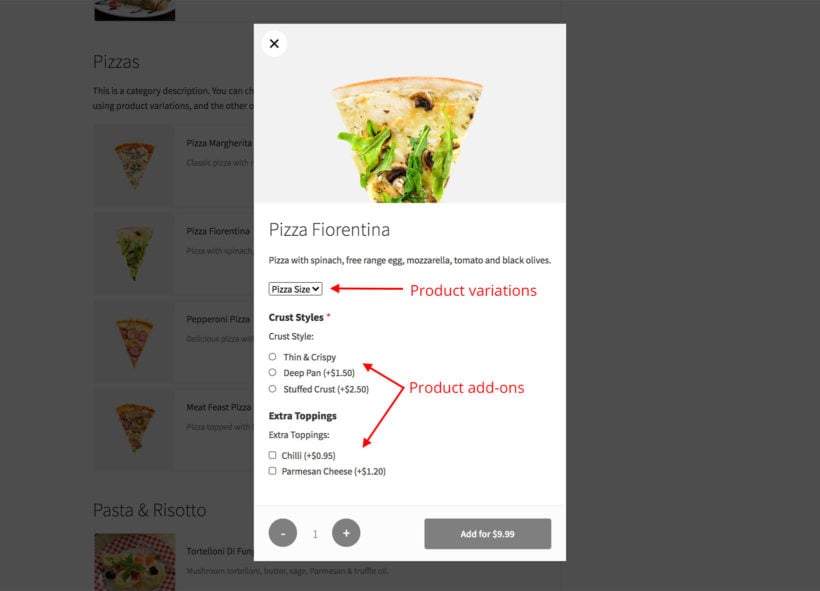
Learn how to set up variations and add-ons in the WooCommerce Restaurant Ordering plugin knowledge base.
Step 2: Create your WooCommerce takeaway order form with the Restaurant Ordering plugin
Once you've added all of your takeaway food items as WooCommerce products, you need a user-friendly way to display them. This makes it easy for your shoppers to browse your entire takeout menu and build their order without needing to click around to different pages.
That's where WooCommerce Restaurant Ordering comes in. It will let you:
- Display all of your menu items in one list, divided by category (just like your printed takeaway menu!).
- Control exactly what information displays, like product images, descriptions, and so on.
- Prevent customers from ordering outside of your opening hours.
And your customers will be able to:
- Customize menu items
- Add all the food they want to their cart without leaving the page
To get started, make sure you've purchased and installed the WooCommerce Restaurant Ordering plugin:
Configure the takeaway order form
When you install WooCommerce Restaurant Ordering, it instantly creates a food ordering page listing all your products. The page is structured by category.
You can customize this page on the plugin settings page. For example, you can choose which information to display about each food item, and change the order form layout to 1, 2, or 3 columns.
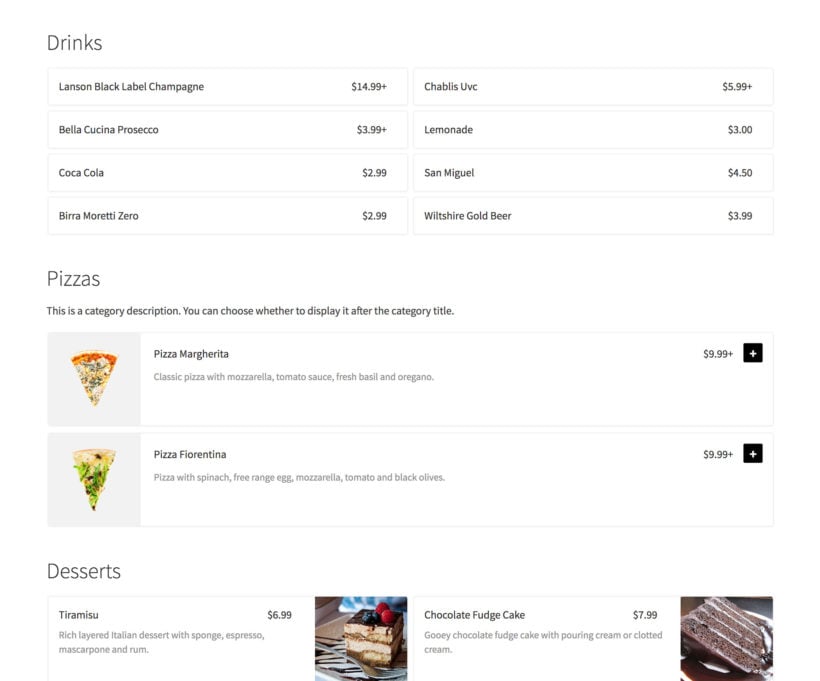
For even greater flexibility, the takeaway plugin comes with a shortcode that you can use to add different food order forms anywhere on your restaurant online store. This is handy if you want each category to be displayed differently, or on different pages.
Customers can click on each food item to add it instantly to the cart, or if you prefer then they can open up a lightbox to view more information, select options and add to the cart from there.
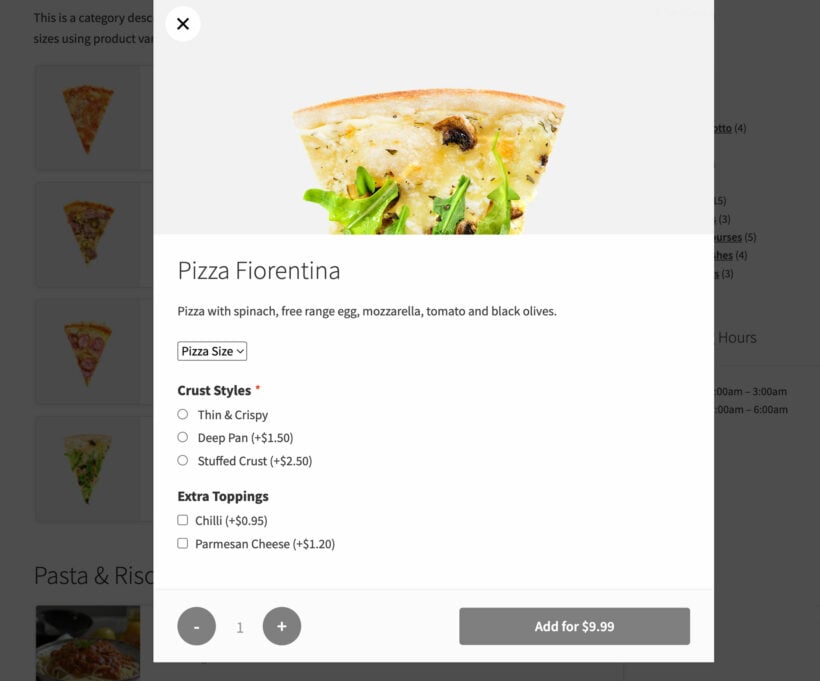
Add a cart to the takeaway ordering page
Most online takeaway order forms show the contents of your cart on the page.
While you could add a sidebar to the page and add the standard 'Cart' widget, this wastes valuable real estate. Most takeaway food order forms look best if they take up the full width of the page. Installing WooCommerce Fast Cart is a better solution.
A fast cart pops up on the page - either automatically, or when the customer clicks on the floating cart icon. Either way, hungry shoppers can quickly review their selections, pay and order takeout food without leaving the page.
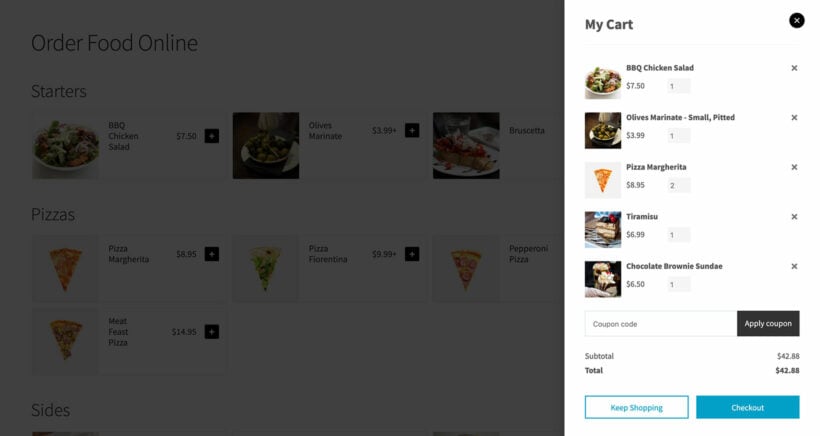
Add any type of extra options using WooCommerce Product Options + filter plugin
You can create a seamless restaurant takeaway ordering system with the help of two WooCommerce plugins. The WooCommerce Product Options plugin is the perfect choice for adding extra options to restaurant menu items, with the ability to create and manage customizable product options in various formats, including checkboxes, radio buttons, clickable images, and text boxes. It works by adding groups of options globally to selected products or categories, streamlining the process of creating combinations of options, and eliminating the limitations of creating variations.
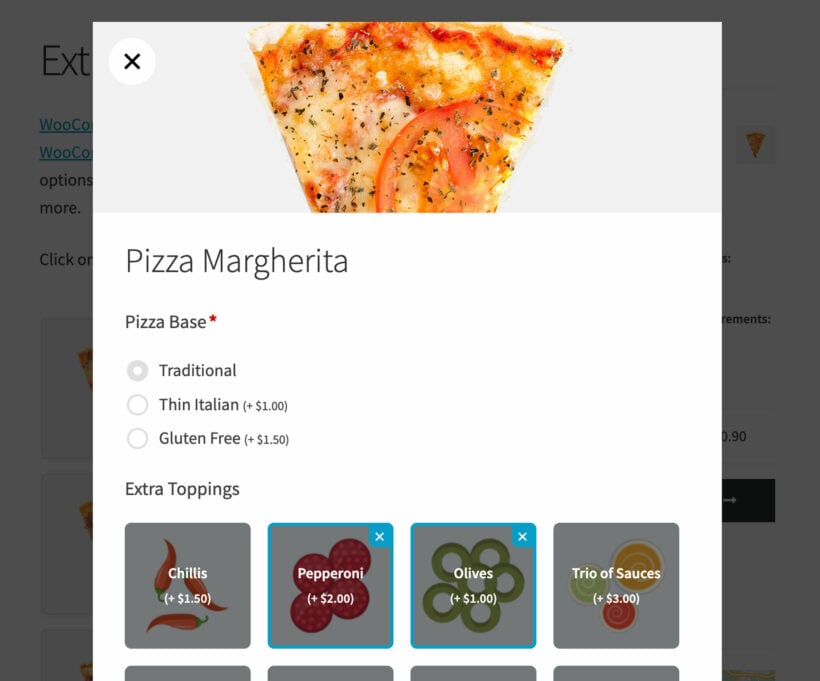
In addition, the WooCommerce Product Filters plugin can enhance the browsing experience for customers by allowing you to create filters for menu items based on categories like appetizers, entrees, desserts, or dietary restrictions like gluten-free or vegetarian. The plugin offers the flexibility to create multiple filter layouts, including display filters above the list of products or as sidebar widgets, with filter visibility options and mobile-friendly slide-out panels.
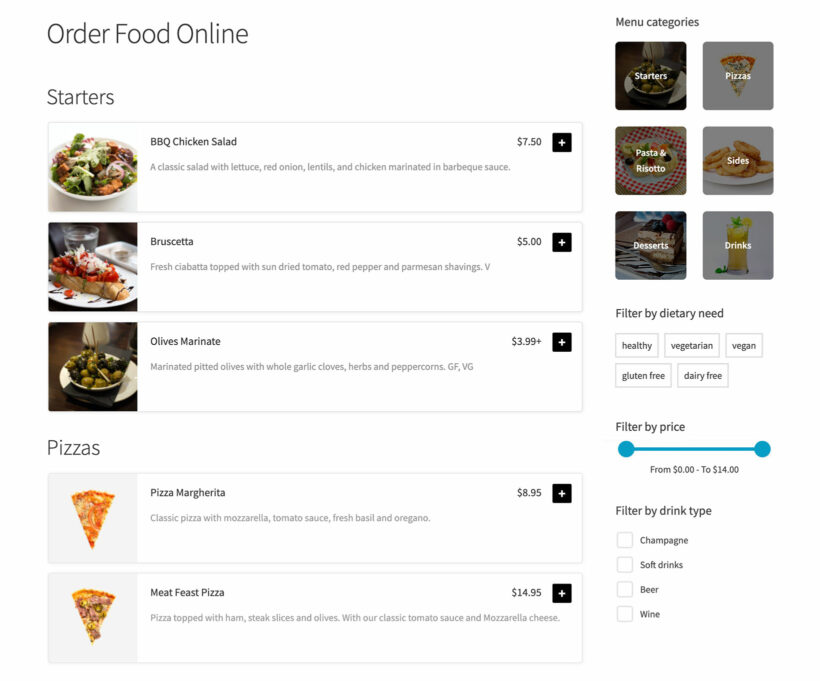
With the ability to customize the filter styles and layouts, you can create a seamless ordering experience that matches your restaurant's branding and WordPress site design. Together, these two plugins can help you create a streamlined and efficient restaurant takeaway system like a WooCommerce pizza ordering system.
Step 3: Extend your Woo ordering system (delivery slots, order notifications to the kitchen, etc.)
At this point, you have a working WooCommerce takeaway ordering system. But there are still a few potential problems:
- People will always receive their takeout order as soon as it's ready - they can't schedule an order in advance.
- You have to pay attention to your email or refresh the website to see when a new takeaway order comes in.
To refine your WooCommerce takeaway system's functionality and fix some of these issues, you can optionally use some of the plugins we discussed earlier to change how things work.
Again, consider:
- WooCommerce Delivery Slots to let customers choose when they want to pick up or collect their order.
- Twilio SMS Notifications to receive SMS notifications whenever a customer places a new takeaway order. Or, optionally, to send automatic SMS notifications to customers when their order is ready to be picked up.
- WooCommerce Automatic Order Printing prints takeaway orders direct to the kitchen.
- If you have a smartphone or tablet, you can also install the free WooCommerce iOS mobile app. This app allows you or your staff to mark orders as fulfilled when the customer picks the order up without needing to hop on your computer.
Bonus: Increase your average order value by taking tips on your WooCommerce takeaway website!
When you accept takeaway orders online via WooCommerce, it's easy to miss out on tips. This is because ordering and paying in person is personal and people are in the habit of adding a tip to their order. To increase the average order value from your takeaway restaurant customers, you need to replicate this on your website.
Fortunately, you can do this using the WooCommerce Donation Or Tip On Cart And Checkout plugin. It adds a 'Tip' field, pre-filled with a suggested tip amount, to the checkout page. This is a great way to increase your revenue and accept tips from your online takeaway orders.
Save money with this WordPress takeaway plugin stack today
By creating a WooCommerce takeaway system, you both gain the flexibility to create a truly custom takeaway order system and bypass huge setup fees and monthly fees for other restaurant ordering systems.
That means happier customers and a better bottom line for your restaurant! Whether you need a WooCommerce pizza ordering and food delivery system or automated ordering for Chinese fast food, it's the perfect solution.
Get started today with WooCommerce and WooCommerce Restaurant Ordering.
If you want a more in-depth look at any of the topics we touched on in this post, be sure to read our complete guide to creating a restaurant ordering system with WordPress takeaway plugin.
10 Comments
Hello, would it be possible also to sell recipe kits (so normal items) and ship them with the same plugin?
Thanks
Thanks
Hi Flora, thank you for the comment! WooCommerce Restaurant Ordering works with WooCommerce which has built-in shipping functionalities. If you are referring to another plugin discussed in the post and/or a more advanced use case, I recommend contacting us through our Support Center so that we can discuss it in more detail more easily. Best regards.