How to show product short descriptions on WooCommerce pages

'Displaying a short WooCommerce product description on your store’s main shop page and category pages makes it easy for customers to make a quick buying decision. It lets them know what the product is and encourages them to learn more.
The only problem is that the WooCommerce product descriptions you write only display the short description - and also the main long description - on the single product page. There's no option to add a WooCommerce short description to your main shop page, product category pages, or elsewhere on your site. You can't display the main description away from product pages either.
Fortunately, there are plugins which allow you to show short descriptions directly on your WooCommerce store’s main shop page.
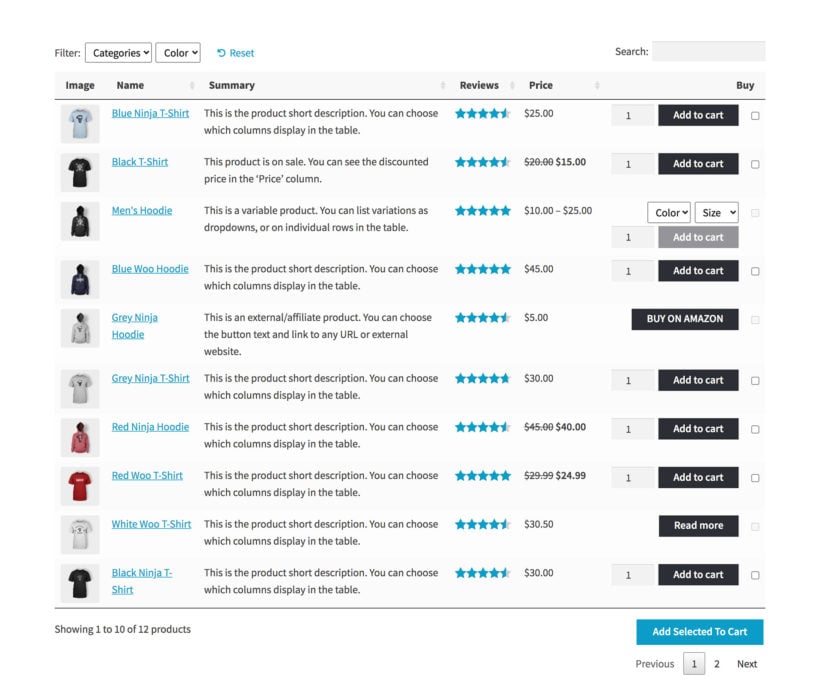
In this post, I’ll show you two ways to customize and display a WooCommerce product short description on your main shop page, category pages, and archive pages. You'll also learn how to display the product long description anywhere on your site in a WooCommerce product description table, or in a quick view lightbox.
Before we begin, let’s quickly step through some reasons why you might consider doing this in the first place.
Understanding the importance of short product descriptions in WooCommerce
While a picture tells a thousand words, images on their own aren't enough to convince customers to buy. They also need to read a summary of the product.
Katie KeithCEO, Barn2 Plugins
WooCommerce short descriptions are essential to quickly introducing customers to a product they may wish to buy. They only take a few seconds to read, and are short enough to whet the customer's appetite and make them want to learn more. That's why they're an important part of driving sales.
Of course, WooCommerce also has long descriptions (also known as full product descriptions). However, the customer won't jump straight into reading full descriptions. After all, they need a reason to invest this much time in a product they're considering.
The product short description bridges the gap between looking at images and reading the long description. It gives just enough information to convince shoppers to delve deeper.
Short product descriptions boost your SEO
Short product descriptions on your Shop and Category pages play a vital role in improving your store’s SEO. When these descriptions are visible, they provide search engines with additional context about the products you’re offering. This extra content helps search engines better understand the relevance of your pages, which can improve your rankings for related keywords.
Additionally, short descriptions enhance the user experience by quickly giving visitors an overview of your products. This makes it easier for them to decide whether to click through or make a purchase, reducing bounce rates and increasing engagement—both of which are positive signals for search engine algorithms.
Is there a shortcode for product descriptions in WooCommerce?
Yes, you can use the shortcode [product_short_description id="YOUR_PRODUCT_ID"] to display a product's short description anywhere on your site. Replace YOUR_PRODUCT_ID with the product’s actual ID, and the shortcode will pull the description dynamically. It’s a simple way to reuse content.
Where is the WooCommerce short description displayed?
WooCommerce itself only displays the short product description on the single product page. Depending on your WordPress theme, the summary typically appears underneath the product name and price, and above the quantity picker and add to cart button.
This is a sensible location for a product page short description because it appears 'above the fold' and is easier to see. In contrast, the long description appears lower down the page in a tabbed section, which also includes additional tabs like Reviews and Additional Information.
However, there's a problem with this.
The problem
While the short description has an important role on individual product pages, it's completely absent from all other parts of your store.
That's right - it simply doesn't appear anywhere else. No product summary is displayed on the shop page, product category pages, or anywhere else. As a result, customers are forced to click through to the single product page to read the short description. But why would they do this when you haven't provided them with enough information to click through? 🙃
The solution is to install a plugin which displays the WooCommerce short description on your shop and category pages. We'll get to this next.
Two plugins to help you display the WooCommerce short or long description
Normally in WooCommerce, the main shop and category pages display very limited information about each product. This typically includes the product image, average star rating, price, title, and an add to cart button.
It's much better to allow customers to view the product’s short description - and maybe even the long description - directly on the main shop page. This helps them make a faster buying decision since all they have to do is find what they’re looking for and add it to the cart. They don't get lost by having to compare products across multiple pages.
Luckily, there's a choice of two WooCommerce show short description on shop page plugins. Both work in different ways, so read about both and choose the one that best fits how you want to display the short description.
1. Create quick WooCommerce order forms which include the short description
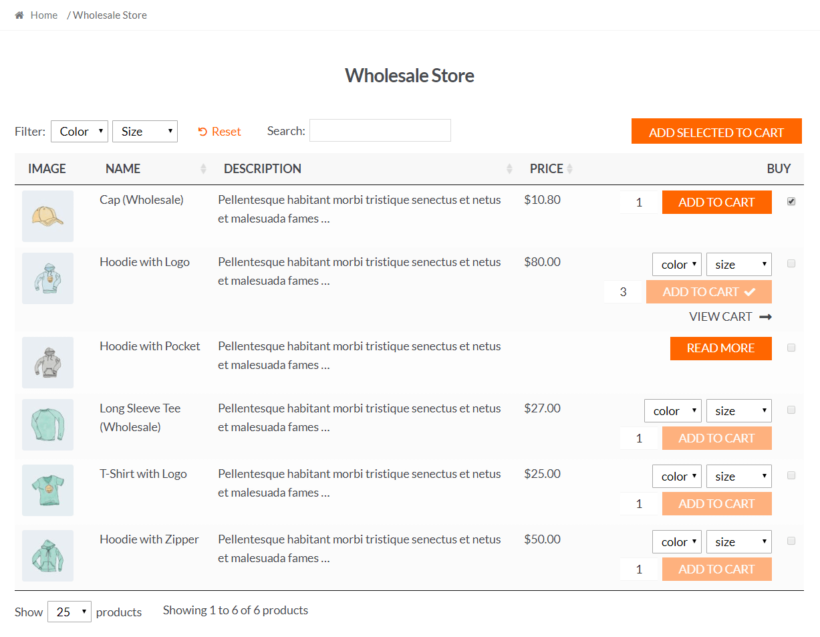
One way to display extra product information on the shop and category pages is by using WooCommerce Product Table. This plugin lets you list all of your products – along with important product data – in a neat, front-end WooCommerce product description table. It allows your customers to see more information at a glance.
You can control exactly what information shows up in your table. This includes:
- A 'Summary' column dedicated to each product's short description.
- A long description column containing the WooCommerce long product description. This is the main description that normally appears on the single product page.
- The product excerpt.
2. Use product quick view
Another way to show extra product information on the shop or category pages is by using the WooCommerce Quick View Pro plugin. Instead of adding the short and/or long description on the actual shop page, it adds a button that shoppers can click to open a lightbox with more product details. This allows them to read the short description in a lightbox without ever leaving the shop page.
Essentially, WooCommerce Quick View Pro displays the essential information from the single product page within a lightbox, removing the need to visit separate product pages. This makes for much faster shopping because customers remain on the same page at all times.
Which plugin should I use to display the short description?
Here's my advice on which plugin to choose for different scenarios:
- Do you like the idea of the quick one-page order forms in the screenshots above? Do you want the WooCommerce short description displayed directly on the shop page along with other product data? If so, then you need WooCommerce Product Table.
- Would you prefer to keep your existing shop page layout, but add quick view buttons so that customers can read the short description in a lightbox? If so, then you need WooCommerce Quick View Pro.
- Are you struggling to choose? If you'd like a product table containing the short description PLUS lightboxes containing other details such as the main description, then you can use both plugins together 🚀
Next, I'll show you how to set up each plugin to display the short description outside of product pages.
How to show the WooCommerce short description on shop and category pages
Here, we’ll show you how you can customize and display a short WooCommerce product description or main description on the shop and category pages.
We'll cover the two methods discussed above:
- Using Product Table to create a WooCommerce product description table to include the product short description.
- Displaying the product short description in a quick view lightbox.
We'll also discuss how you can use both methods at the same time.
Method 1: Create a WooCommerce product description table to include short description and main description
In this first section, we'll show you how to use WooCommerce Product Table to display the product short description or long product description.
1. Install the plugin
Get the WooCommerce Product Table plugin and install and activate it on your WordPress website.
The plugin table wizard will then open automatically. Use this to set up the plugin.
2. Create your first table
Choose where to insert the table
First, you need to choose how you will add the table containing the product summary to your site. Both options are easy, but the easiest way to add the WooCommerce short description to the shop page is to enable it on your shop page templates. That way, it will automatically appear on all your main shop pages without you needing to manually add it anywhere.

There are lots of helpful settings for things like filters, bulk add to cart, and more. But if you want to display the product short description or long description, the setting you most have to pay attention to is the Columns option.
Here, you can define the exact columns that will display in the WooCommerce product description table, including your short description.

The full length of the short description will always appear in the WooCommerce product description table. However, you'll find a 'Description length' option on the plugin settings page at Products → Product Tables → Settings. If you've included a column for the long product description, then you can either show it in full or automatically truncate it here.
Feel free to browse the other settings because you might find something else that can help you to display the product summary more effectively.
Check out our complete tutorial on How to Build a Custom WooCommerce Shop Page for detailed, step-by-step instructions.
3. Displaying the WooCommerce short description on additional pages
Above, I showed you how to tick which store templates (e.g. the shop and category templates) to display the product table layout on.
In addition, you can use a WooCommerce product short description shortcode to add tables containing the summary column to other pages. To do this, you need to select the manual option on the first page of the table builder. You can then set up the table to display all products, or specific ones (e.g. from a certain category).
You can then insert a 'Product Table' block if you're using the WordPress block editor. If you use a different page builder like Elementor or Divi, then copy the shortcode from the last step of the table builder (e.g. it might be [product_table id="1_].
Method #2: Add a quick view lightbox that includes short and/or long description
For Method #2, we'll show you how to set up the WooCommerce Quick View Pro plugin to add a quick view lightbox button to your shop and archive pages. This can include the product short description or the long description:
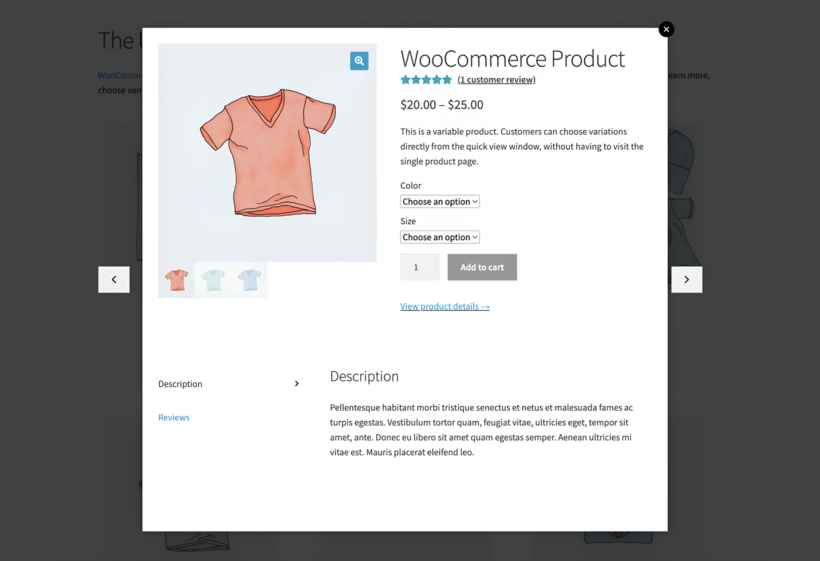
You can also use the quick view lightbox to let customers:
- View full product galleries.
- View additional information (such as a WooCommerce short description).
- Choose product variations.
- Add products to cart.
Here’s what you need to do to add it to your WooCommerce product table:
- Get the WooCommerce Quick View Pro plugin and install and activate it on your WordPress website.
- Use the plugin setup wizard to activate your license key and select what product information you want to display in the quick view lightbox. Remember to enable the short description and/or long description for your products.
That's it! You'll have product quick view buttons on your shop and category pages. When a shopper clicks it, they'll see the product short description, long description and other details in the lightbox.
Combine both methods
If you want to use both the product table layout and product quick view, you can integrate WooCommerce Product Table with WooCommerce Quick View Pro.
If you have both plugins active on your site, you can add a new Quick View column to your product table to include the quick view button.
Here's an example of what it will look like:
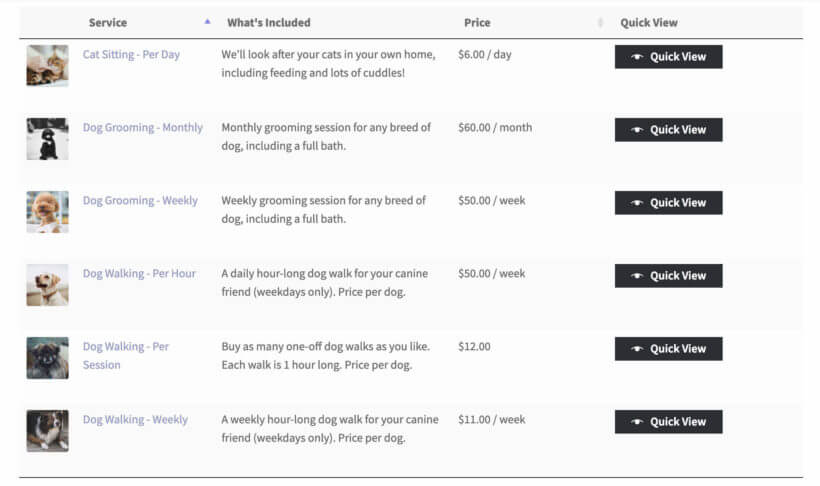
Adding product descriptions to WooCommerce emails
WooCommerce email templates can also benefit from product descriptions. You can integrate your short descriptions into order confirmation emails and promotional campaigns by modifying the email template files. This helps maintain consistent product messaging across all customer touch points.
To add product descriptions, you’ll need to override the default WooCommerce email templates. Start by copying the email template file you want to customize (e.g., customer-completed-order.php) from the WooCommerce plugin folder (wp-content/plugins/woocommerce/templates/emails/) into your theme’s WooCommerce email folder (wp-content/themes/your-theme/woocommerce/emails/). Then, use WooCommerce hooks like woocommerce_order_item_meta_start to insert the short description below each product name in the email.
This strategy not only keeps your emails informative but also encourages customers to revisit their orders and explore more about your products. It’s especially helpful for promotional campaigns, as it lets you highlight key product benefits directly in the email, enhancing engagement and driving additional sales.
Bonus tip: Discover how to bulk edit your WooCommerce product descriptions and short descriptions.
Add WooCommerce product descriptions to improve the user flow
In this article, you've learned all about the short description and why it's a good idea to display it outside of individual product pages.
There are two excellent ways to do this:
- Use the WooCommerce Product Table plugin to transform your store layout into quick one-page order forms, complete with short descriptions.
- Alternatively (or as well!), use WooCommerce Quick View Pro to add quick view lightboxes containing the short and/or long description.
Do you think that displaying a WooCommerce short description on the main shop page will impact your conversion rate? Or is it better to include the full long description? Let us know by commenting below!