Your cart is currently empty!
- Home
- Knowledge Base
- User documentation
- Merchandizing
- Variation Prices for WooCommerce
Variation Prices for WooCommerce
Variation Prices for WooCommerce lets you change how prices for variable products are displayed in your store.
Once you have purchased the plugin, you can download the plugin zip file from the Order Confirmation page. You should also receive a confirmation email containing your license key and a download link to the plugin. If you don’t receive this email, please get in touch.
- Download the plugin.
- Go to your WordPress admin, then go to Plugins → Add New → Upload Plugin.
- Click “Choose File”, select the
woocommerce-variation-prices.zipfile you just downloaded and click “Install”. - Once uploaded, click “Activate”.
Once you’ve installed Variation Prices for WooCommerce, remember to keep it up to date. Read more about plugin updates.
Enter your license key
Once you have activated the plugin:
- Go to WooCommerce → Settings → Products → Variation Prices and enter your license key. You can get this from the Order Confirmation page and the email confirmation that was sent to you after purchase.
- Click Save Changes to validate and store your license key.
If you get an error saving your license key, please try a second time. If the error persists, please search for your error above or view our article on license key problems.
Plugin settings
The settings control the price that your store displays for the overall variable product. Depending on your theme, this normally appears on your shop and other product listing pages, and under the product name at the top of the single product page. You can also use a shortcode (see FAQ below) to manually insert the variation price wherever you like (e.g. in pages designed using a page builder plugin).
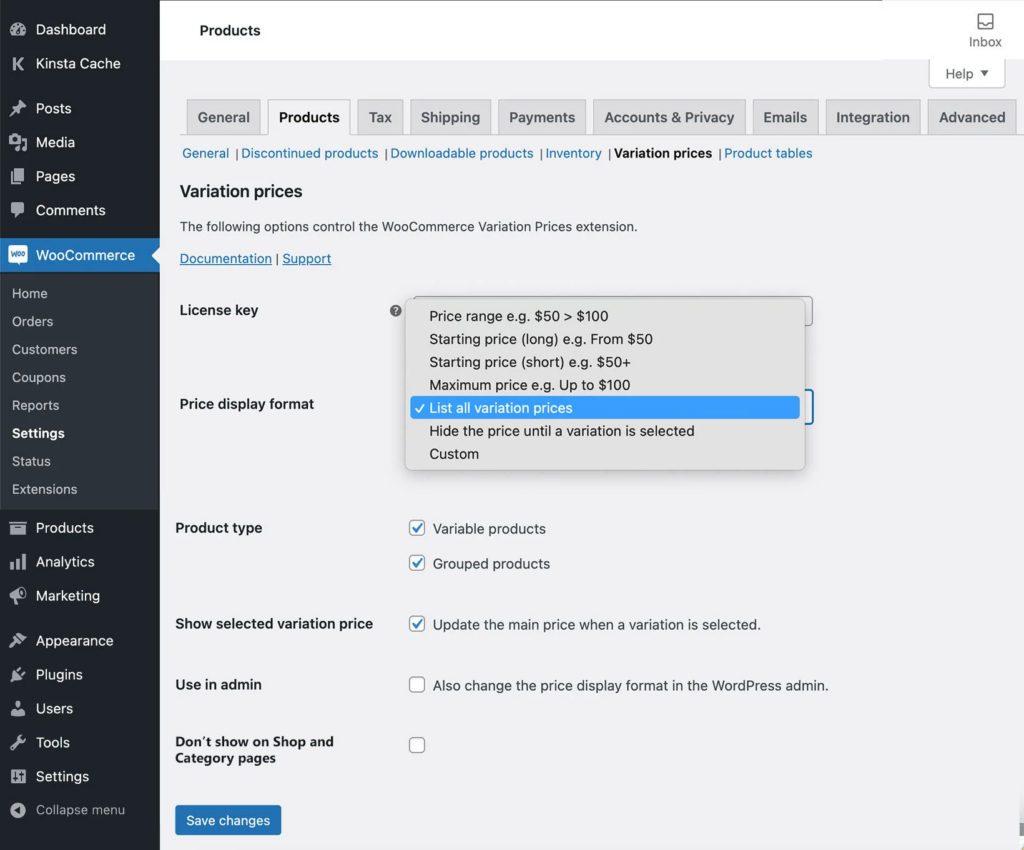
- Price display format: Select an option from the dropdown:
- Price range e.g. $50 – $100 (the default)
- Starting price (long) e.g. From $50
- Starting price (short) e.g. $50+
- Maximum price e.g. Up to $100
- List all variation prices
- Hide the price until a variation is selected
- Custom
- Price range separator: This option only appears when the ‘Price range’ option is selected. By default, WooCommerce will display a hyphen/dash between the low and high variation prices, e.g. “$50 – $100“. You can replace this by adding an alternate character – for example, if you set the price range separator to
/then the price will appear as “$50 / $100“. - Custom format: This option only appears when ‘Custom’ is selected. It displays two plain text fields which you can use to add any text that you would like to display instead of the usual variation price, in any order:
- Custom format for products with different variation prices: Use this field to change the price format for any products where different variations have different prices. The following merge tags are supported:
{min}– displays the price of the least expensive variation.{max}– displays the price of the most expensive variation.{min_inc_tax}– displays the price of the least expensive variation including tax.{min_exc_tax}– displays the price of the least expensive variation excluding tax.{max_inc_tax}– displays the price of the most expensive variation including tax.{max_exc_tax}– displays the price of the most expensive variation excluding tax.
- Custom format when all prices are the same: Use this field to change the price format for any products where all the variations are exactly the same price. You can display the price by using any of the above merge tags (it doesn’t matter if you use ‘min’ or ‘max’ because all the variations are the same price). For example,
from {min} to {max} + VATwould display the price as: “from $50 to $100 + VAT“.
- Custom format for products with different variation prices: Use this field to change the price format for any products where different variations have different prices. The following merge tags are supported:
- Product type: Use this option to choose which product types the variation price format are used for. You can select variable products, grouped products, or both. By default, this is enabled for variable products and disabled for grouped products.
- Hide the main price on the single product page until a variation is selected: Enable this to hide the overall price for the variable product when the page first loads. When the customer selects a variation, the price of that variation will appear.
- Show selected variation price: This option is enabled by default. When the customer selects a variation, it updates the main price on the product page with the price of that variation.
Note: WooCommerce provides an option to set a default variation for each product. If ‘Show selected variation price’ is enabled then any products with default variations will always show the price for that variation instead of the price for the overall product. - Disable on Shop page: Enable this option if you do not want the new variation price format to appear outside of the single product page. For example, this option prevents the plugin from changing the way that variable pricing is displayed on the main Shop page, product category pages, and in related products listings on other pages.
- Use in admin: This option allows you to choose whether the amended variation price format is used in the WordPress admin, or just on the front end of your website. The option is disabled by default.
FAQs
-
What are the options for changing the WooCommerce variation price format?
WooCommerce Variation Prices lets you choose between a wide range of pre-defined variation price formats, or you can create your own. The options are:
- Price range e.g. $50 – $100.
- Starting price (long) e.g. From $50.
- Starting price (short) e.g. $50+.
- Maximum price e.g. Up to $100.
- List all variation prices – this is ideal if you just have a few variations per product.
- Custom – choose your own format, with whatever wording you choose.
-
Can I update the main price on the page when a variation is selected?
Absolutely! The WooCommerce Variation Prices plugin has an option to update the main price at the top of the page when the customer selects a variation.
Due to the way that WooCommerce works, there are a couple of limitations to this feature:
- Products with 30+ variations: For performance reasons, WooCommerce uses AJAX to load variations for products that have large numbers of variants. For these variations, it is unfortunately not possible to update the main price when a variation is selected because WooCommerce hasn’t loaded the prices of the other variations yet.
- Products with default variations: If a product has a default variation selected, then the product page will load with the price for the default variation visible. If the customer changes their selection then the price at the top will update to show the price of the selected variation.
-
Can I add “+VAT” to my variation prices?
Yes, you can do this by using the ‘custom’ option for your variation price format. This lets you display the minimum and/or maximum price with any other text you like, such as “+ VAT” or “includes all taxes”.
-
Does it work when all of the variations are the same price?
If you want to change the price format for products where all the variations are the same price, then you should choose the ‘Custom’ price format option on the settings page. This gives you the option to set different price formats depending on whether the variations have the same or different prices.
-
Can I use the plugin to update / change variation prices?
WooCommerce Variation Prices specifically changes how variation prices are displayed on the front end of your website. It doesn’t change the actual prices which customers are charged.
-
How does it compare to other WooCommerce dynamic pricing plugins?
WooCommerce Variation Prices controls how the prices of your variable products are displayed. It doesn’t change the price which your customers are charged.
You add your variations and set pricing as usual. WooCommerce Variation Prices then lets you choose how these prices are formatted and displayed on the front end of your website.
It works beautifully with dynamic pricing plugins which let you change variation prices, such as: Dynamic Pricing.
-
Can I show the prices in a custom location on my product pages?
If you use a page builder or custom templates, you can output variation prices using our built-in shortcode:
[variation_prices]- When the shortcode is used on a single product page:
- For variable products, it will show the variation prices for the current product.
- For other product types (e.g. simple products), it will not show anything. That’s because the WooCommerce Variation Prices plugin is only designed to show variable product pricing.
- If you use the shortcode on a page that lists multiple products (e.g. a custom shop page template), then if the shortcode is added inside the container of each product then it will show the variation prices for that product.
- When the shortcode is used on a single product page:
-
Does this work with wholesale or role-based prices?
If you have role-based, membership, wholesale, or other customer-specific pricing, these prices are taken into account and used when this plugin displays variation prices.
-
Can I display price with and without tax?
Some WooCommerce store owners like to display the prices of their variable products with and without tax. For example, you might want to display the price at the top of a variable product page as “From $100 excl. tax / $120 inc. tax”. This can be done with Variation Prices!
When you configure the product, choose a “Custom format” for your variation prices. You can then use the following merge tags to show prices exclusive or inclusive of tax or VAT:
- {min_inc_tax}
- {min_exc_tax}
- {max_inc_tax}
- {max_exc_tax}