Complete guide to setting up search filters in WooCommerce (2023)
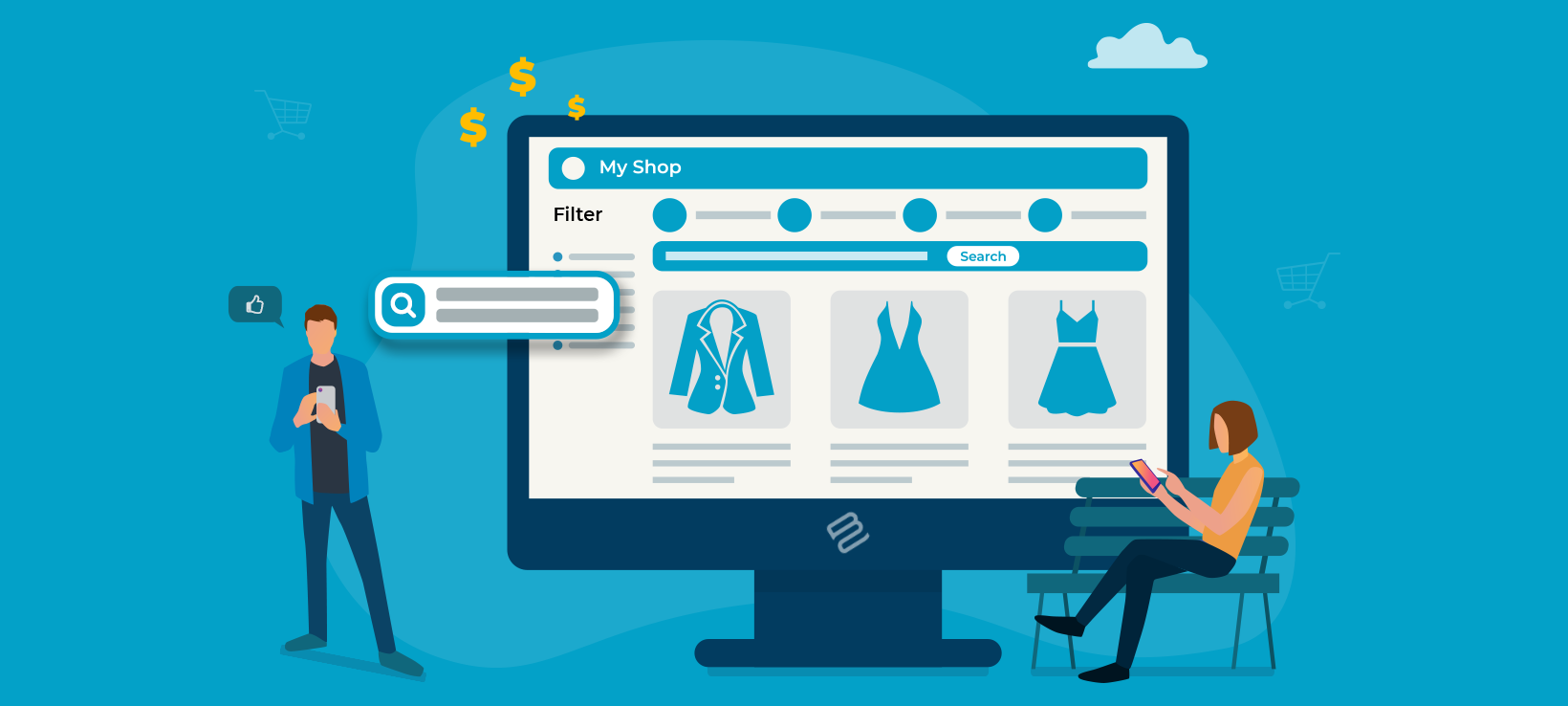
Anyone who's ever shopped online knows that search filters are essential to narrowing down your search based on specific criteria. A WooCommerce search filters plugin is the answer.
Search filters are among the most effective tools your customers can use when browsing through the product catalog in your WooCommerce store. They provide a quick and logical way for customers to find the products they're looking for.
Keep reading t learn how to enable WooCommerce search filters using two awesome plugins, and then how to add professional-level filters to your store.
What are search filters?
In most cases, search filters give customers a new way to narrow down their product searches. This can be done based on additional criteria other than the search term itself.
For example, imagine someone entering "shoes" 👟 into the search box and then filtering the results based on size ↕️ or color 🟥🟩. This will likely help them get a better match for what they need than typing "shoes" alone.
In practical terms, search filters appear as additional boxes/lists/buttons alongside the standard listings of products. For instance, it can be something like this:
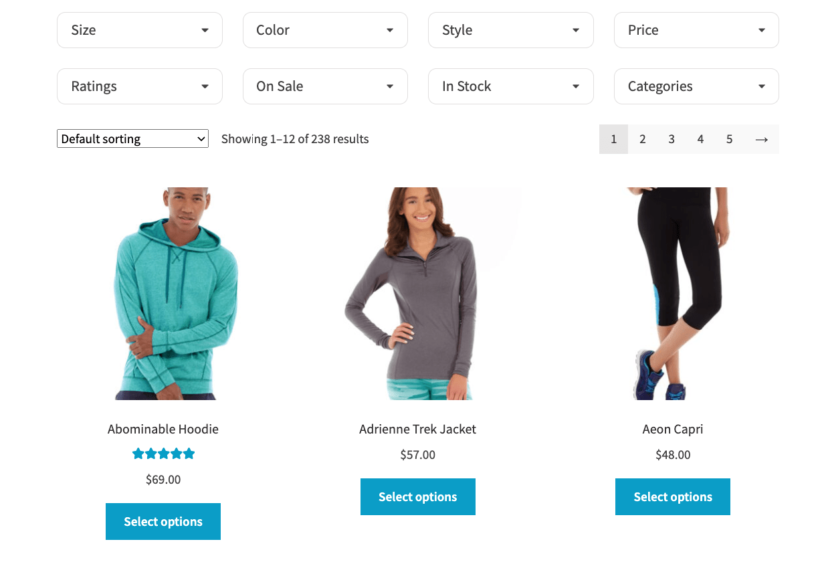
Some stores also like to put their search filters in the sidebar, like so:
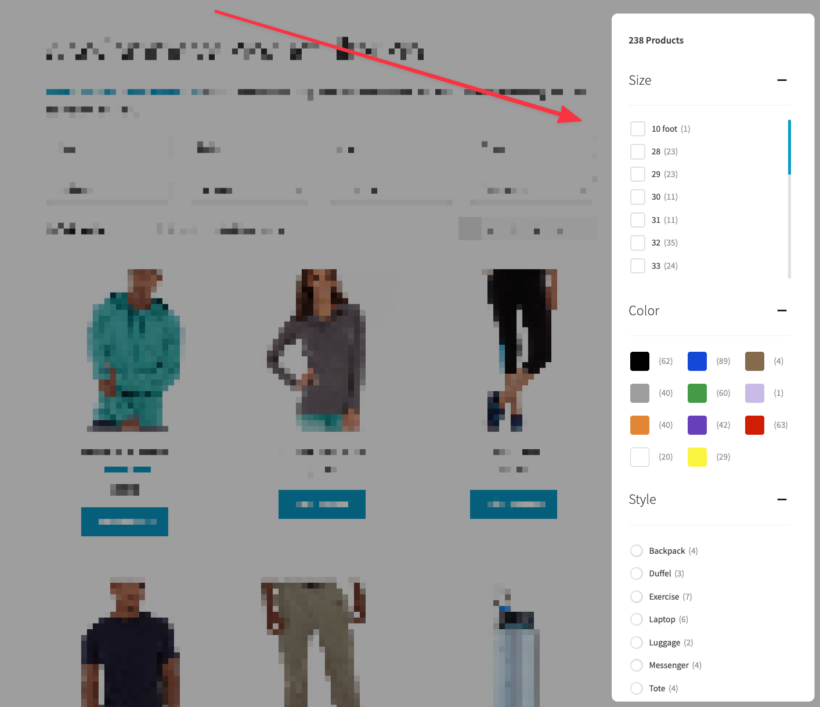
What makes search filters effective?
Search filters help store owners solve a user experience problem that's hard to tackle using other tools. They let your customers find products based on parameters that cannot be matched using standard text-based search.
For example, imagine someone who's looking for "black shoes cheaper than $100". If they type that into the store's search box, they'll find nothing. However, if the store owner provides a good filtering mechanism, then the customer can type "shoes" into the search box and set filters to "black" and "cheaper than $100", Or even better, you can eliminate any chance of mispelling or customer error, and let customers select "shoes" from a pre-defined list of categories.
This is especially useful in stores with tens or hundreds of products in the catalog. And even more so if those products are generally similar, but differ in a handful of key parameters, such as color, size, etc.
At the same time, search filters are very easy to use and intuitive. Years of shopping on Amazon have taught us all how to use filters efficiently.
Okay, so how to get search filters in WooCommerce? Are there any filters in WooCommerce by default?
No, there are not. Or at least, not effective ones that solve the problems that we described above.
To add professional-level WooCommerce search filters, you'll need to install a plugin.
The best WooCommerce search filter plugins
We want to show you two excellent search plugins, which you can either use alone or together to add search filters to WooCommerce.
WooCommerce Product Filters
This plugin allows you to create any number of WooCommerce search filters and then add them to your product listings or product search pages.
You can place the search filters either in the center part - above the list of products - or in the sidebar as a widget.
What the WooCommerce Product Filters search filters look like
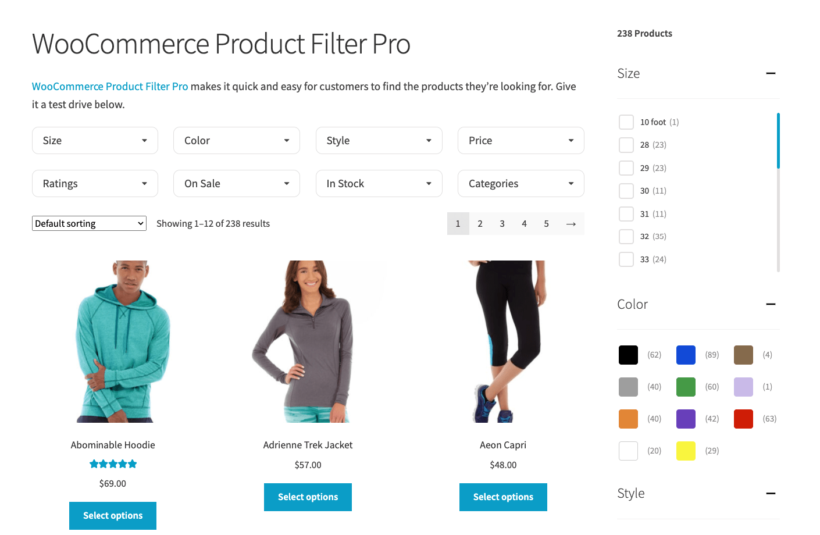
When it comes to what types of filters can be created, it's basically anything you can imagine. Just to name a few possibilities, you can create filters based on:
- Product categories
- Product attributes
- Colors (using color swatches for better customer experience)
- Tags
- Custom taxonomies
- Price (of course)
- User ratings
- Whether the product is in stock or on sale
Then, the filters themselves can be shown as drop-downs, checkboxes, radio buttons, sliders, labels, or even images. You can pick how you want to display each filter based on its nature and how you think the filter works best for the customer.
Plus, you can use WooCommerce Product Filters together with the search box that comes with WooCommerce itself - and place your filters on any page you wish.
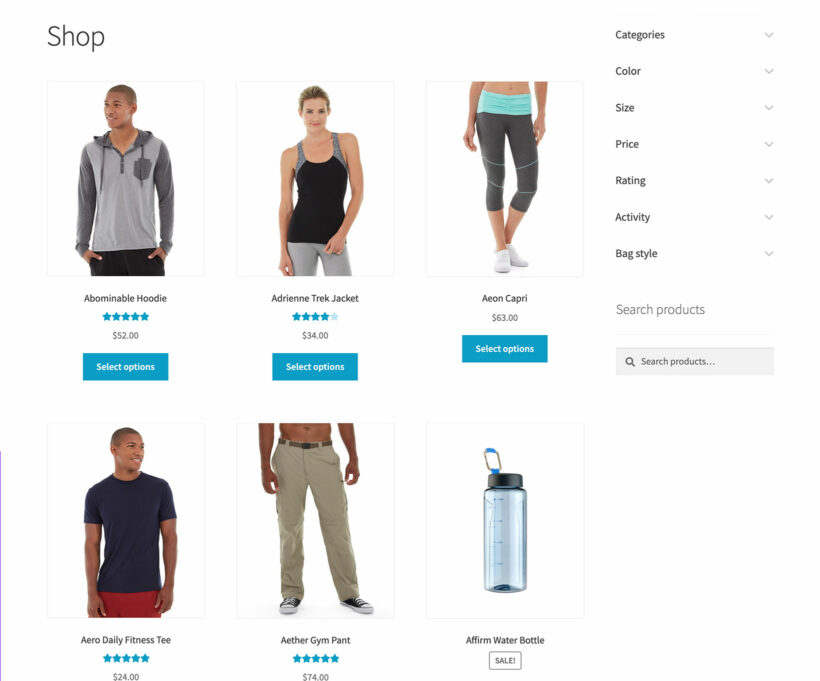
💪 Pro tip: If you want to add more advanced logic to the built-in WooCommerce Product Search widget, you can do so by installing an additional plugin called SearchWP.
How to set up WooCommerce Product Filters
First, get WooCommerce Product Filters. Next, upload it to your WordPress admin via Plugins → Add New → Upload Plugin, and click on Activate when the upload finishes.
The setup wizard will open, promoting you to enter your plugin license key. You can also choose the main settings for your WooCommerce search filters. Here are just some of the things you can set:
- Set if the plugin should do its magic instantly or wait for the user to click a confirmation button.
- Decide whether to show filters on page load or hide them by default and only reveal once the user requests the filters by clicking a button. You get different settings for mobile and desktop.
- Let users toggle each WooCommerce search filter open and closed to save space.
- Change the text for buttons such as 'Apply Search Filters' and 'Clear Filters'.
With this done, the plugin is fully operational.
Creating a WooCommerce search filter is pretty easy. Just go into Products → Filters and set details such as your filter name and the data that the filter will use (such as tags or price). You should also pick a filter type (drop-down, checkbox, etc.)
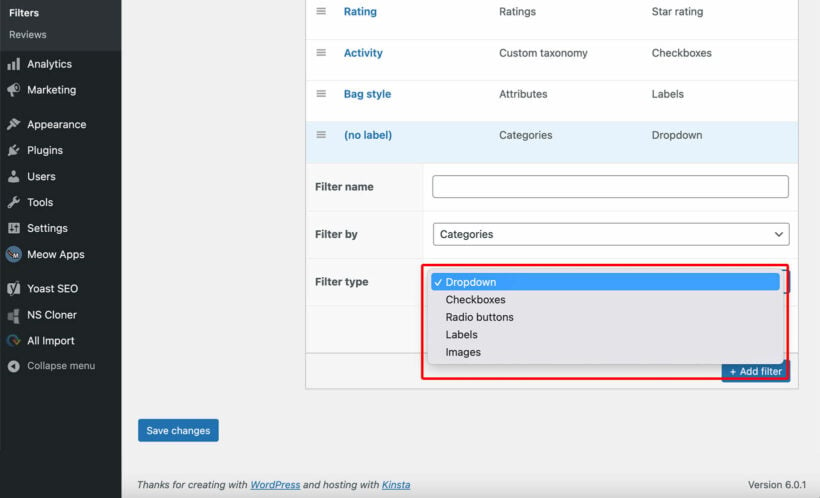
You can also structure filters into groups. This lets you display and manage them more conveniently. For instance, you can display one group of filters on one page and another group on a different page.
Now, all that's left to do is to tell the plugin where you want your filters displayed. Use the settings page to show the same filters at the top of all your store pages. Alternatively, use the 'Product Filters' widget to add search filters to the sidebar. The plugin also has a handy shortcode which lets you insert filters anywhere else that products are listed in your store.
WooCommerce Product Table
This plugin offers WooCommerce search filter features as an additional perk on top of its main functionality. So, what's the main functionality?
WooCommerce Product Table takes your product listings and displays them as a flexible order form. That's right, it actually changes the layout of your products to make them easier for customers to buy - in addition to adding search filters.
What a WooCommerce search filter looks like in a product table
Here's an example of a product table with the search filters that it comes with. You'll see filter dropdowns above the list of products, a search box, sortable table columns, and basic filter widgets in the sidebar:
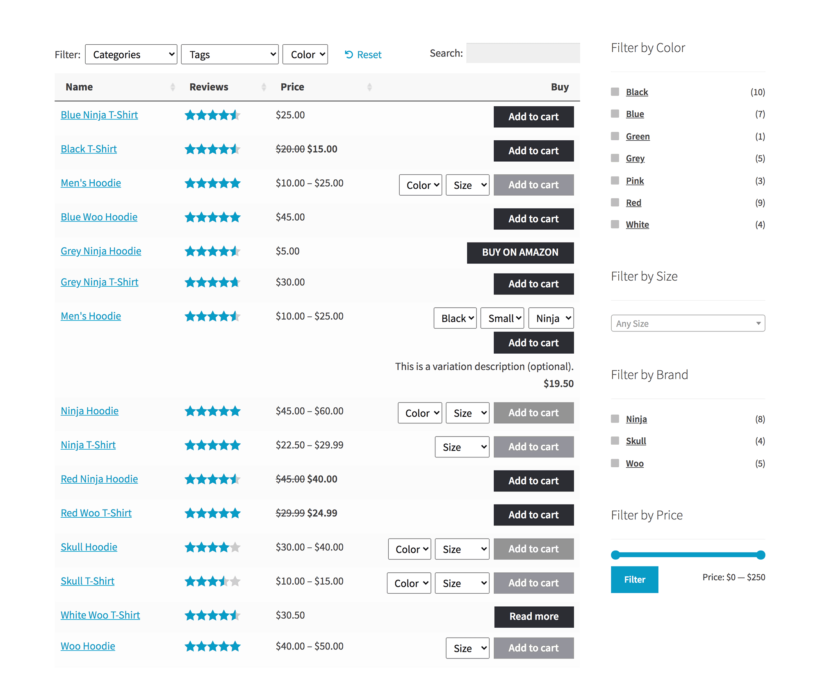
This sort of presentation makes it faster for customers to buy multiple products at once without having to go to each product's individual page. There's even an option to add quantity pickers and variation dropdowns to the table, so that customers can choose options without leaving the page.
👉 Here's a more in-depth article on why using a table is a good idea, and what types of stores will benefit from a solution like this the most.
Back to the plugin's WooCommerce search filter features:
On top of the product table, you can choose to display a range of filters based on the criteria selected by you. Here's what that can look like:
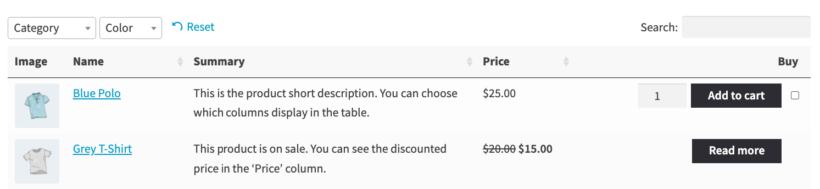
These filters - and the search box as well - work in real time using JavaScript. This means that the list of products will update the second a filter is adjusted.
You can also display search filters as a sidebar widget that goes alongside the main table of products. These are the same as the ones you get with WooCommerce itself, and aren't as advanced as the ones in the WooCommerce Product Filters plugin that we featured earlier in this article. (But keep reading for a solution to this!)
This WooCommerce search filter mechanism is a great solution in case you have loads of products that you want to display on the same page while also giving your customers an option to look through them quickly and remove the ones that don't meet their needs.
The customer can add these products to cart without leaving the table and having to visit individual product pages. This is a great way to reduce the number of steps that your checkout takes.
How to create a product table with WooCommerce search filters
First, the obvious stuff - installing the plugin. You can get WooCommerce Product Table from the official link here. Next, go to Plugins → Add New → Upload Plugin to add the plugin to your WordPress install. Click on Activate when the upload finishes.
Use the plugin setup wizard to activate your license key. It will also prompt you to set the basic details of how you want your new product tables displayed. You can set the overall style of the table, pick where you want it shown, tweak the columns, choose how to handle product images, and more. Here's the official documentation on all this.
But we didn't come here to talk about the table itself, right? Back to WooCommerce search filters! As we have seen, WooCommerce Product Table comes with two types of filters:
- Dropdowns - those are shown above the table.
- Widgets - you can add them to the sidebar.
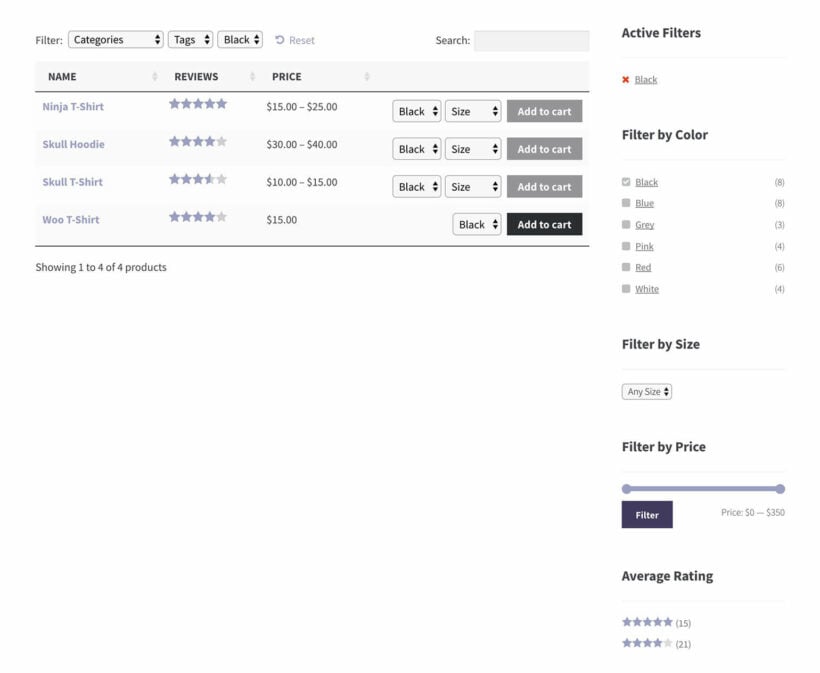
By default, WooCommerce Product Table allows you to add filters to your table in a simplified way just by enabling the Filters option in the setup wizard or settings page. This will create filters automatically based on the columns already in the table.
If you'd like to customize the filters and pick what gets used as a filter and what doesn't, you can do that by choosing the Custom filters option. This lets you list exactly what filter dropdowns to display above the table. Here's an example of what this can look like on the settings page:

Can you use both plugins together for better WooCommerce search filters?
So, do WooCommerce Product Filters and WooCommerce Product Table go well together?
Absolutely!
Using both plugins in tandem is a great idea. This gives you the compact and functional presentation of the product table, with the more advanced and customizable filters from WooCommerce Product Filters. The end result will be something like this:
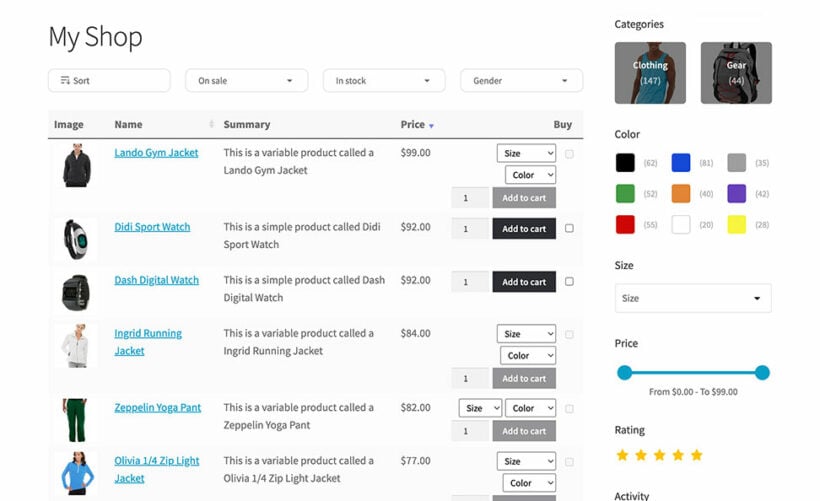
Where to get the plugins
As we said at the beginning, WooCommerce search filters are an exceptional tool. They help your customers to look through your product catalog and quickly find products that match their exact needs.
Although advanced search filters are not available in WooCommerce itself, you can achieve this with either (or both) of the following plugins:
- WooCommerce Product Filters gives you access to an advanced filtering feature that's customizable and user-friendly at the same time.
- WooCommerce Product Table lets you turn your product listings into an order form. Your customers can use it to add products to cart without leaving the page. At the same time, they can filter through the product catalog quickly.
Use WooCommerce Product Filters alone, or with WooCommerce Product Table to transform your products layouts as well as how customers find them.